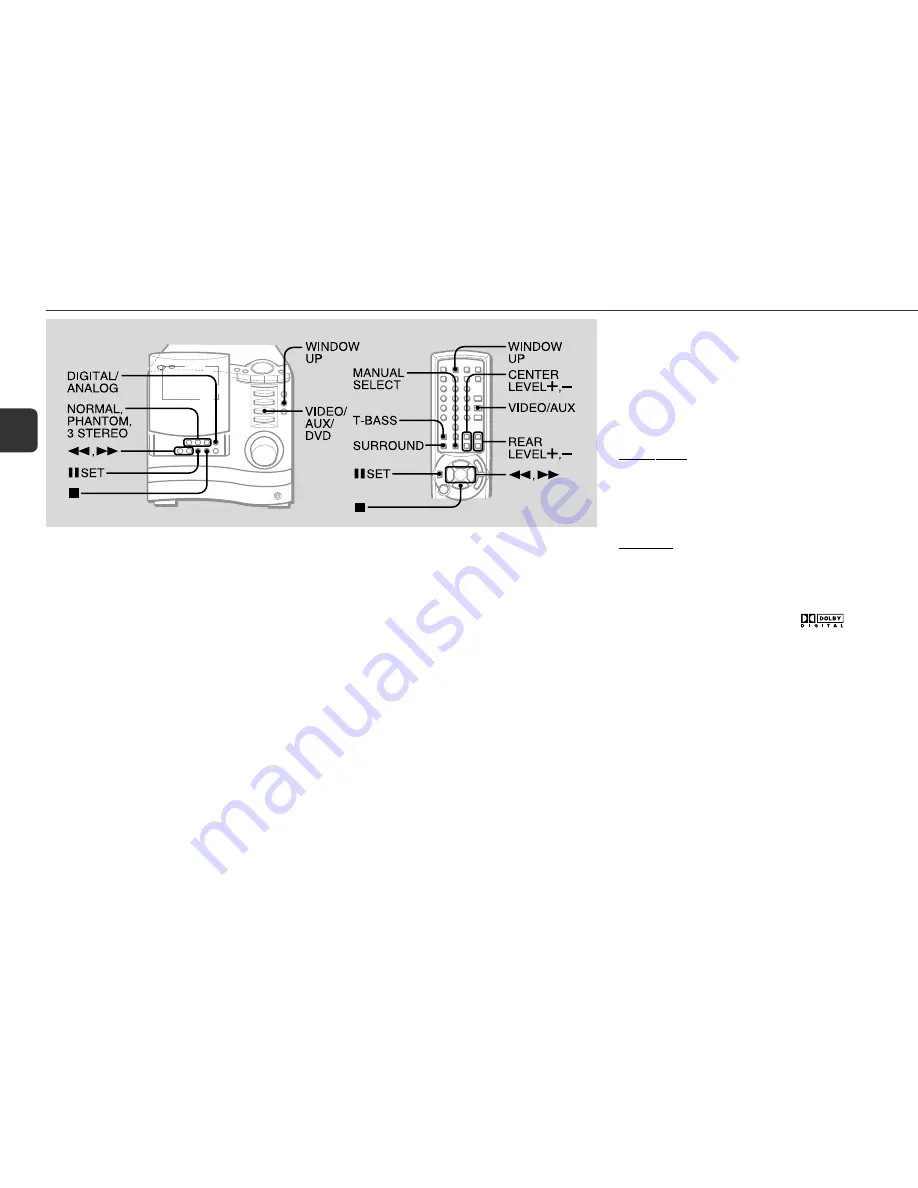
16
En
LISTENING TO EXTERNAL SOURCES
* Move the Window up to reveal the operation buttons with
WINDOW UP if needed.
Playing a digital source
(Playing equipment connected to the DIGITAL IN (PCM/DOLBY
DIGITAL) OPTICAL (VIDEO) jack)
1
Select digital input.
Press VIDEO/AUX/DVD and then press DIGITAL/ANALOG
to select "
DIGITAL
".
The "
DIGITAL
" indicator lights up on the display.
2
Play the connected equipment.
•When digital input is selected, the BBE system is
automatically canceled.
To change the displayed source name
Hold down VIDEO/AUX/DVD and press POWER when the unit
is turned on. Repeat the procedure to select "
VIDEO
", "
AUX
"
or "
DVD
".
Playing an analog source
(Playing equipment connected to the VIDEO/AUX jacks)
1
Select analog input.
Press VIDEO/AUX/DVD and then press DIGITAL/ANALOG
to select "
ANALOG
"
2
Play the connected equipment.
To adjust the sound level of the external analog
source
When the analog signal input from the connected equipment
is too high, "
OVERLEVEL
" lights up continuously on the
display.
When this occurs, or when the sound level is much lower
than that of other function sources, adjust the sound level.
1 Select analog input and play the equipment.
2 Press
f
or
g
so that the sound level becomes the
same as that of other function sources.
Dolby Surround
With this unit’s built-in Dolby Digital decoder, video software
recorded in Dolby Digital or Dolby Pro Logic can be played back
in home theater sound.
Dialogs are heard in the front and center sound field, while
ambient sounds like cars and crowds are reproduced on all
sides of the listener, all in all for an incredibly lifelike audio-
visual experience.
Dolby Pro Logic has four independent channels; left, center,
right, and surround. These four channels are encoded into the
two tracks of a conventional stereo program source. This unit’s
Dolby Digital decoder recovers these four channels on playback.
Dolby Pro Logic software is marked with the
H
logo.
Dolby Digital, in contrast to Dolby Pro Logic, is digitized, and
has separate left and right surround channels plus an additional
low-frequency effects (LFE) channel. Thus it is also referred to
as "5.1-channel" Dolby Digital, with the LFE channel counted
as "0.1" channel.
Dolby Digital software is marked with the
logo.










































