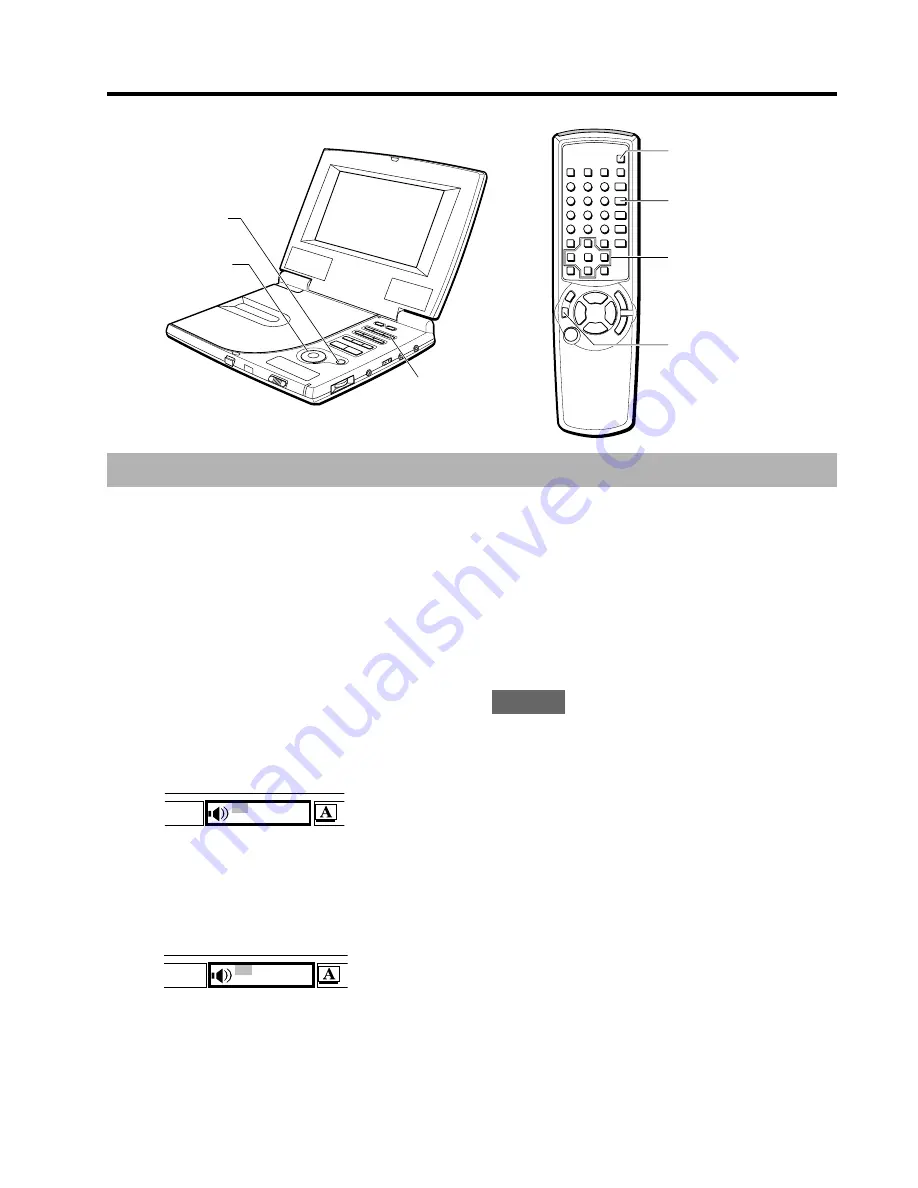
Changing the audio track
Some DVDs have more than one audio track,
such as soundtracks with different languages.
While playing such a disc, you can change the
audio track to hear the different soundtracks.
While playing, press DISPLAY on the
main unit or ONSCREEN DISPLAY
ON/OFF on the remote control
repeatedly.
The menu icons are displayed.
Press
j
or
l
to select the “Audio
track” icon.
Press
i
or
k
to select the audio
track.
The audio track will change each time you
press
i
or
k
.
When using the AUDIO SELECT button
Press AUDIO SELECT on the remote control
during playback.
The audio track will change each time you press
the button.
Selecting audio tracks (DVD)
NOTES
• When playing a DVD with soundtracks in
multiple languages, the audio will
automatically be played in the language which
was selected when the DVD player was set
up. If there is not a soundtrack in that
language on the disc, the disc will determine
which audio track is played.
• The audio track may only be changed for
discs which contain multiple audio tracks.
• The number of audio tracks available differs
from disc to disc.
1
2
3
Information on the sound mode
When a disc is in this DVD player, the sound
mode information below is shown with the
“Audio track” icon.
• shows the channel of Dolby system (2ch/
5.1ch).
• shows the “dts” during playback of a DVD with
dts.
jlik
ENTER
AUDIO SELECT
Q-SURROUND
0:06:30
EN 2ch OFF
1
=
Q
0:06:30
SP 2ch OFF
2
=
Q
ONSCREEN
DISPLAY ON/OFF
27
ENGLISH
ENTER
jlik
DISPLAY
















































