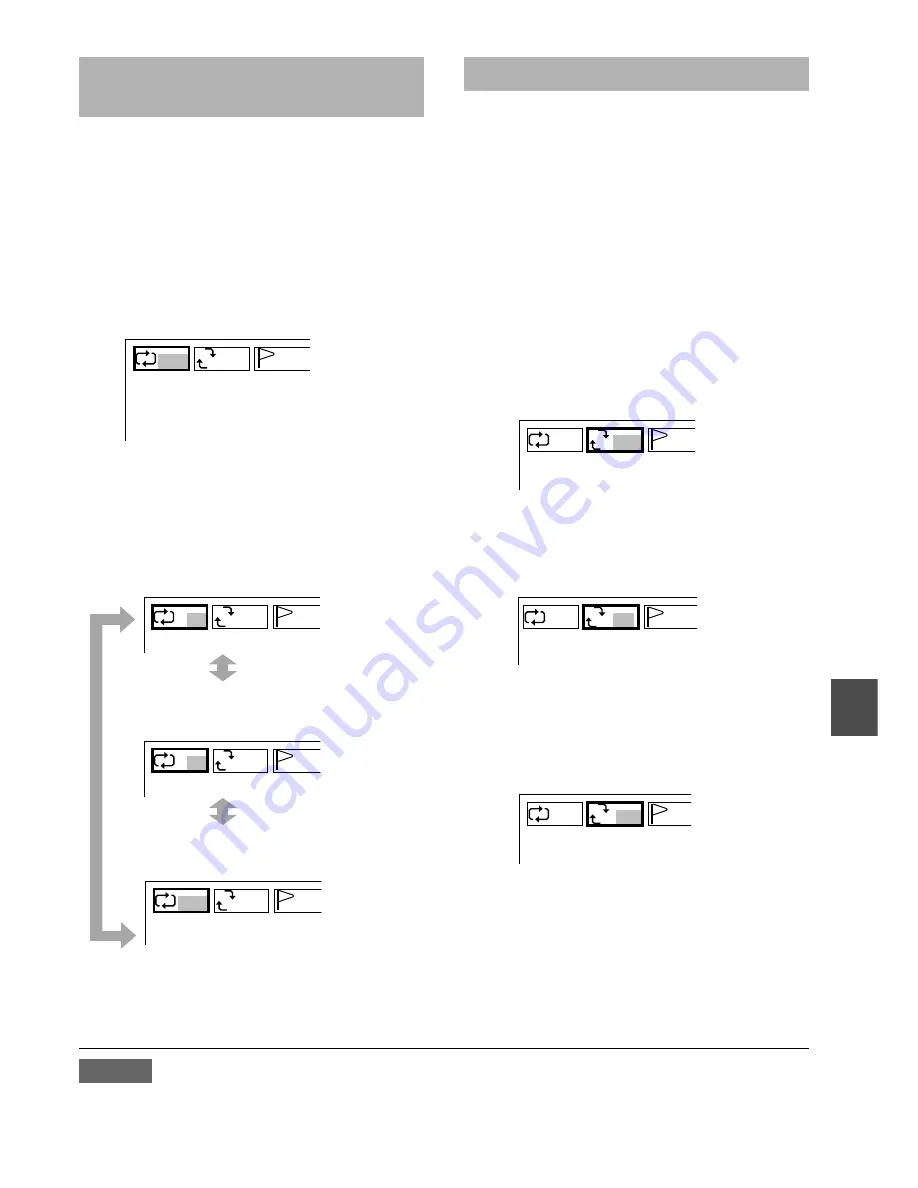
Repeating a Video CD with
PBC off /an audio CD
Either when playing, or while the
resume function is active, press
DISPLAY on the main unit or
ONSCREEN DISPLAY ON/OFF on
the remote control repeatedly.
The menu icons are displayed.
Press
j
or
l
to select the “Repeat
playback” icon.
Press
i
or
k
to select the repeat
mode.
The repeat mode will change each time you
press the button.
T(Track):
Repeat of the track being
played.
D(Dics):
Repeat of all tracks on a disc
being played.
OFF:
Cancel repeat mode. (Normal
playback)
1
2
3
A-B repeat
Allows you to select a portion of a disc to be
repeated. The portion to be repeated may not
span a track boundary, but must be within a
single track.
A-B repeat function may not work with some
DVDs.
While playing, press DISPLAY on the
main unit or ONSCREEN DISPLAY
ON/OFF on the remote control
repeatedly.
The menu icons are displayed.
Press
j
or
l
to select the “A-B
repeat” icon.
Press ENTER at the starting point of
the section you want to repeat.
The Repeat indicator is displayed in the
display window.
Press ENTER again at the ending
point of the section you want to
repeat.
The player returns to point A and plays the
section between A and B.
To cancel the repeat
Press A-B on the remote control.
When using the A-B button
Press A-B at the starting point of the section you
want to repeat and at the ending point.
When using the REPEAT button
Press REPEAT repeatedly. The repeat mode will
change each time you press the button.
NOTES
• The track or the specified points may change
if the DVD player is jarred while playing with
Repeat or Repeat A-B.
• Repeat playback may not work with some
discs.
OFF
OFF
B
A
– – –
D
OFF
B
A
– –
T
OFF
B
A
– –
OFF
OFF
B
A
– –
T
OFF
B
A
– –
1
2
3
4
T
A-
B
A
– – –
T
A-B
B
A
– –
ENGLISH
24






























