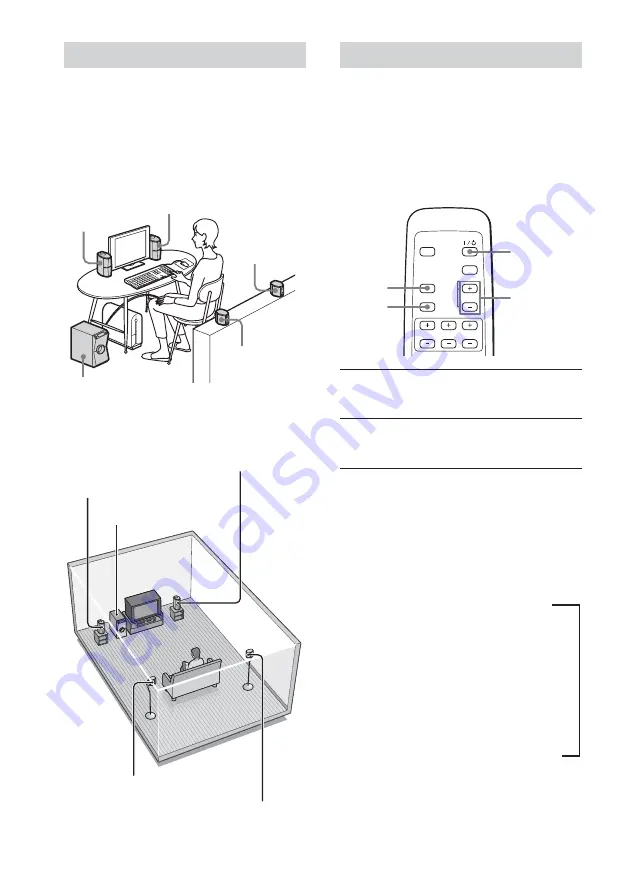
12
GB
Specifying the speaker parameters
For the best possible surround sound,
specify the distance of the speakers from
your listening position.
This system will reproduce the best possible
surround sound by automatically adjusting
the output from each speaker according to
the speaker’s position.
1
Press
?
/
1
(POWER) to turn on the
system.
2
While pressing SHIFT, press S-MODE.
DRC appears in the display.
3
While pressing SHIFT, press S-MODE
repeatedly for the desired setting.
Each time you press S-MODE while
pressing SHIFT, the setup menu changes
as shown below. See each page listed
below on how to make the initial setting.
DRC (Dynamic Range Control)
T
(page 18)
r
APC (Auto Power Control)
(page 19)
r
F-DIS (FRONT DISTANCE)
(page 13)
r
S-DIS (SURROUND DISTANCE)
(page 13)
?
/
1
(POWER)
SHIFT
S-MODE
SELECT
C
/
c
Speaker installation
For best performance, we recommend
speaker placement as shown.
Installation image when connecting
computer
Installation image when connecting
audio equipment
Front/Center
speaker (R)
Front/Center
speaker (L)
Surround
speaker (R)
Surround
speaker (L)
Subwoofer (the System)
Front/Center speaker (R)
Subwoofer
Surround speaker (R)
Front/Center speaker (L)
Surround speaker (L)













































