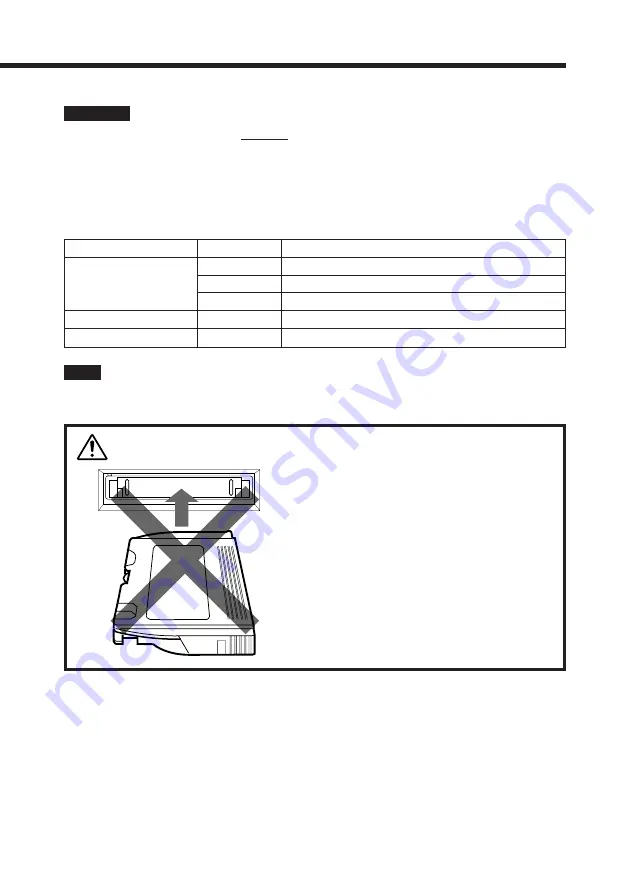
17
Cautions
• Note that the indicator blinks in green whenever this unit is being accessed.
Do not remove the cartridge from this unit while it is being accessed.
• With the tape cartridge in the correct orientation, push it gently in until it clicks. Never
force the cartridge if it does not slide in easily.
The color of the indicators on the front panel will show the state of the unit as shown
below.
Note
If the ACCESS indicator blinks in red, remove the cartridge from the unit, then re-insert
it. If the indicator still blinks in red, use a new tape cartridge.
Warning
Indicator (color)
State
Meaning
ACCESS (green)
Off
Tape stopped at BOT or no tape in this unit.
STSTUS (amber)
On
Tape stopped, but not at BOT
Blinking
Tape in motion
POWER (green)
Blinking
Tape drive failure or tape failure
On
Power is turned on.
Be careful to insert the cartridge the correct
way round. If inserted sideways, it can
damage the read/write head.


























