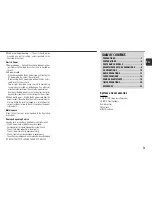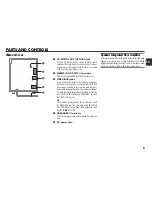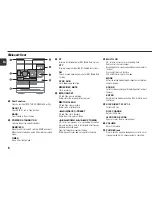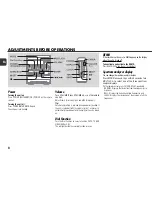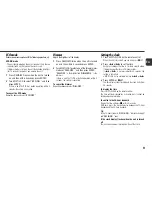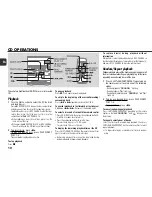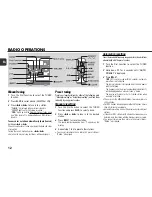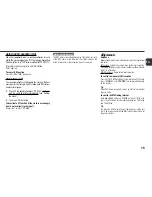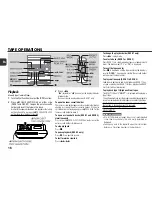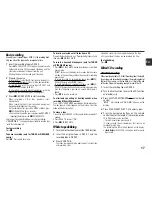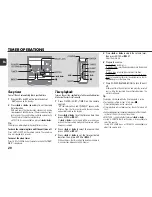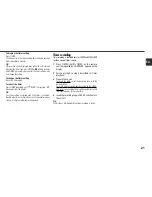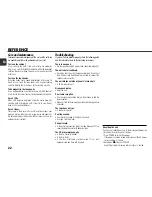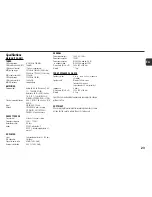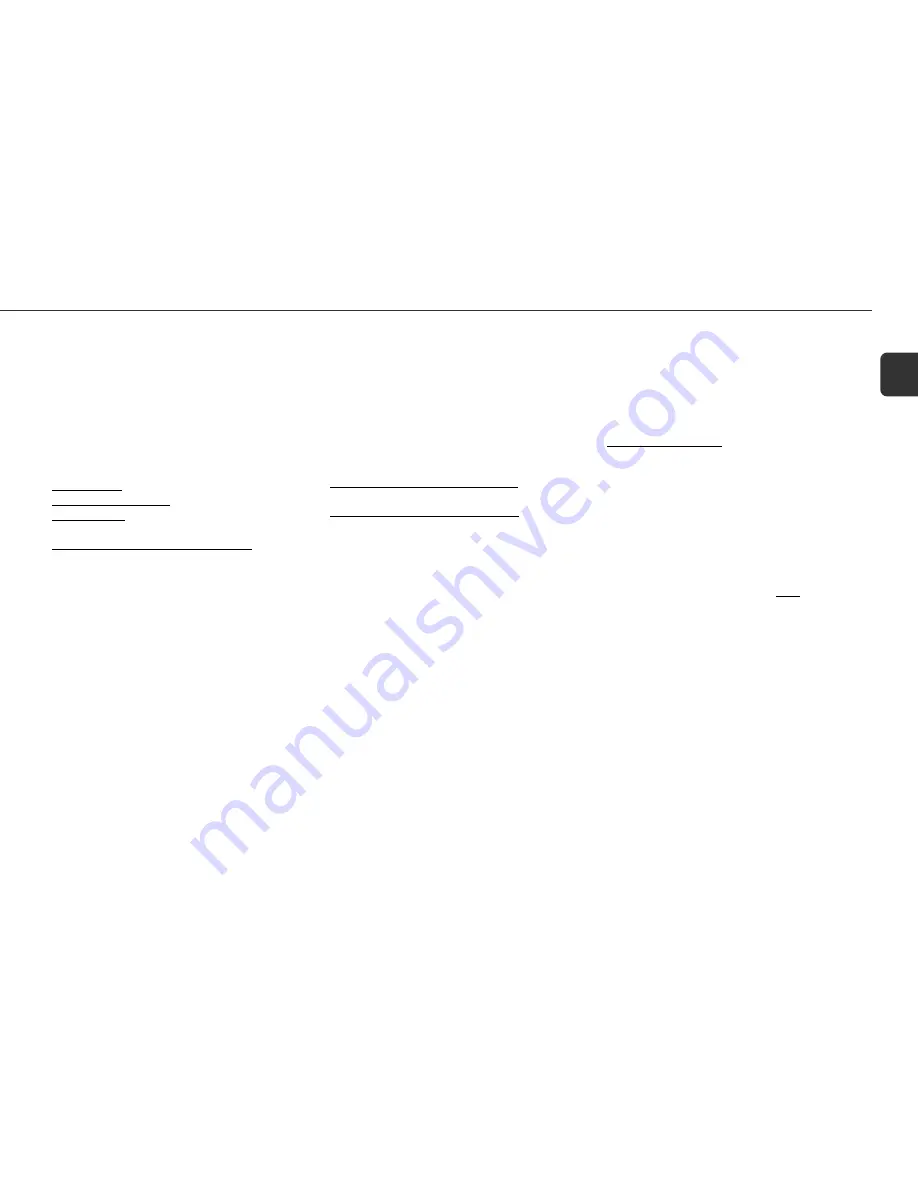
17
En
Basic recording
Use only type I (normal) tapes. DECK 2 is the recording deck.
Only one side of the tape can be recorded at a time.
1
Insert the recording tape in DECK 2.
Press
z
PUSH EJECT/CLOSE to open the outer cassette
holder, and insert with the exposed side down and the
side to be recorded on facing out from the unit.
Wind up the tape to the desired point if needed.
2
Prepare the source.
To record CD(s), select the CD function and load disc(s).
To record a radio broadcast, tune in to the desired station.
To record a tape, insert the source tape in DECK 1 and
select the TAPE function (DECK 1).
To record from connected external equipment, select the
VIDEO/AUX function and prepare the equipment.
3
Press
w
REC/REC MUTE to start recording.
When recording a CD or tape, playback starts
automatically.
When recording input from connected equipment,
manually start playback of the source.
On the remote control, press REC MODE and then press
w
REC/REC MUTE within 3 seconds.
• You can also change the source by pressing REC MODE
repeatedly before pressing
w
REC/REC MUTE.
•Volume or tone adjustment does not affect recording.
•"
CAN'T REC
" is displayed if you attempt to record a tape
with the tab broken off.
To stop recording
Press
s
.
To pause recording (only for TUNER or VIDEO/AUX
source)
Press
a
. Press again to resume.
To record a selected set of tracks from a CD
Program the desired tracks (see "Programmed playback") and
then press
w
REC/REC MUTE.
To record a 4-second blank space (only for TUNER
or VIDEO/AUX source)
1 Press
w
REC/REC MUTE during recording or in recording
pause mode.
"
REC
" flashes on the display for 4 seconds (a blank space
is made in the meantime) and then the unit enters recording
pause mode.
To record less than a 4-second blank space, press
w
REC/
REC MUTE again while "
REC
" flashes.
To record more than a 4-second blank space, press
w
REC/
REC MUTE again after the unit enters recording pause mode.
Each time the button is pressed, a 4-second blank space is
added.
2 Press
a
to resume recording.
To eliminate squealing or beating sounds when
recording MW or LW broadcast
Press SHIFT+TUNER MODE repeatedly on the remote control.
The dot appears and disappears on the display. Select the
mode with better reception.
To erase a tape
1 Insert the tape in DECK 2. Set the tape to the desired point if
needed.
2 Press DECK 1/2 to select "
T2
".
3 Press
w
REC/REC MUTE.
Whole tape dubbing
1
Turn the Dial Function to select the TAPE function.
2
Insert the original tape in DECK 1 and the
recording tape in DECK 2.
3
Press SYNC DUB.
The tapes are rewound to the beginning of the front side
and recording starts.
•Dubbing cannot start from a point halfway in the tape.
•Only one side of the tape can be recorded at a time.
To stop dubbing
Press
s
.
Edited CD recording
AI Edit Recording
When recording a whole CD, AI Edit Recording takes the length
of your tape into account and rearranges the recording order of
the tracks if necessary, so that no track is cut short at the end
of the side. Prepare a tape long enough to record the CD.
1
Insert the recording tape in DECK 2.
2
Turn the Dial Function to select the CD function
and load disc(s).
3
Press SHIFT+CD EDIT/CHECK once on the remote
control.
"
EDIT
" is displayed and "
AI C-00
" appears on the
display.
4
Press DISC DIRECT PLAY 1-3 to select a disc.
5
Press the numbered buttons on the remote
control to enter the length of the recording tape.
10 to 99 minutes can be specified.
- For a 60-minute tape press 6 and 0.
In a few seconds, the unit determines the tracks to be
recorded for each side.
The recording time left for side A appears on the display.
•
f
,
g
or MULTI JOG can also be used to specify
tape length.