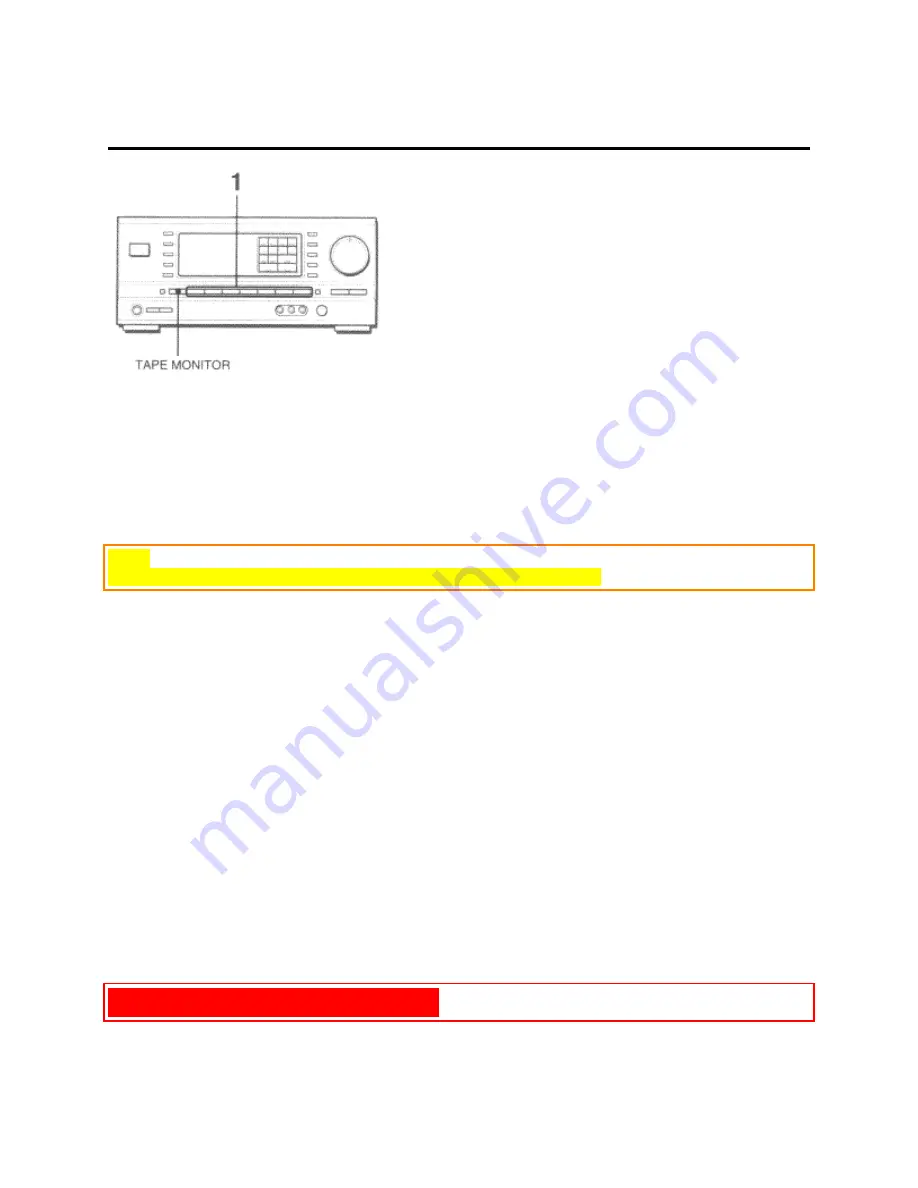
RECORDING AN AUDIO SOURCE
1 Select the program source to be recorded.
Press one of the FUNCTION buttons.
2 Set the tape deck or MD recorder to the recording mode.
3 Start the selected program source.
To monitor recorded sound during recording (when the connected tape deck is a three-head system)
Press the TAPE MONITOR button. "TAPE ON" appears on the display for four seconds, and then the source name
selected in step 1 comes back on. To cancel the tape monitor, press it again so that "TAPE oFF" appears.
NOTE
Any sound control except the BBE system has no effect on recording (see page 7).
TO PLAY A DVD RECORDED IN DOLBY DIGITAL SURROUND
This receiver has 5 ch connectors supporting Dolby Digital decoder with the 5.1 ch output terminals. When a DVD
player, such as Aiwa XD-DV500, that contains a Dolby Digital decoder is connected to the receiver, you can enjoy
theater-quality audio right in your home when playing discs recorded in Dolby Digital Surround.
Preparation
In the initial settings of the DVD player, set the SUBWOOFER mode of SETUP SPEAKERS to OFF. For details,
see the initial settings in the instruction manual of the DVD player.
1 Press the VIDEO 2/5 CH button to select the VIDEO 2 function.
2 Press the VIDEO 2/5 CH button again.
"5 CH" appears on the display and the 5 CH surround is turned on.
3 Start playing the DVD recorded in Dolby Digital Surround.
To turn off the 5 CH surround, press the VIDEO 2/5 CH button once more.
NOTE
• The DOLBY PRO LOGIC, BBE, or DSP system is automatically canceled when the 5 CH surround is turned on.
• See page 13 when adjusting the sound level of the center and surround speakers.
RADIO RECEPTION pg. 10


























