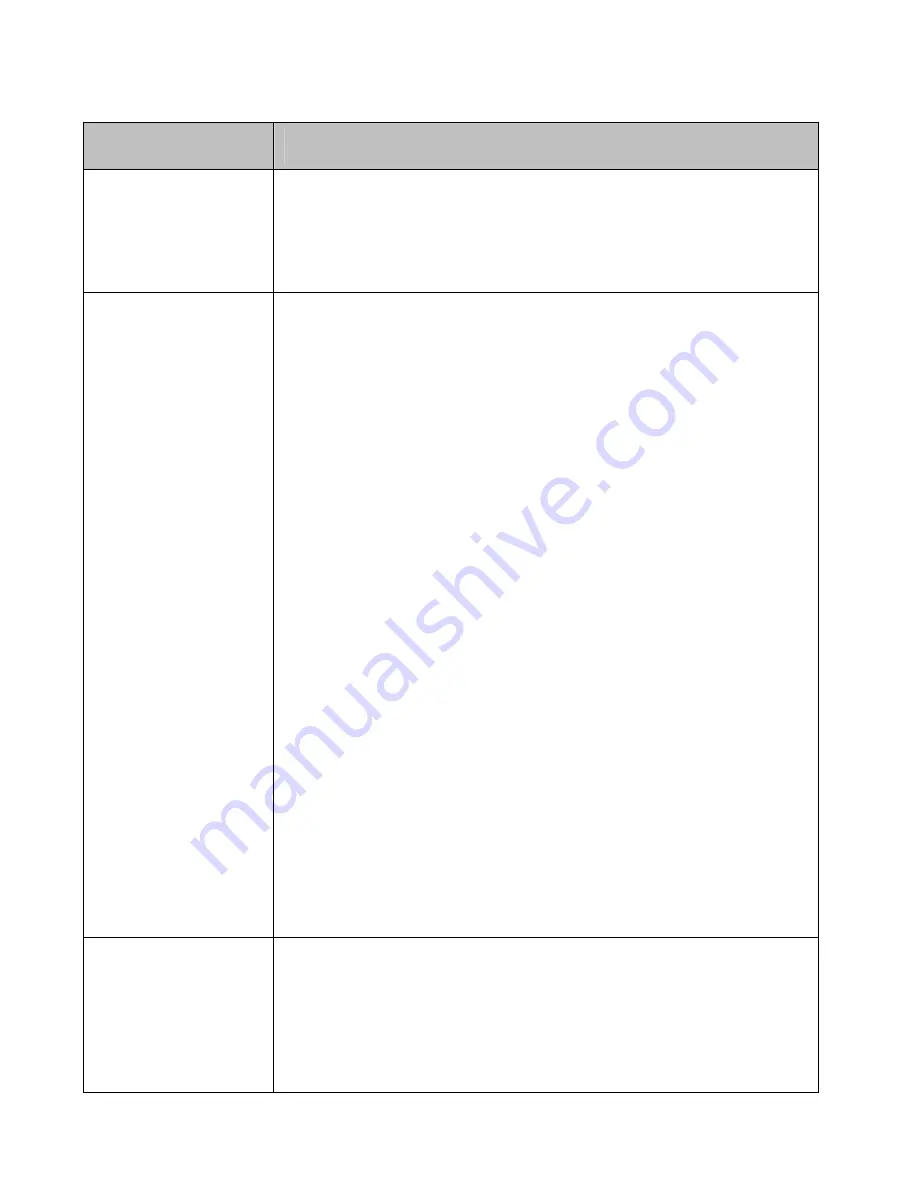
24
4. Troubleshooting
Problem
Solution
The ProA/V Media
Extender Wireless
HDMI front panel
power indicator (red
LED) doesn't light up.
•
Check if the power plugs of TRANSMITTER/RECEIVER are properly
inserted into a functioning power outlet.
There is no video
displayed on your TV
screen.
•
The wireless link might require 80 seconds to connect between
transmitter and receiver, and show video on the TV screen. Please
be patient and wait for a while.
•
Verify that the proper cables have been selected and installed
between the TRANSMITTER input and your High-Definition device
output.
•
On your TV side (connected to the RECEIVER), select the HDMI as
input source.
•
Verify the POWER LED and SOURCE LED indicator of ProA/V Media
Extender Wireless HDMI.
Power LED Flashing in Blue
* Ensure the transmission range between the transmitter and the
receiver is not over 66 feet (LOS-line of sight) transmission distance.
Move the transmitter closer to the receiver.
* Press
CHANNEL
on the included remote control to manually change
the wireless channel.
POWER LED in Solid Blue + Slow and Flashing SOURCE LED
* Ensure your video resolution and frame rate is recognized/ supported
and within the transmission range.
*Connect the source device to your TV to check and modify the video
format compatibility.
*Check your video resolution with HDMI input from your device is
1080p, 1080i, 720p, 576p, 480p.
POWER LED in Solid Blue STATUS LED Flash Quickly
* Ensure the proper cables are connected between the transmitter and
your AV devices.
* Ensure your source devices connected to the TRANSMITTER are
powered on.
Poor picture quality or
intermittent video
play.
•
Check if your video resolution with HDMI input from your device is
either 1080p, 1080i, 720p, 576p, or 480p. Please refer to the
“Supported Resolution” chapter where the video frame rate from
your HD AV device ZWD-2422 can support is defined.
•
Press
CHANNEL
on ZWD-2422 remote control to manually change
the wireless channel.
•
Ensure the transmission distance is less than 66 feet (LOS).





















