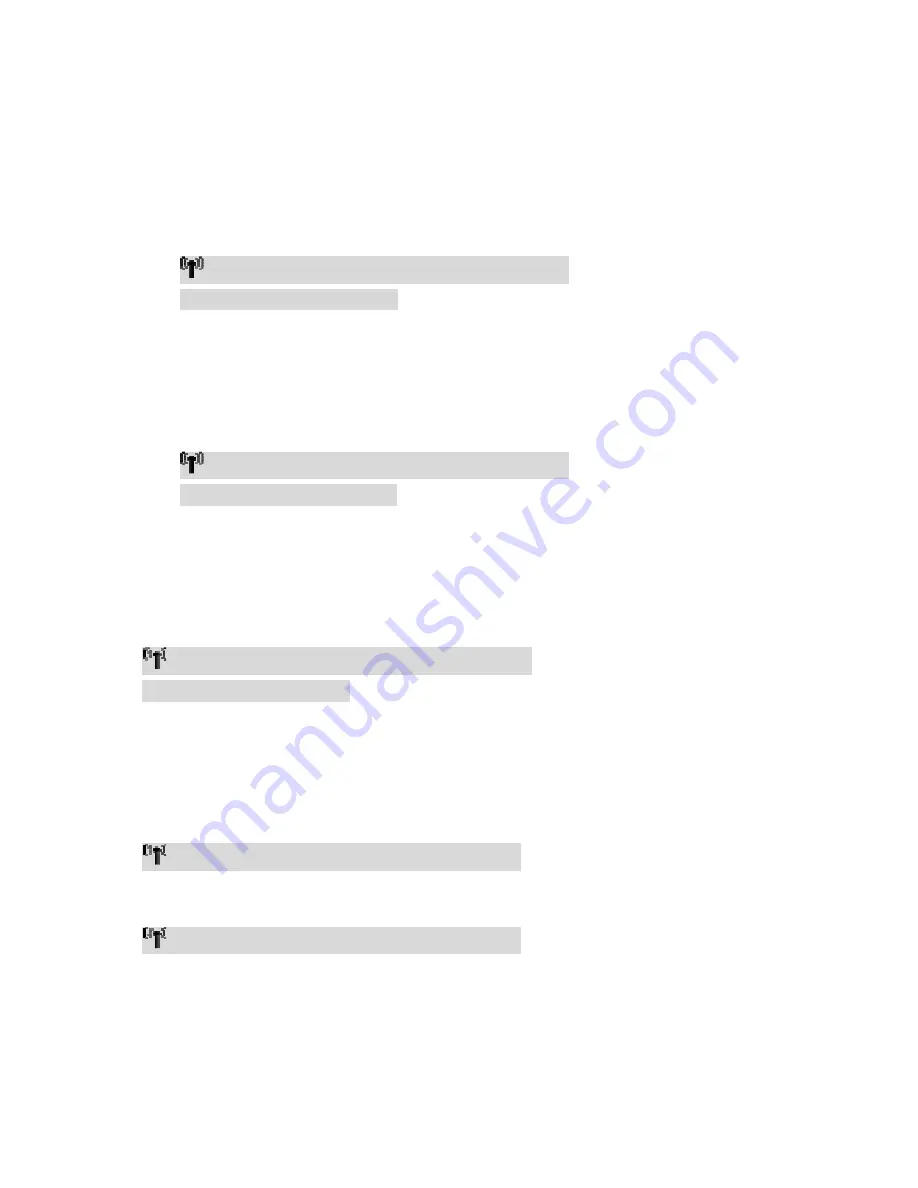
10
D.
On Screen Display (OSD) vs. RCU Instruction
Press the POWER button
(1)
Press the power button on the RCU to Transmitter or press the power button on the top
of Transmitter to enter “Standby mode” from “active mode”.
OSD Displayed :
▃▆█
▃▆█
▃▆█
▃▆█
HDMI1 CH10 WIDE Off 1280x1024
Standby Mode, Loop-thru Off
(2)
Press the power button on the RCU to Receiver or press the power button on the top of
Receiver to enter “Standby mode” from “active mode”.
OSD Displayed :
▃▆█
▃▆█
▃▆█
▃▆█
HDMI1 CH10 WIDE Off 1280x1024
Standby Mode, Loop-thru On
Press the INFO button on the RCU, and Signal Quality, Source, Channel, WIDE mode status and
resolution will be displayed for user reference.
OSD Displayed :
▃▆█
▃▆█
▃▆█
▃▆█
HDMI1 CH10 WIDE Off 1280x1024
Press again to exit the OSD
Press the SOURCE button on the RCU or on the top of transmitter (or receiver) for audio/video
source input selection.
OSD Displayed :
▃▆█
▃▆█
▃▆█
▃▆█
[HDMI1] CH10 WIDE Off 1280x1024
or
▃▆█
▃▆█
▃▆█
▃▆█
[HDMI2] CH10 WIDE Off 1280x1024
Press the CHANNEL button on the RCU to manually switch wireless channels if the user
experiences video noise.
Press “Channel” button once for current Channel status displayed on the OSD :


























