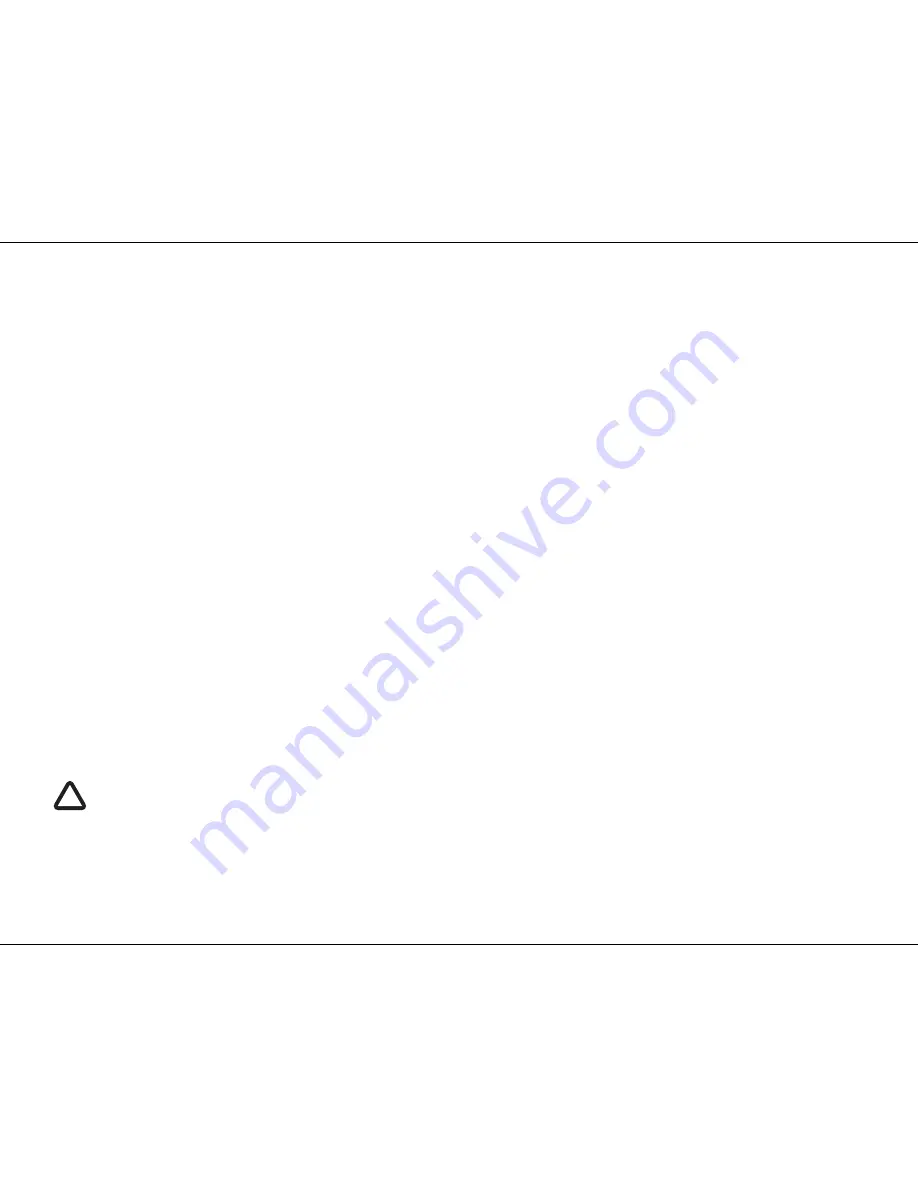
Configuring your AIS transceiver
Page 24
4.3
Introduction to proAIS2
Included in the CD supplied with your product is a software tool called 'proAIS2'. proAIS2 provides the facility to configure, monitor and
diagnose issues with your AIS transceiver. proAIS2 can provide assistance when ensuring that a satisfactory GPS signal is being
received. It can also display alarm messages generated by the transceiver regarding poor VHF antenna quality or that the power being
supplied is outside the range specified for operation. proAIS2 can also be used to activate 'silent mode' which disables AIS
transmissions.
Section 4.4 provides instructions on how to install proAIS2. Section 4.5 provides instructions on how to configure the AIS transceiver
using proAIS2. Further help on how to use the features of proAIS2 can be found in the 'Help menu within the proAIS2 tool.
proAIS2 is designed to be installed and used with a PC or Mac connected to the AIS transceiver via USB using the supplied USB cable.
4.4
Installing proAIS2
1.
Insert the CD into your PC or Mac then locate and run the setup.exe file on the CD and then follow the on-screen prompts.
2.
If a security warning appears, click 'Install' to continue with the installation.
3.
Once installation is complete, proAIS2 will launch automatically and a start menu folder and shortcut will be created for future use.
4.5
Configuration using proAIS2
For configuration purposes only, it is possible to power the AIS transceiver via its USB connection. This is useful if you wish to configure
your AIS transceiver away from the vessel power supply. The AIS transceiver will not transmit any data or acquire a GPS position fix
whilst powered by USB.
You will require the following information in order to configure your AIS transceiver:
•
MMSI
•
Vessel name
•
Vessel type
•
Call sign
Vessel dimensions and position of your GPS antenna installation.
For further assistance in configuring your AIS transceiver please refer to the Help menu within proAIS2.
Please ensure that you enter all vessel data accurately. Failure to do so could result in other vessels failing to
identify your vessel correctly. The vessel MMSI can only be programmed once using proAIS2, please take care to
programme your MMSI correctly. If you need to change the MMSI for any reason, please contact your dealer who will
arrange to have the MMSI reset.
!








































