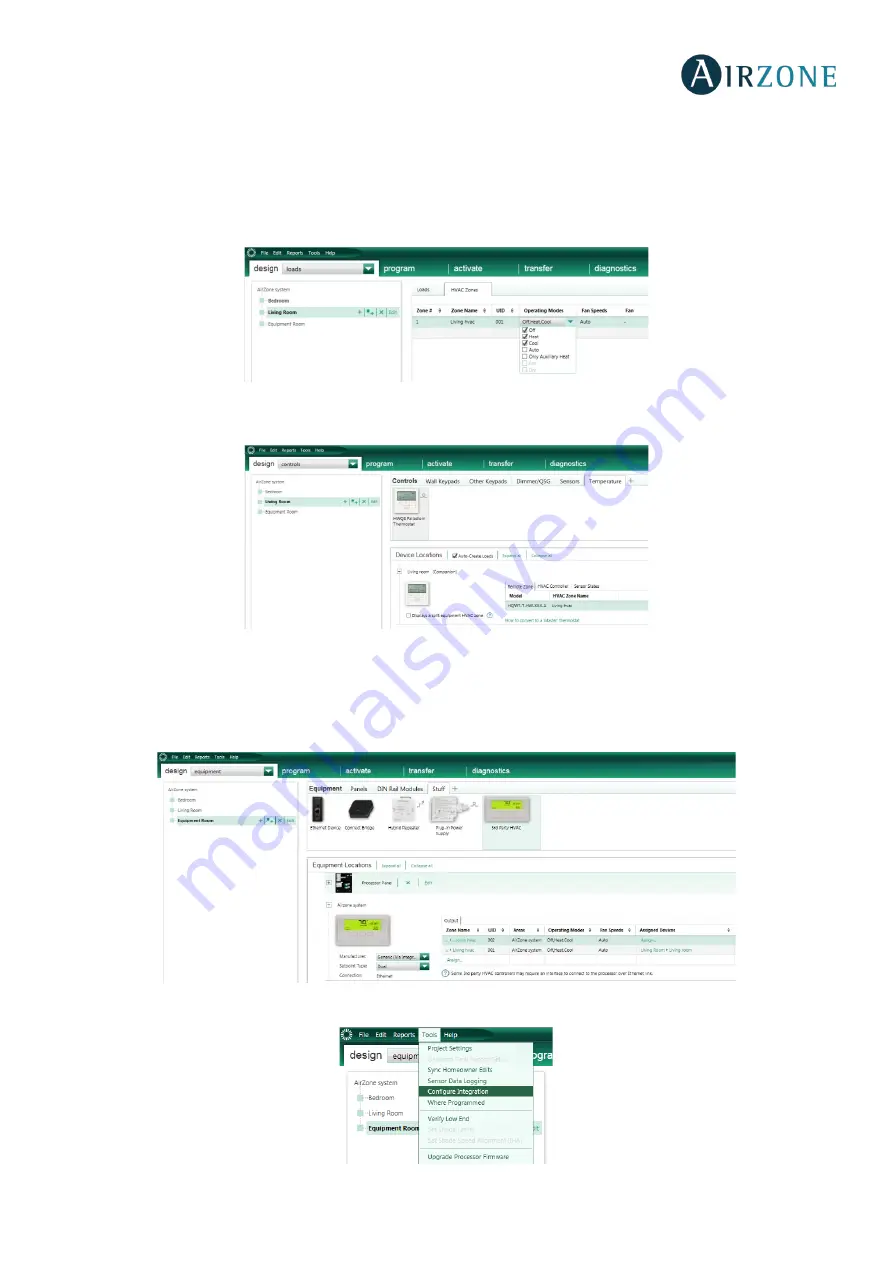
7
ES
EN
FR
IT
PT
DE
LUTRON CONFIGURATION
To perform the integration with the Airzone system in the HomeWorks QS software, please follow the steps below:
1.
Define the HVAC zones in the software in the menu
design – loads
and select HVAC zones.
Important
: On zoned ducted units the Fan Speed option enabled must be Auto. The “Auto” Operating Mode is only available
for Airzone systems in North America.
2.
For Palladiom thermostats, add them to the rooms in the
design – controls
screen. After adding a thermostat, you
must assign the HVAC zone it will control in the
Remote Zone
setting.
3.
Define the Airzone-Lutron interface in the
design – equipment
screen. Add a “3
rd
Party HVAC” device and name it
“Airzone System”. In the
Manufacturer
drop down, select “Generic (via integration)”. For
Setpoint type
, select “Dual”. In
the output table, click on Assign and add all the HVAC zones you created previously.
Note
: The UID must be unique for each zone. Set the minimum and maximum Setpoint at 19ºC and 30ºC respectively. Set
the same differential value of Minimum Heat/Cool as Lutron System in case of Setpoint Dual.
4.
On the navbar, click
Tools
and select
Configure Integration
.
Summary of Contents for Lutron
Page 1: ...Installation Manual...











