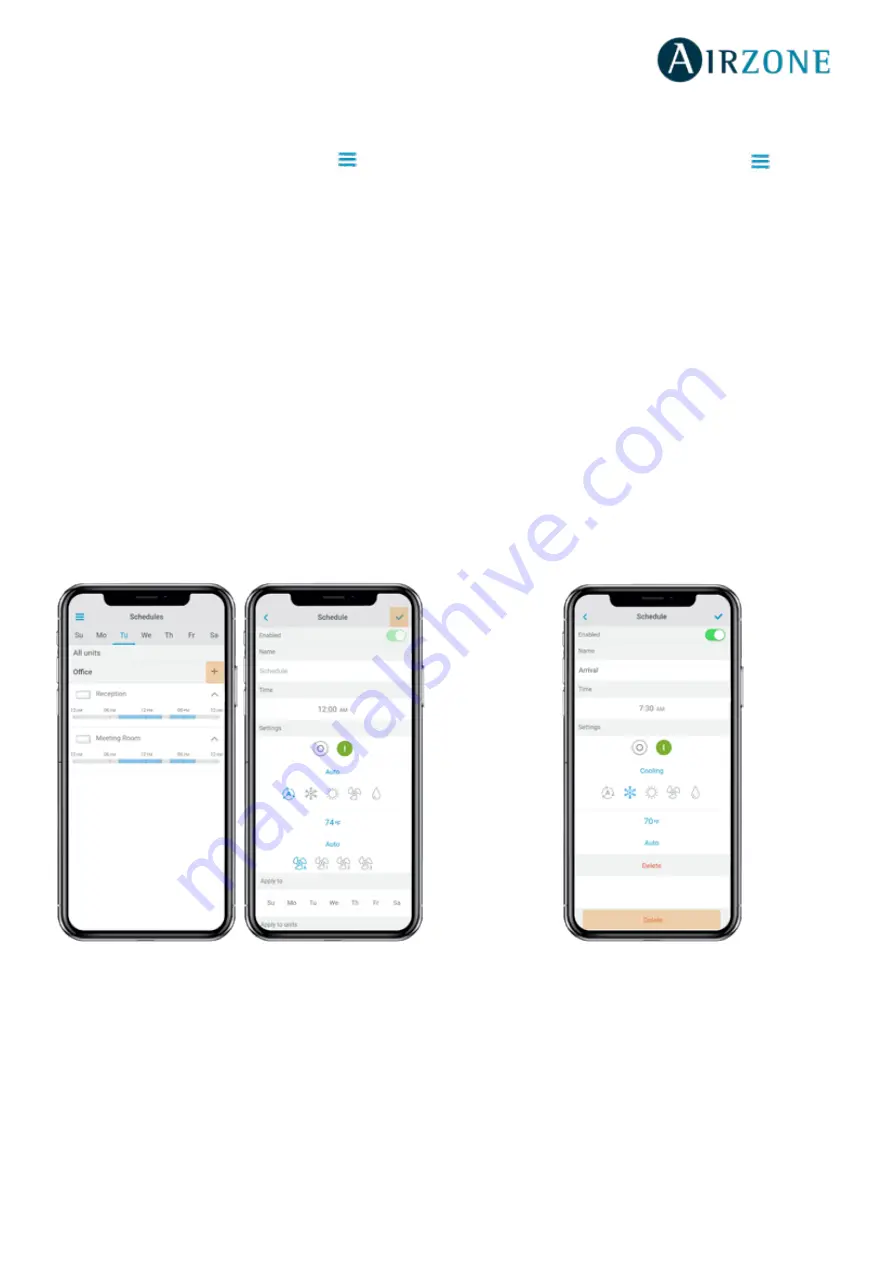
5
Creating a new schedule
From the
Home
screen tap on the Menu icon
and go to
Schedules.
Each system group can set up to 24 schedules.
Follow the steps below to set the schedule:
1.
Tap the + icon in the group where the schedule is
going to be created.
2.
Create a name for the schedule
3.
Set the starting time of the schedule.
4.
Select the parameters of the schedule:
.
On and off.
.
Operation mode.
.
Set-point temperature.
.
Fan-speed.
5.
Select the days of the week when the schedules
will take place.
6.
Assign the schedule to the units.
7.
Tap the confirmation icon to save the schedule or
< to go back.
Important:
The schedules do not have an automatic end
time, hence it is necessary to create a schedule event to turn
ON/OFF the unit.
Editing a schedule
From the
Home
screen tap on the Menu icon
and go to
Schedules.
Follow the steps described below:
1.
Tap the schedule to be edited.
2.
Change the selected parameters.
3.
Assign the schedule to the units.
4.
Tap the confirmation icon to save the schedule or
< to go back.
To delete the schedule, tap Delete Schedule.
Important
: The schedules do not have an automatic end
time, hence it is necessary to create a schedule event to turn
ON/OFF the unit.
Deleting a schedule
Follow the steps described below:
1.
Tap the schedule to be deleted.
2.
Tap Delete.
3.
If you do not want to delete the schedule, tap the
icon < to go back.





















