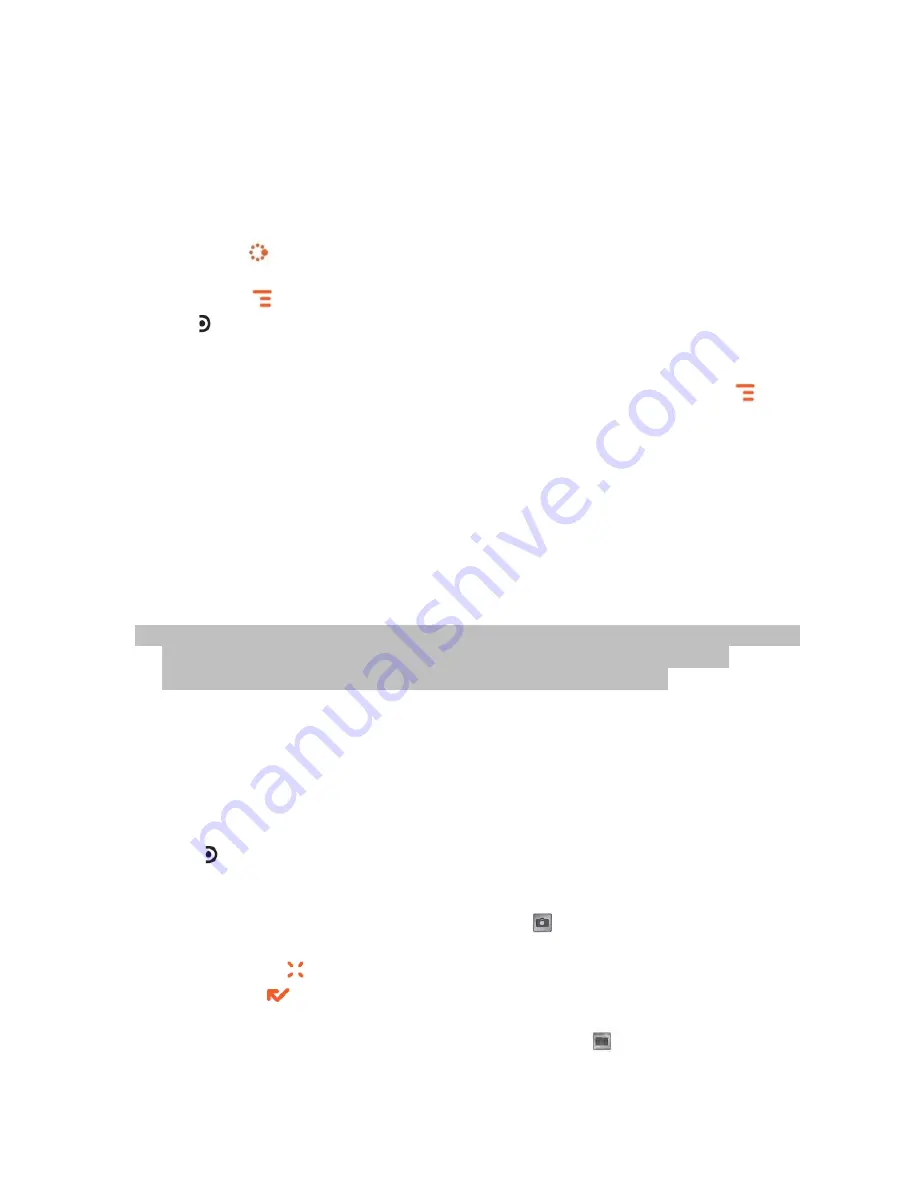
40
giving you the option to rotate, crop, or reduce the photo and edit the
item info. Note that for videos, you can only edit the item info.
For information on how to send an album item(s), read “Send Media Files
via Bluetooth, or MMS Message” on page 41.
Take a Photo
1.
Press JUMP
to go to the Jump screen. Scroll to highlight Camera then
press the trackball.
2.
Press MENU
and select Capture or simply press the right shoulder
button . The screen now acts as the “viewfinder”. Note that you can also
press the right shoulder button directly from the Jump screen to enter the
viewfinder.
3.
To change the quality and resolution of your photos, press MENU
and
select Photo Settings or select the Settings button.
Resolution - Select from 2048 x 1536 (3MP), 1600 x 1200 (2MP), 1280
x 960, 800 x 600, 640 x 480.
JPEG Quality - Select from High, Medium, Low.
White Balance - Adjust to reflect the light source. Select from Auto,
Daylight, Cloudy, Fluorescent, and Incandescent.
Effects - Select from Off, B/W, Sepia or Negative.
Geotagging - Select to turn on geotagging and tag your photos with
location coordinate information.
Turn photo tooltips on - Select to display tips.
Larger JPEG Quality and Resolution values increase the quality of your
photo but require more storage space. The number of pictures
remaining is shown in the upper right of the viewfinder.
4.
You can change your flash or auto focus settings by using the buttons on
the left of the screen, or adjust exposure by using the D-pad left/right.
Flash Settings - Auto Flash, On, Off
Focus Settings - Auto Focus, Macro, Infinity
5.
Use the DISP button to hide or show the information on the screen.
6.
By default, the photo will be saved to the Memory Card Album.
7.
When you’re ready to take your photo, first press the right shoulder
button half-way down to focus. Once the focus box turns green, press
the button the rest of the way to capture the photo. If the focus box turns
red, release the button and try focusing again. You can also use the
trackball to select the capture photo button
.
8.
The photo preview appears on the display. You can:
Press CANCEL
to discard the photo; or,
Press DONE
to save it to the album you’ve selected. If you do
nothing, the photo will be automatically saved after a few seconds.
Once the preview has disappeared, you can select
to send the photo
via Audio Postcard, Bluetooth and MMS.






























