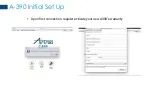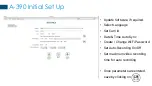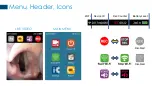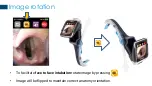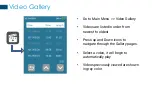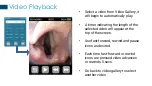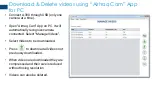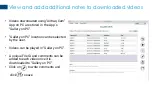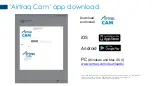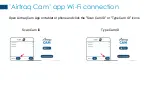Summary of Contents for A-390
Page 1: ...A 390 WI FI CAMERA Getting Started Please read full Instructions for Use February 2022 ...
Page 5: ... Upon first connection register activate your new A390 s warranty A 390 Initial Set Up ...
Page 21: ... Airtraq Cam app Wi Fi connection Type Cam ID Manually enter Serial Device ID Case Sensitive ...
Page 25: ... Airtraq Cam app Wi Fi connection ...
Page 32: ...Enjoy your Airtraq ...