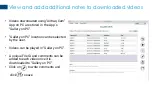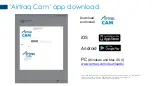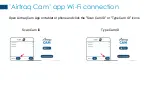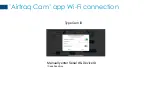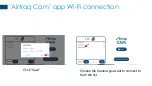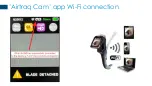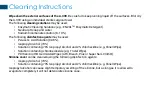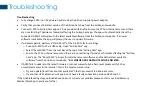Troubleshooting
Troubleshooting
•
Fully charge A390 in an AC powered outlet using the Airtraq supplied power adapter.
•
Verify that you have the latest version of the Airtraq Cam App from the Airtraq.com website.
•
Connect A-390 to Airtraq Cam app on PC via provided USB cable. Ensure the PC has internet access and there
are no restricting IT policies or firewalls affecting the Airtraq Cam app. The app will automatically check the
connected A-
390’s software with the latest available software from the
Airtraq.com website. If a newer
software is available, the app will prompt the user to update firmware.
•
If problems persist, perform a “Hard Reset” of the A
-390 to factory settings.
o
Connect A-
390 to PC via USB cable. Open “Airtraq Cam” app.
o
Select “Reset A390” from the tool bar at the top of the “Airtraq Cam” app
o
Ensure the PC has internet access and there are no restricting IT policies or firewalls affecting the “Airtraq
Cam” app. The “Reset A390” process formats the cameras software and loads the latest available
software from the Airtraq.com website. *
ALL VIDEOS AND SNAPSHOTS WILL BE DELETED.
•
If A390 fails to update to the latest firmware or cannot successfully be hard reset please verify PC has
unrestricted access to the internet. This is the most common issue.
o
Try and update/reset from another available PC that has unrestricted internet access
o
Try another USB cable to ensure you do not have a faulty connection between A390 and PC.
If the troubleshooting steps outlined above does not correct your problem please contact your local Mercury
Medical Sales Rep to assist you further.
Summary of Contents for A-390
Page 1: ...A 390 WI FI CAMERA Getting Started Please read full Instructions for Use February 2022 ...
Page 5: ... Upon first connection register activate your new A390 s warranty A 390 Initial Set Up ...
Page 21: ... Airtraq Cam app Wi Fi connection Type Cam ID Manually enter Serial Device ID Case Sensitive ...
Page 25: ... Airtraq Cam app Wi Fi connection ...
Page 32: ...Enjoy your Airtraq ...