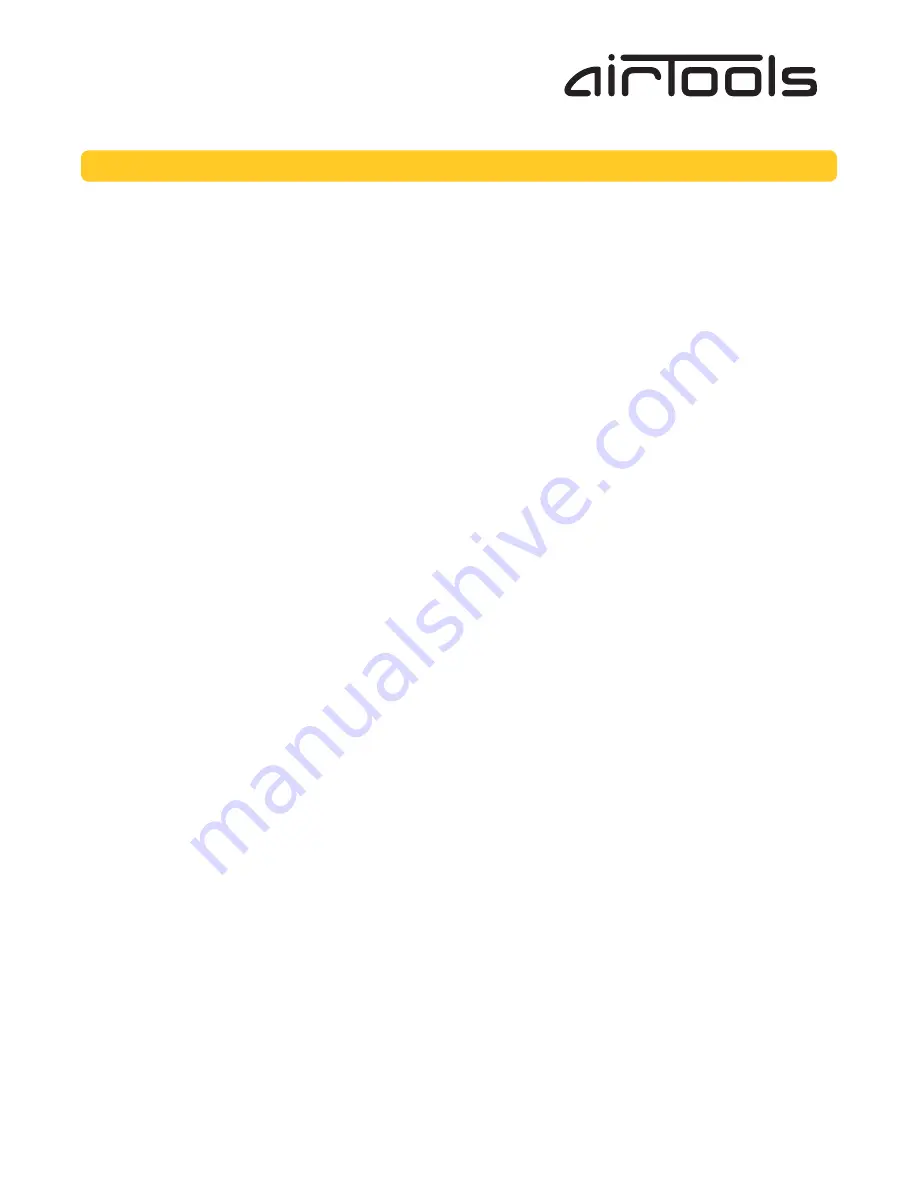
7/9
Quick Start Guide
Ulysses 8116
16x Analog Output
To download the latest version of Studio Matrix Designer, the Windows application
that controls all Studio Matrix hardware, go to: www.airtoolsaudio.com
TM
Symetrix
Engineered by
Software Installation
The AirTools Studio Matrix Designer software provides real-time control over multiple audio functions from a Windows 98/2000/
XP PC environment.
Use one of the following procedures to install the Studio Matrix Designer on your computer.
From the Studio Matrix Designer CD-ROM:
1. The software should auto run after inserting the CD-ROM into your computer’s CD-ROM drive.
2. If the software does not auto run, then Click on the Start button, Run D:\SETUP
(If your CD-ROM drive isn’t D:, then substitute its drive letter)
From the AirTools web site (http://www.airtoolsaudio.com):
1. Download the Studio Matrix Designer program file.
2. From the Start button, Run the file/program that you just downloaded to start the Setup program.
The software always starts up in offline mode. Regardless, you can explore the software, experiment to your heart’s content,
and perhaps even get useful work done. You can save any Sites that you create to a file that can be downloaded later into an
operating Studio Matrix system.
If there is a Studio Matrix hardware unit connected, you can go download to, and upload from the Studio Matrix system. Once
you have a unit connected, you can also work online in real time, which allows you to hear adjustments and settings as you
make them.
Using Studio Matrix Designer
Once the installation process is complete, you should have an icon on your desktop, and a program item in the Start menu. Click
on the Studio Matrix Designer icon and you’re ready to begin.
Studio Matrix Designer is mostly self explanatory. The Configuration Screen represents all Studio Matrix hardware units in a
system. Each unit can store up to 1000 presets. Using the tool kit (left-hand) window, you select the Studio Matrix unit that you
wish to configure and drag it to the configuration page. Double clicking on the unit opens it, and causes the tool kit to display all
the different signal processors available. The tool kit window is context sensitive. It always displays the items that can be placed
in the current window. You can use the Browser to navigate to all of the relevant windows opened.
Drag and drop signal processors into the configuration page. Connect them together by clicking on a connection point and
moving the mouse in the direction you want the wire to run. Make corners by clicking at the corner and moving off in a new
direction. Terminate a wire by clicking on the terminating connection point or by hitting the ESC key or right mouse button. Right
click on an existing wire and choose “Start Wire” to make a tee connection.
Once you’ve completed your design, download it to the Studio Matrix system. Double click on processors on the configuration
page to see and change their settings.
Note: There are a lot of useful functions available in the mouse right-click. Explore! That’s the ultra-condensed version. You’ll
find more complete information in Studio Matrix Designer’s online help.
Hardware Memory
Studio Matrix saves its settings in internal flash memory, allowing it to recall settings through a power-down/up cycle. Unlike
static RAM, the flash memory does not require batteries, and is designed to retain its memory for the life of the product.
Software Installation, Using Studio Matrix Designer, Hardware Memory
Summary of Contents for Ulysses 8116
Page 8: ......









