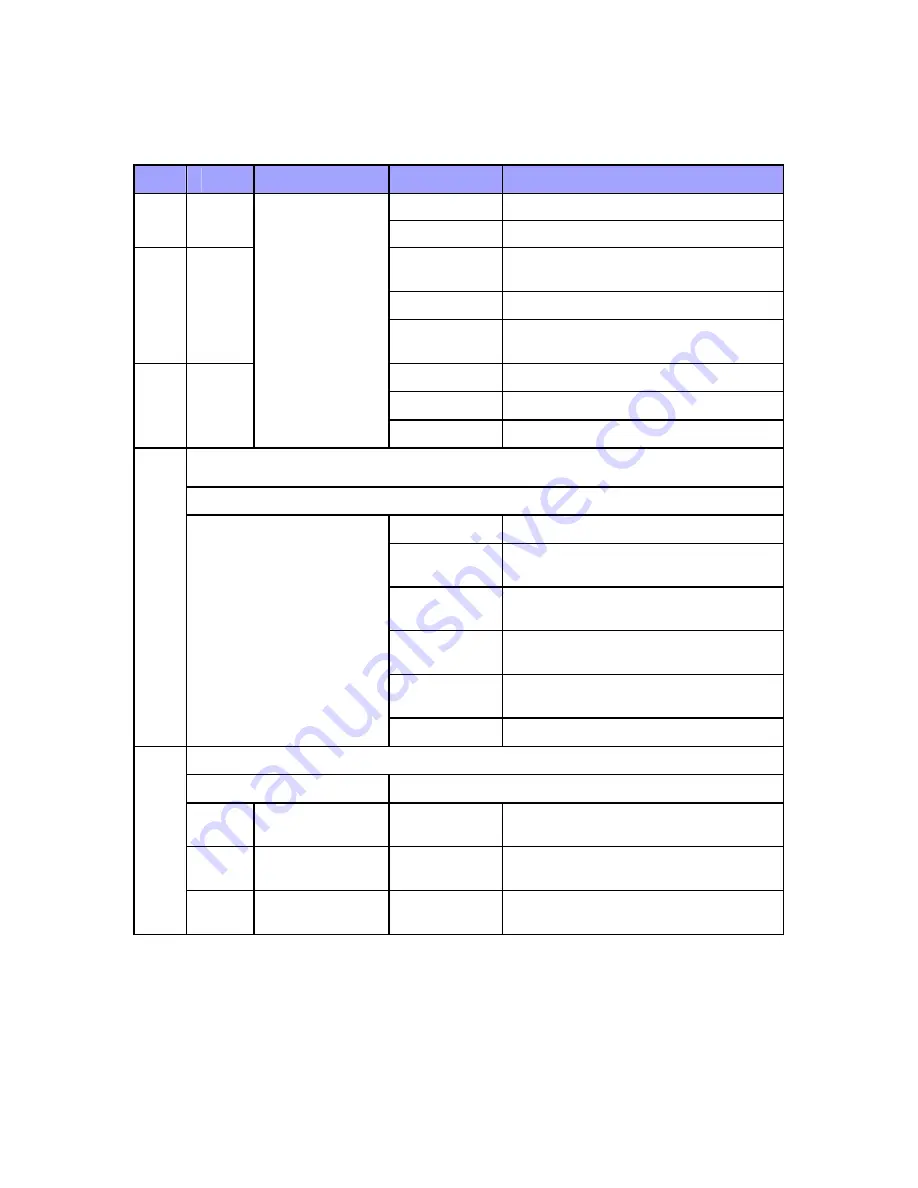
Physical Description
21
The EasyST LEDs are described in the table below:
LED
Color
Mode
Status
Description
On
EasyST receiving power
power Red
Off
No power received by EasyST
On
10/100BaseT network device (e.g. PC)
correctly connected to EasyST
Flashing
Active LAN link (i.e. traffic flow)
lan Green
Off
No 10/100BaseT interface connected
to EasyST
On Active
WiMAX
link
Flashing
Undergoing Network Entry
link Green
Off
No WiMAX link
Customer mode
Average Signal to Noise Ratio (SNR)
All LEDs are off
SNR < 5
First left-most
LED is on
5 <= SNR < 9
Two left-most
LEDs are on
9 <= SNR < 12
Three left-most
LEDs are on
12 <= SNR < 16
Four left-most
LEDs are on
16 <= SNR < 22
signal
Green
Five LEDs are on 22 <= SNR
PRO mode
Customer mode
Off
Red
Professional Mode
#1
On Modulation
(See
table
below)
Green Professional
Mode
#2
On
RSSI (See table below)
signal
N/A Professional
Mode #3
N/A
N/A
















































