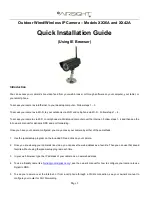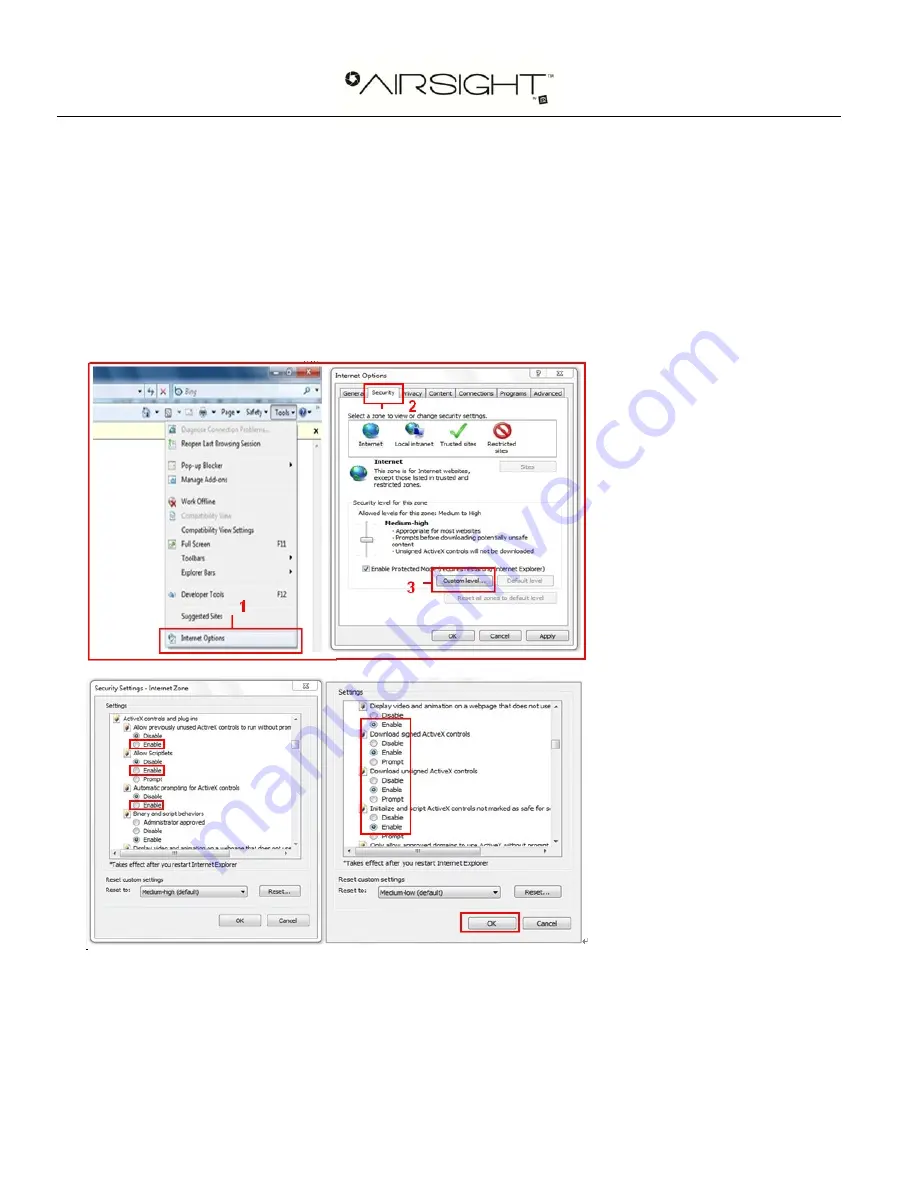
Page
5
If there is still no live video after you run ActiveX, please try to enable the ActiveX options of IE security settings, please
do the follow steps:
1. Close your computer’s Firewall.
2. Change the ActiveX settings, open “
IE
” browser and select “
Tools
” > “
Internet Options
” > “
Security
”> “
Custom
Level
” > “
ActiveX control and Plug-ins
”, all the ActiveX options should be set to be “
Enable
”: Especially:
Enable: Download unsigned ActiveX controls
Enable: Initialize and script ActiveX controls not marked as safe
Enable: Run ActiveX controls and plug-ins
3. If there is still no image, please close your anti-virus software, and then try steps 1 & 2 again.