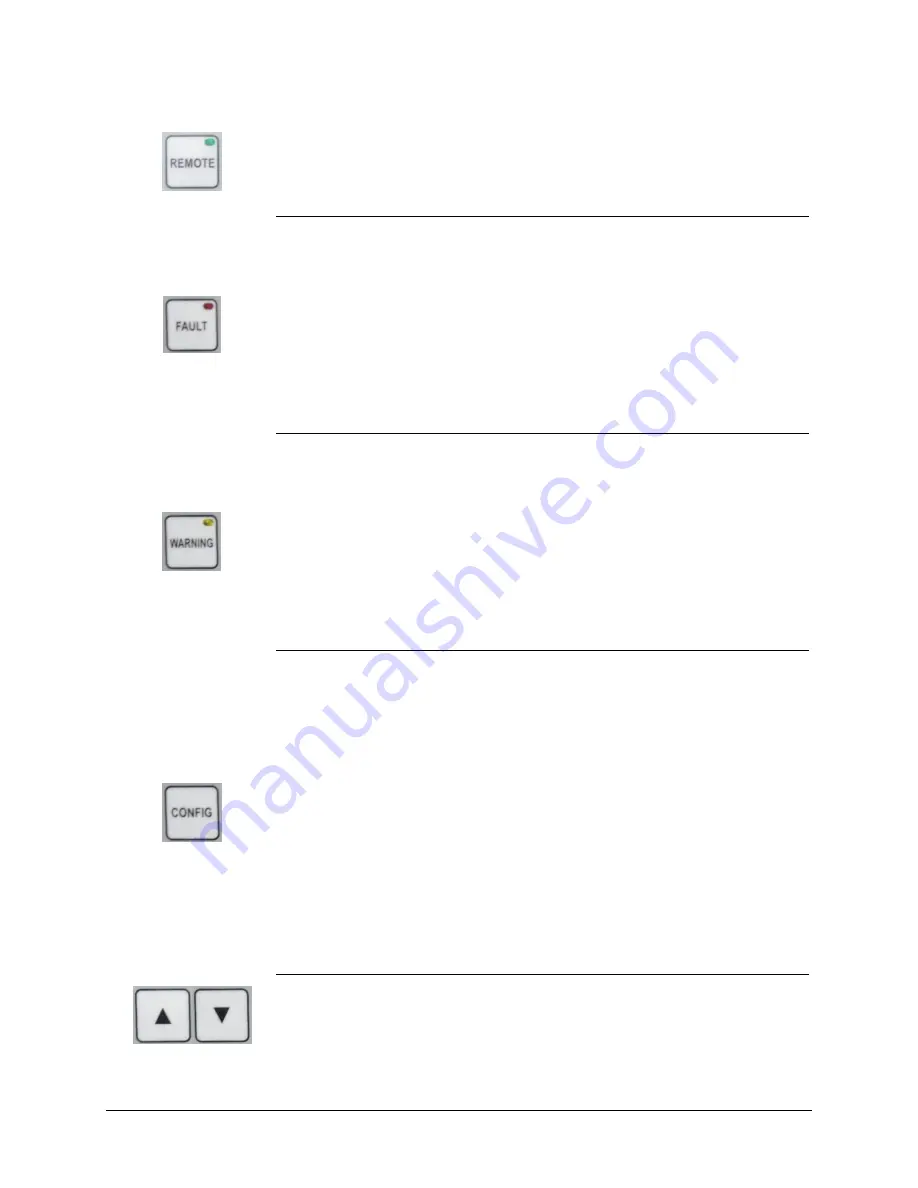
©
Airport Lighting Company
7
The REMOTE button engages or disengages the Remote Control
option of the CCR. The LED in the button will illuminate if Remote is
enabled. Pressing the button while already in remote will put the CCR
back into Local mode.
The FAULT button has a red LED that will illuminate when a fault
condition occurs. If a fault occurs, the CCR will turn off and the fault
description will be displayed on the screen. Pressing the FAULT button
will clear the fault code and force the CCR to attempt operation again.
DO NOT
continue to press the fault button to reset the CCR if the
actual fault condition is not fixed. Doing so may cause damage to the
CCR. See
Section 6.2 Faults
for information about faults and how to
remediate them.
The WARNING button has a yellow LED that will illuminate when a
warning condition occurs. Pressing the WARNING button will cycle
through any concurrent warnings. The CCR will still operate even if
there are warnings. It is recommended to identify the cause of the
warning and fix them as prolonged runtime with warning conditions
may cause damage to the CCR. See
Section 6.1 Warnings and Alarms
for information about warnings and alarms, and how to remediate
them.
The CONFIG button is used to access multiple screens and menus. If
equipped, pressing the CONFIG button once will access the “Megger
Now” function.
To access the configuration menu, press the CONFIG
button again.
If IRMS/Megger functionality is not installed, pressing the CONFIG
button once will access the configuration menu of the DCMU. See
Section 5.0 CCR Configuration
for more information.
Pressing the CONFIG button again will show the diagnostics menu,
which among other information stores the most recent faults and
warnings. See
Section 5.0.2 Accessing Diagnostics Menu
for more
information.
The UP and DOWN buttons are the buttons that navigate the screen.
If on the main screen, the information will cycle through as if on a
rolling drum. If navigating the menus, you will see an arrow-cursor on
Summary of Contents for 828HC
Page 2: ......
Page 5: ...Changes from last Revision First Revision ...
Page 8: ......
Page 10: ......
Page 38: ......
















































