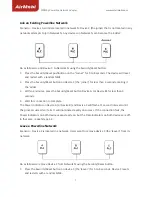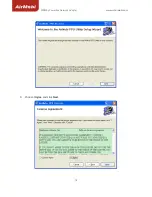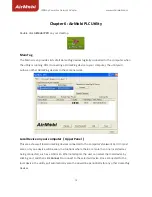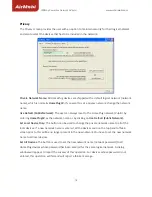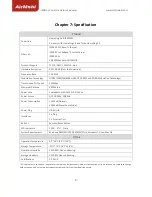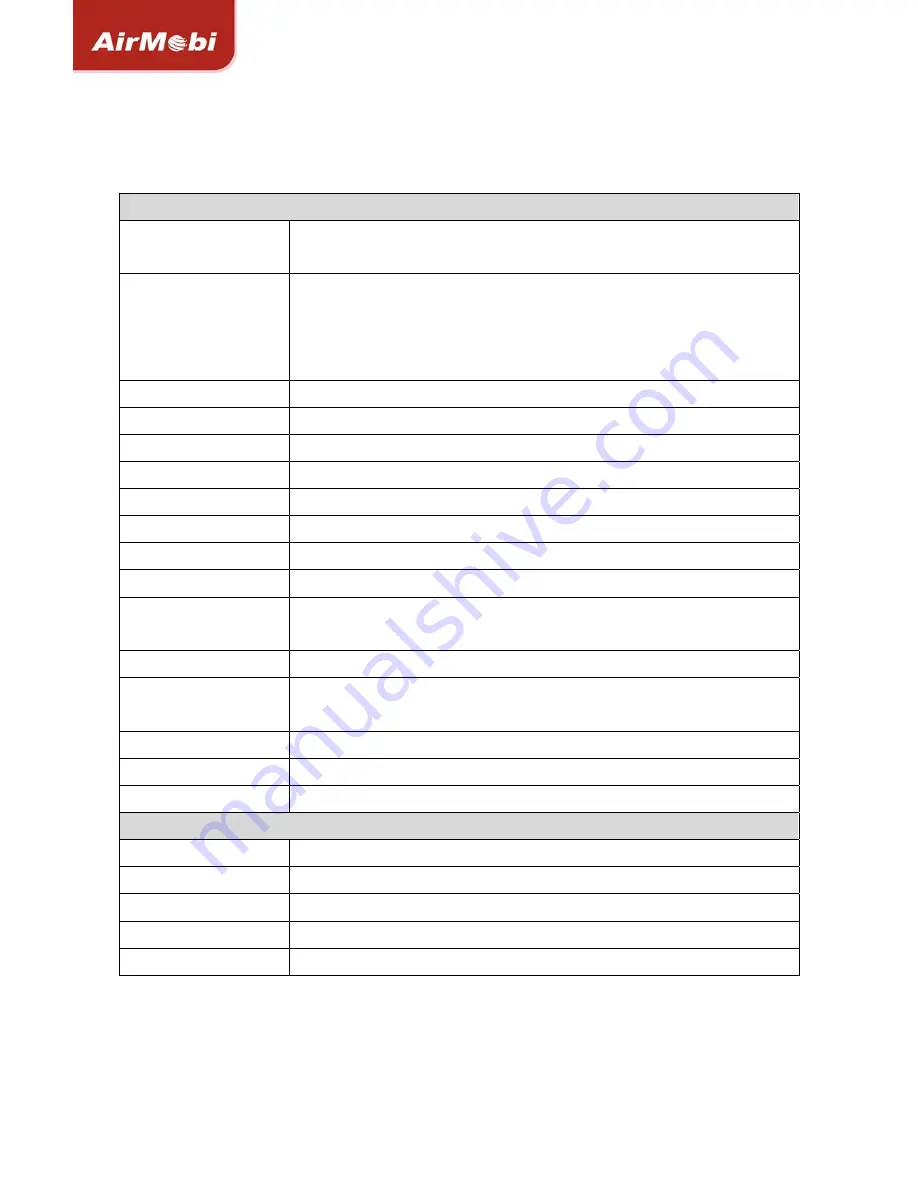
200Mbp
Powerline
Network
Adapter
www.cctairmobi.com
21
Chapter
7:
Specification
Product
Powerline
HomePlug
AV
&
IEEE1901
Co
‐
exists
with
HomePlug
1.0
and
Turbo
HomePlug
1.0
Ethernet
IEEE802.3
10Base
‐
T
Ethernet
IEEE802.3u
100Base
‐
TX
Fast
Ethernet
IEEE802.3x
10/100Mbps
Auto
‐
MDI/MDIX
Protocol
Support
TCP/IP,
IGMP,
CSMA/CA,
QoS
Hardware
Encryption
AES
128
‐
bit
(Over
the
Powerline)
Frequency
Band
2
‐
28MHz
Modulation
Technology
OFDM
(1024/256/64/16
‐
QAM,QPSK,BPSK
and
ROBO
Modulation
Technology)
Transmission
PHY
Speed
200Mbps
Maximum
Distance
300
Meters
Power
Save
Compliance
with
2013
ErP
&
CoC
v4
Power
Source
AC
100
‐
240V,
50/60Hz
Power
Consumption
≤
1.4Watt(Normal)
≤
0.5Watt(Power
Save
Mode)
Power
Plug
UK/EU/US
Interfaces
1
x
Plug
1
x
Ethernet
Port
Buttons
Security/Reset
Button
LED
Indicators
PWR,
ETH,
Data
System
Requirements
Windows
98SE/ME/2000/2003/XP/Vista,
Windows7,
Linux,
Mac
OS
Others
Operation
Temperature
0°C~40°C
(32°F~104°F)
Storage
Temperature
‐
20°C~70°C
(
‐
4°F~158°F)
Operation
Humidity
10%~90%,
Non
‐
condensing
Storage
Humidity
5%~90%,
Non
‐
condensing
Certifications
CE,
RoHS
*
All
references
to
speed
and
range
are
for
comparison
purposes
only.
Product
specifications,
size,
and
shape
are
subject
to
change
without
notice,
and
actual
product
appearance
may
differ
from
that
depicted
herein.