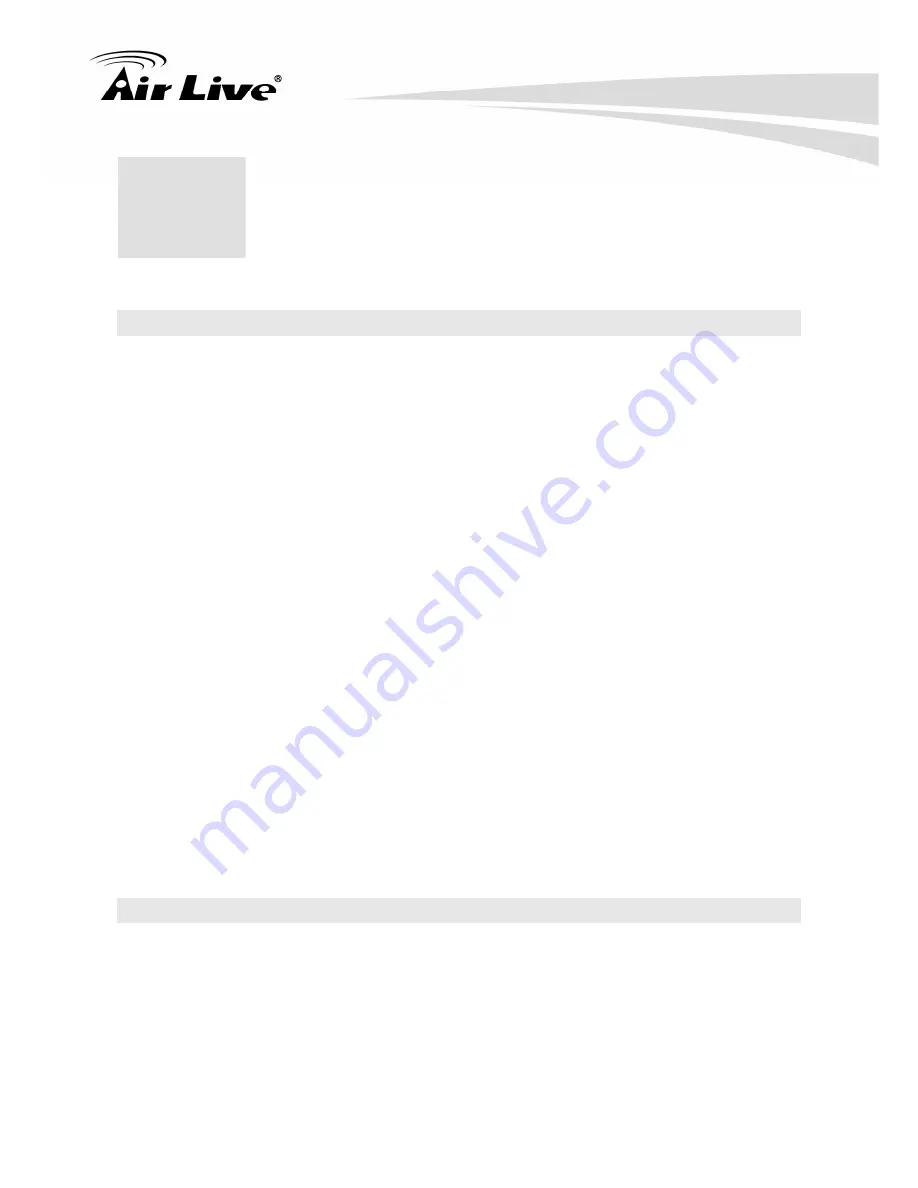
1
1
1.
Introduction
1.1 Introduction and safety information
Thank you for purchasing this high-speed wireless network card! Excepting common
wireless standards 802.11b/g/n, this wireless network card is also able to access 802.11n
wireless networks - data transfer rate is 150Mbps, and that’s three times faster than
802.11g wireless network!
With easy-to-install PCI interface - a very common expansion port of computers - plug this
wireless network card into any empty PCI slot of your computer, just that simple!
Other features of this wireless network card including:
High-efficiency antenna expands the scope of your wireless network.
High-speed data transfer rate - Up to 300Mbps.
WMM function: control the bandwidth required for different applications.
Work with 802.11b/g/n wireless devices.
Supports major encryption methods like WEP, WPA, and WPA2 encryption.
WPS configuration - You don’t need an experienced computer technician to help
you to get connected. Utilizing the software program of the card, you can get your
computer connected by pushing a button or entering an 8-digit code. Pressing the
button on the network card, the WPS connection can be activated as well.
PCI interface - you can get it installed on your computer in just few seconds!
1.2 Safety Information
In order to keep the safety of users and your properties, please follow the following safety
instructions:
1. This wireless network card is designed for indoor use only. DO NOT expose this network
card to direct sun light, rain, or snow.






































