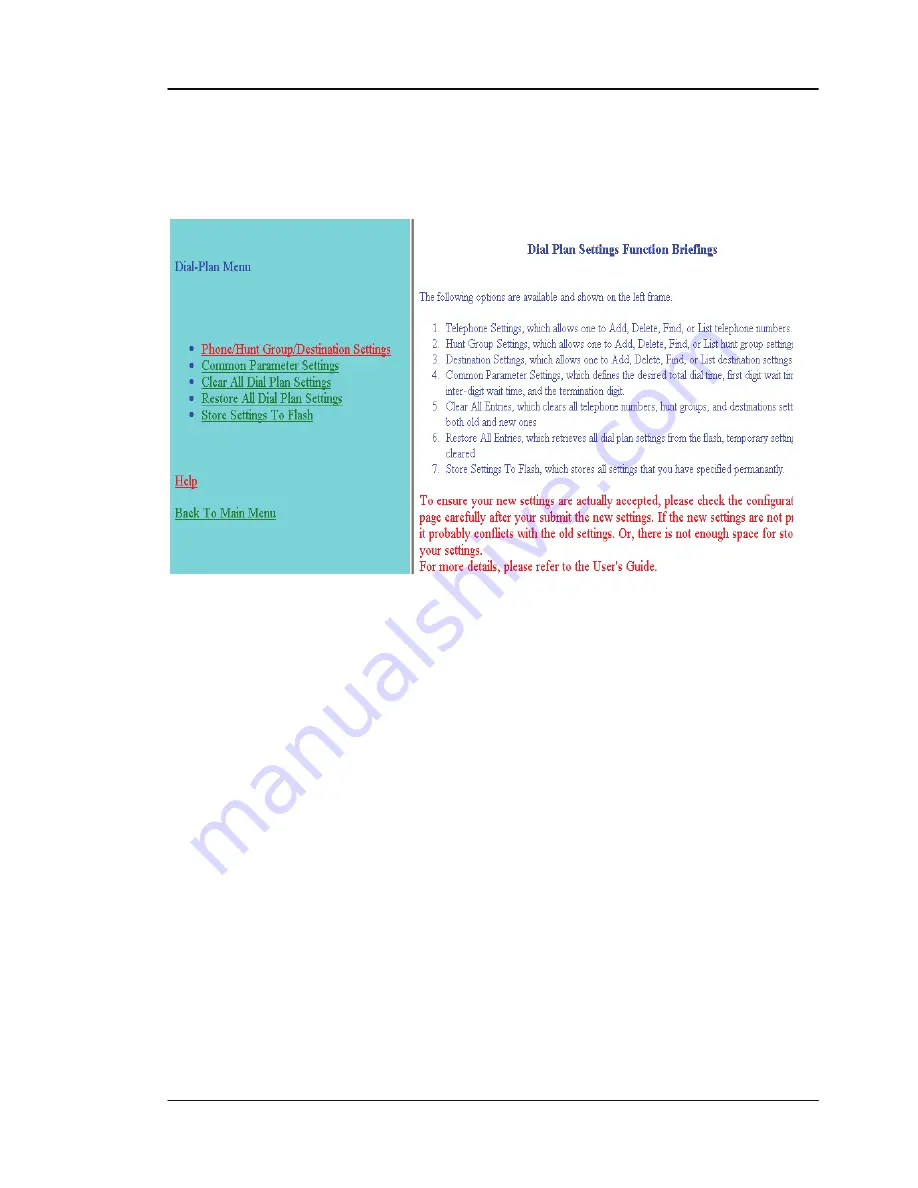
ITG User’s Guide
2.View System Configurations, which includes the specific information related to version,
network, H.323, coder, and the channel of the gateway you are using.
3.Configure System Settings, which allows you to modify the system parameters as you wish.
Select Main Menu\Dial Plan Settings
, we can find the following Dial Plan Menu.
Dial Plan Settings Function Briefings
1.Telephone Settings, which allows one to Add, Delete, Find, or List telephone numbers.
2.Hunt Group Settings, which allows one to Add, Delete, Find, or List hunt group settings
3.Destination Settings, which allows one to Add, Delete, Find, or List destination settings
4.Common Parameter Settings, which defines the desired total dial time, first digit wait time,
inter-digit wait time, and the termination digit.
5.Clear All Entries, which clears all telephone numbers, hunt groups, and destinations settings,
for both old and new ones
6.Restore All Entries, which retrieves all dial plan settings from the flash, temporary settings will
be cleared
7.Store Settings To Flash, which stores all settings that you have specified permanently.
To ensure your new settings are actually accepted, please check the configuration page carefully
after your submit the new settings. If the new settings are not present, it probably conflicts with
the old settings. Or, there is not enough space for storing your settings.
Please select Main Menu\Dial Plan\Phone/Hunt Group/Destination Settings, we can find
Phone/Hunt Group/Dest . Setting Menu
. We are doing ITG telephone address table
management.
20
Configuring ITG from a Web Browser
















































