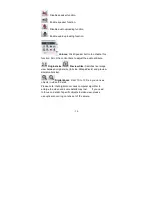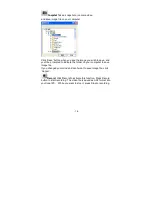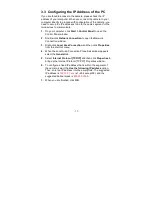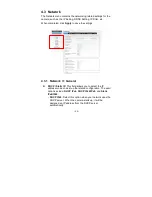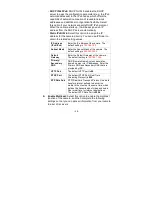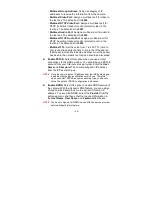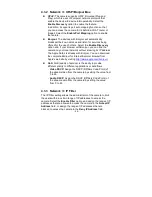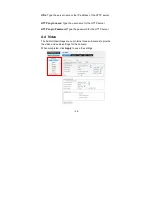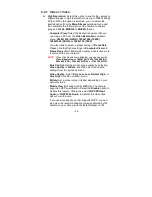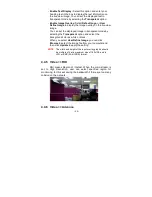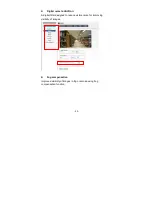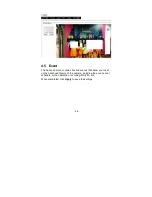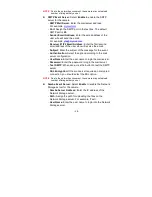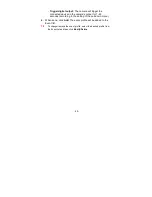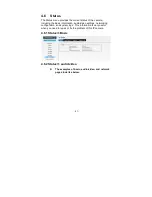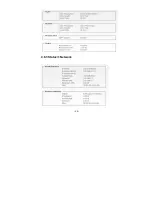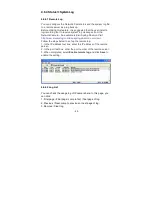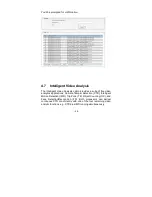- 29 -
4.4.1 Video >> Video
High Resolution: Select this option to enable the camera to
capture images in high resolution mode (up to 2048X1536 @
25 fps). When the option is selected, you can select the
desired option from the Main Stream pull-down menu and
then complete the following to set the camera to capture
images in H.264, MPEG4, or MJEPG format.
- Computer View: Select the desired resolution that you
can view on PC from the Video Resolution pull-down
menu: 2048x1536 (QXGA), 1920x1080 (1080P),
1280x1024 (SXGA) or 1280x720 (720P).
You also need to select a proper setting of Frame Rate.
Please note that higher settings in Computer View and
Frame Rage obtain better video quality while it uses more
resource within your network.
NOTE
When High Resolution is disabled, you can only set the
Video Resolution as 1280x720 (720P), 720x480 (D1),
640x480 (VGA), 320x240 (QVGA), or 176x144 (QCIF).
- Rate Control: Set the proper image quality by selecting
Video Quality or Bitrate, and then select the desired
settings from the pull-down menu:
Video Quality: Select Very Low, Low, Normal, High, or
Very High from the pull-down menu.
Bitrate: Set a proper value (in kbps) depending on your
network status.
- Mobile View (Not supported by MPEG4): The camera
supports 3GPP specification. Select the Disable option to
disable this feature. Otherwise, select 3GPP Without
Audio or 3GPP With Audio to transfer the video clips
without or with audio.
If you use a mobile phone that supports 3GPP, you can
also view the real-time streaming image captured by the
camera on your phone (with the default player on the