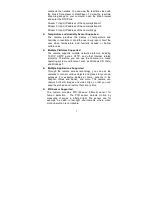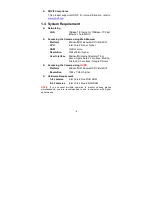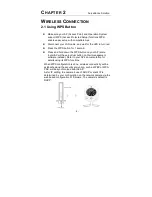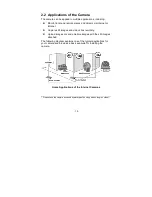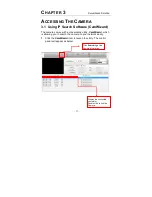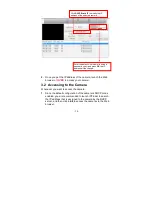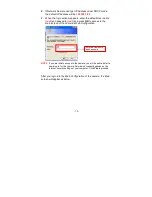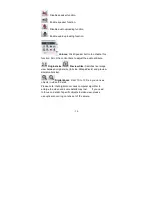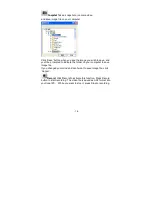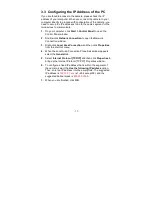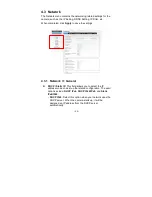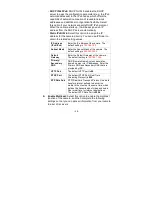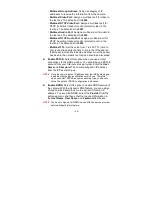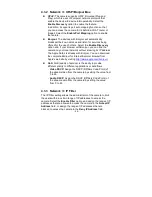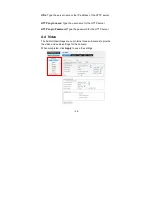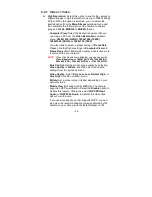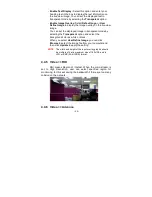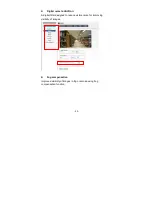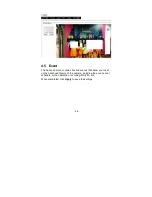- 21 -
Reboot: Click Reboot to restart the camera just like turning
the device off and on. The camera configuration will be
retained after rebooting.
Configuration: You can save your camera configuration as
a backup file on your computer. Whenever you want to
resume the original settings, you can restore them by
retrieving the backup file.
- Backup: Click the button to save the current configuration
of the camera.
- Restore: Click Browse to locate the backup file on your
PC and then click Restore. You can also click Restore
From SD CARD Device if the backup file is saved in the
inserted SD card.
4.2.4 System>> Account
Admin: To prevent unauthorized access to the camera’s
Web Configuration, you are strongly recommend to change
the default administrator password. Type the administrator
password twice and then click Modify to set and confirm the
password.
Users
- User Name/Password/Confirm Password: Enter the
user’s name you want to add to use the camera. Then,
enter the password twice for the new user. When done,
click Add to add the new user for the camera.
- User List: Display the existing users of the camera. To
delete a user, select the one you want to delete and click
Delete.
Guest
- User Name/Password/Confirm Password: Enter the
user’s name you want to add to use the camera. Then,
enter the password twice for the new user. When done,
click Add to add the new user for the camera.