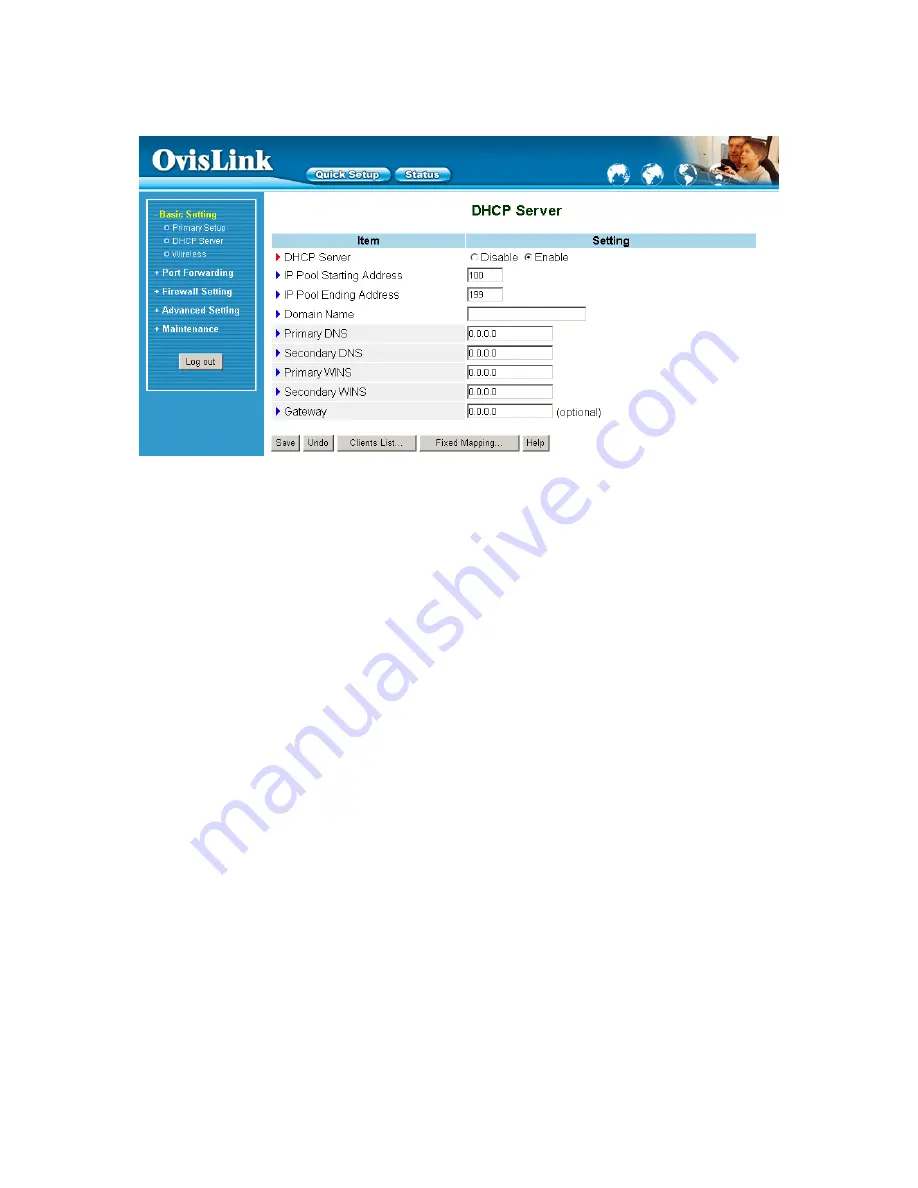
4.4.2 DHCP Server
Press
“More”
The settings of a TCP/IP environment include host IP, Subnet Mask, Gateway, and DNS configurations.
It is not easy to manually configure all the computers and devices in your network. Fortunately, DHCP
Server provides a rather simple approach to handle all these settings. This product supports the
function of DHCP server. If you enable this product’s DHCP server and configure your computers as
“automatic IP allocation” mode, then when your computer is powered on, it will automatically load the
proper TCP/IP settings from this product. The settings of DHCP server include the following items:
1.
DHCP Server
: Choose “Disable” or “Enable.”
2.
IP pool starting Address/ IP pool starting Address
: Whenever there is a request, the DHCP
server will automatically allocate an unused IP address from the IP address pool to the
requesting computer. You must specify the starting and ending address of the IP address pool.
3.
Domain Name
: Optional, this information will be passed to the client.
4.
Primary DNS/Secondary DNS
: This feature allows you to assign DNS Servers
5.
Primary WINS/Secondary WINS
: This feature allows you to assign WINS Servers
6.
Gateway
: The Gateway Address would be the IP address of an alternate Gateway.
This function enables you to assign another gateway to your PC, when DHCP
server offers an IP to your PC.
21
Summary of Contents for IP-1000R
Page 1: ...1 IP 1000R Wired Broadband Router User s Manual ...
Page 15: ...4 4 Basic Setting 4 4 1 Primary Setup WAN Type Virtual Computers Press Change 15 ...
Page 27: ...Service Port Server IP Enable 21 192 168 1 1 V 80 192 168 1 2 V 1723 192 168 1 6 V 27 ...
Page 30: ...4 6 Firewall Settings 30 ...
Page 43: ...4 7 Advanced Settings 4 7 1 System Time 43 ...
Page 53: ...4 8 Maintenance 53 ...
Page 55: ...4 8 2 Firmware Upgrade You can upgrade firmware by clicking Firmware Upgrade button 55 ...
















































