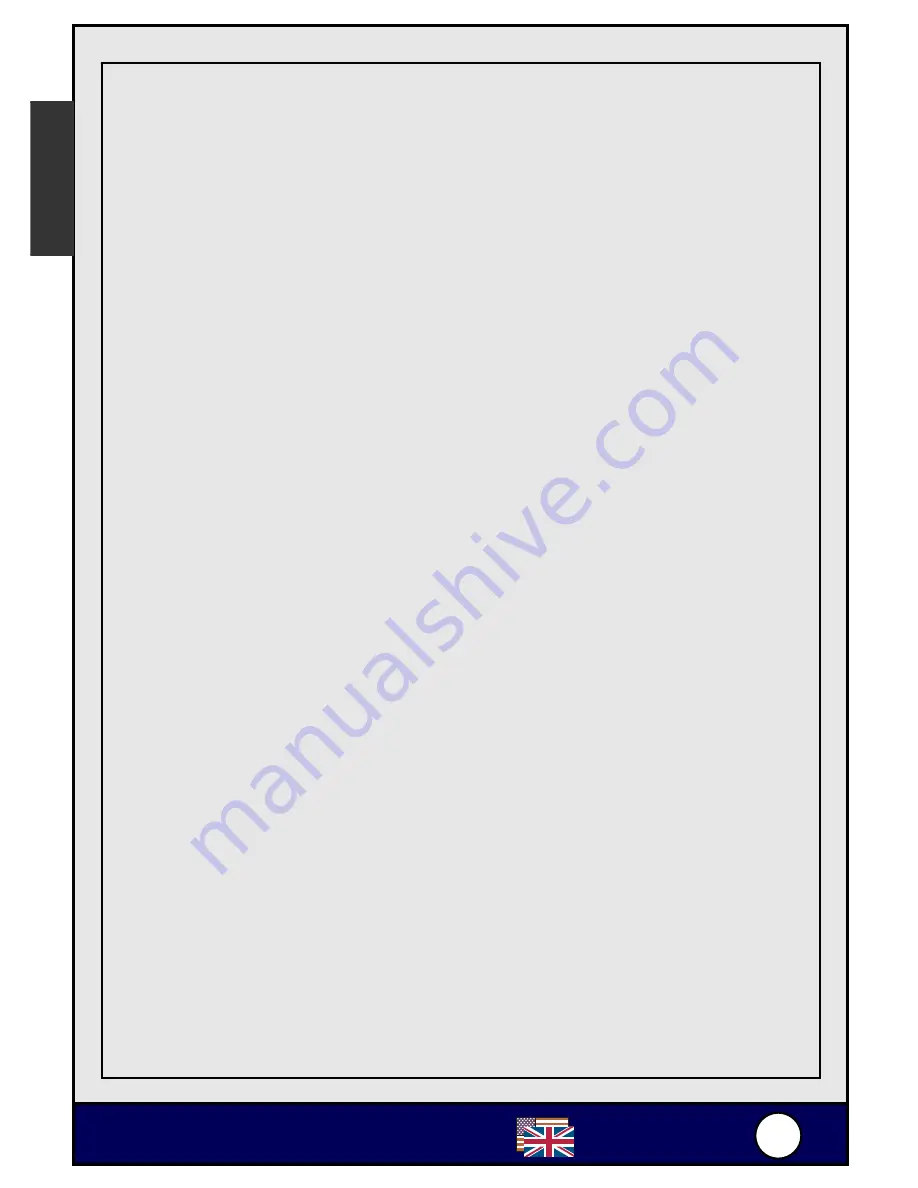
4
4
AirLive
®
English
85Mbps Powerline Ethernet
HP2000E
The
lower panel
displays all the HomePlug remote devices, discovered on
the current logical network. The total number of remote devices connected on
the same network can be found on top of the Remote device panel. The
Network type (Public or Private) is also displayed based on the network status
of the local device. The scan status option is displayed on the top right corner
above the Remote devices panel showing whether the Autoscan functionality
is turned ON or OFF. The following information is displayed for all devices
that appear in the lower panel.
Device Name
column shows the default device name, which may be user
re-defined. A user can change the name by either using the rename button or
by clicking on the name and editing in-place.
An icon is usually shown with the name. A color distinction in icons is made
between HP1000E Series and HP2000E Series devices. By default, the icon
is always accompanied by a device name.
MAC Address
column shows the Remote device’s MAC address.
Password column
by default is blank and ‘Enter Password’ button can be
used to enter it.
To set the
Password
of the device (required when creating a private
network), first select the device by clicking on its name in the lower panel and
then click on the Enter Password button. A dialog box will appear as shown in
Figure 5 to type the password. The selected device name is shown above the
password field and the password can be verified by hitting the OK button. The
Password field accepts the Device password in any case formats, with or
without dashed between them.
A confirmation box will appear if the password was entered correctly. If a
device was not found, the user will be notified along with the suggestions to
resolve common problems. This process might take a few seconds to get
completed.
English






































