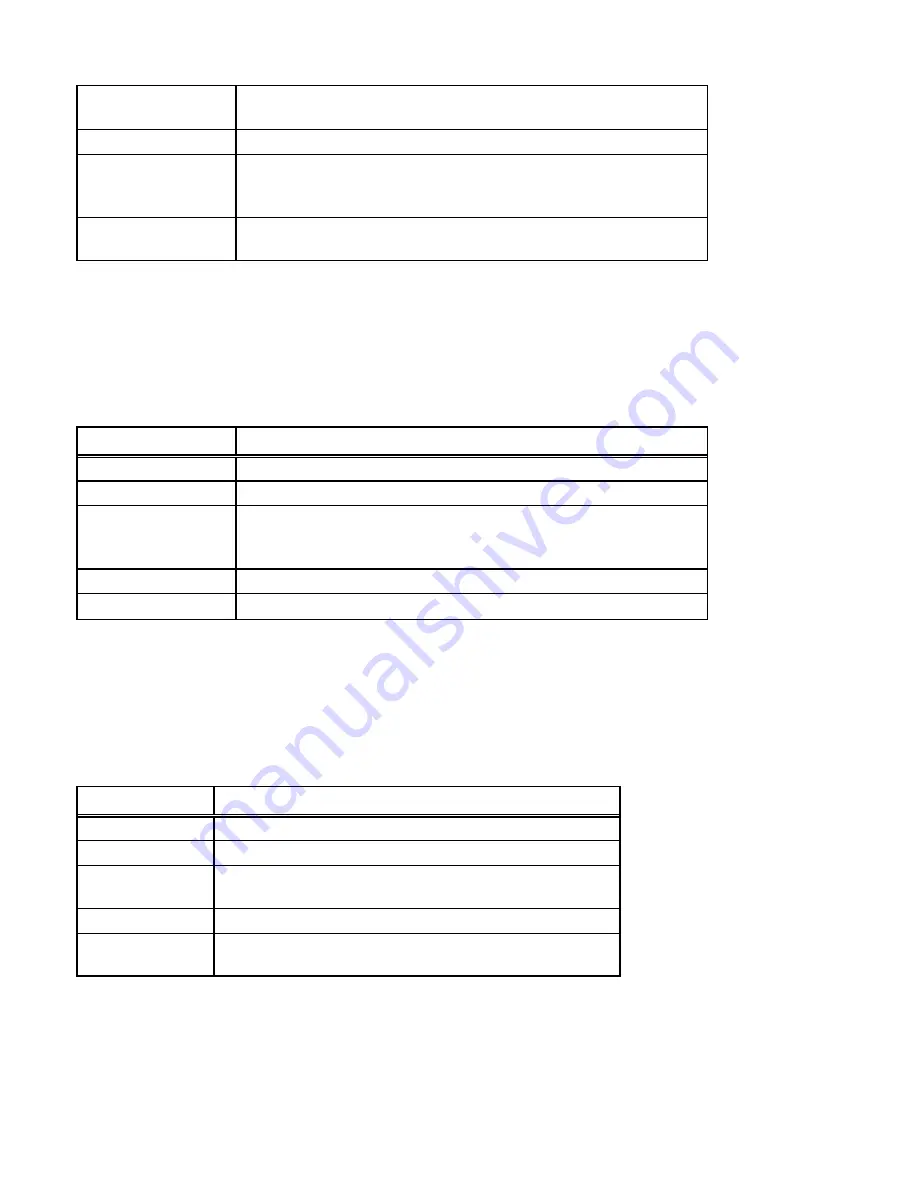
Mode
Selects 802.11g/b mode: 802.11g only, 802.11b only, or
Mixed
Channel
Selects the channel
Security
Selects the option to disable security or to use WEP
security. If using WEP, click the Setup button to enter the
key(s).
Advanced
Settings
Click Setup to configure advanced settings.
9.2 Security Setup
To enable security, select WEP from the setup page and click Setup to enter the keys. The
following tables describe the security setup options in more detail.
Table 18: WEP Setup
Field
Description
WEP Length
Selects the WEP key length: 64 bits or 128 bits
.
Mode
Selects the WEP key format, ASCII or Hex
Passphrase
Passphrase used to generate the WEP keys.
Click the Generate button to generate the keys.
Click the Clear button to clear the Passphrase field.
Key 1-4
WEP keys
Default Tx key
Selects the default WEP key (1-4)
9.3 Advanced Settings
The Advanced Settings page allows you to configure advanced Radio settings. The following
table describes the setup options in detail.
Table 19: PMP Advanced Settings
Field
Description
RTS Threshold RTS threshold (in bytes)
DTIM Interval DTIM interval
Protection
Mode
Allows user to force 802.11g protection
(RTS/CTS) mode off.
Transmit Rate Selects the transmit rate: Auto or a fixed rate
Preamble
Type
Selects short preamble, long preamble or Auto





















