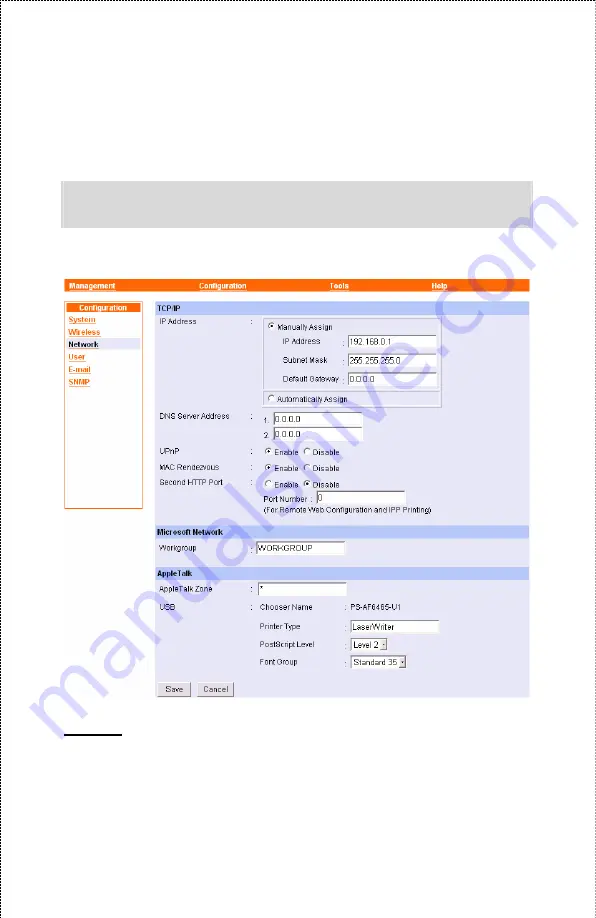
-
Authentication Type:
You can set the authentication type by
selecting the settings:
Open System
,
Shared Key
, and
Both
.
TIP: Once you have changed the settings in each option, click
Save to store the settings, or Cancel to abandon.
Configuration
J
Network
TCP/IP
This field contains three options that allow you to configure the
TCP/IP setting:
IP Address
,
UPnP
, and
MAC Rendezvous
.
- 41 -
Summary of Contents for APSUSB201W
Page 1: ...Model APSUSB201W User s Manual Ver 1A...
Page 31: ...Management The Management Screen of the Configuration Utility 31...
Page 47: ...Tools Tool J Print Test Print Test Click Test to print a test page 47...
Page 49: ...Tool J Reset Reset Click Yes to immediately reset the print server 49...
Page 53: ...Help This screen displays the information of the print server 53...






























