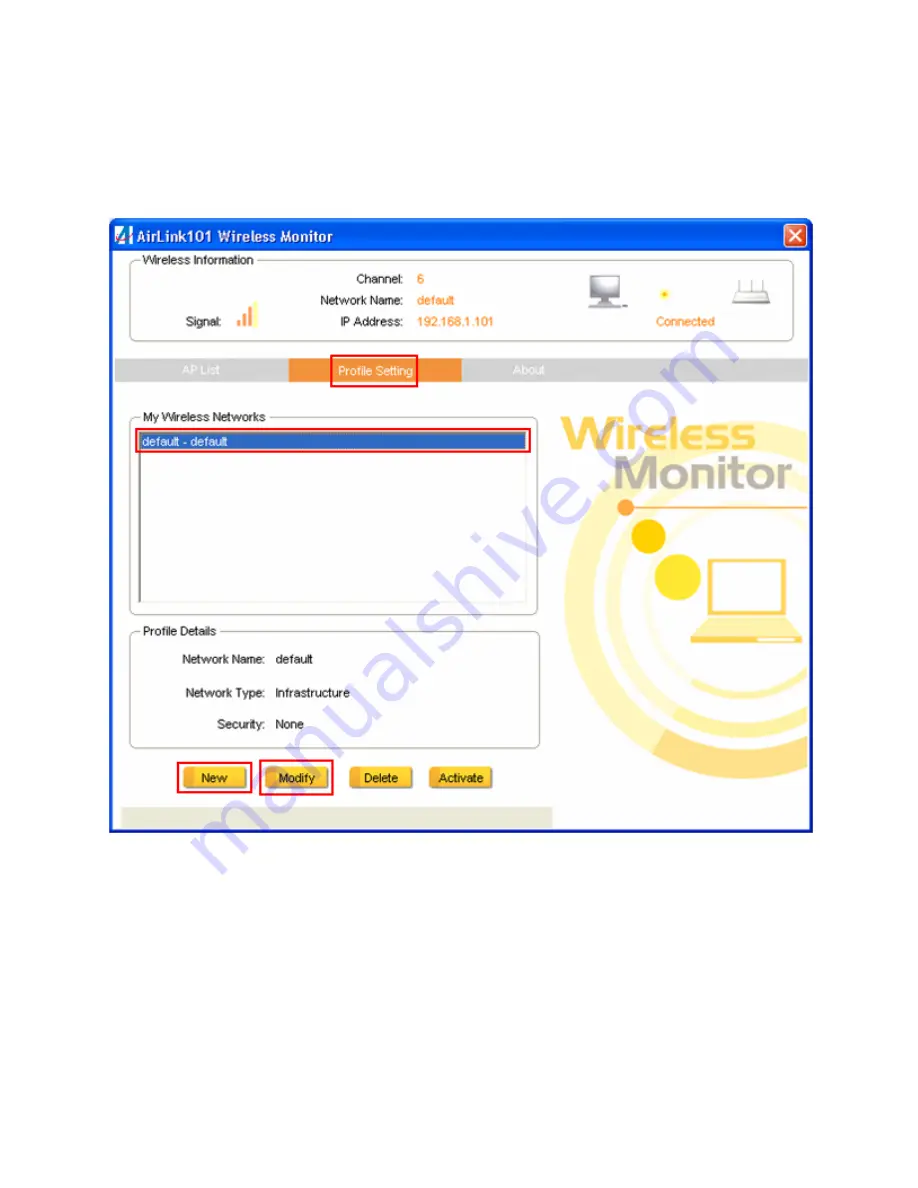
20
4.3 Profile Settings
This section provides instructions on using the
Profile Settings
section of the wireless
monitor.
The
My Wireless Networks
box lists the different profiles you’ve created for the
different networks that you use. Profiles are automatically created and added to this list
when you connect to new networks. You can also manually add profiles.
To modify an existing profile, select that profile from the
My Wireless Networks
box
and click on modify.
To create a new profile, click on
New
.
















































