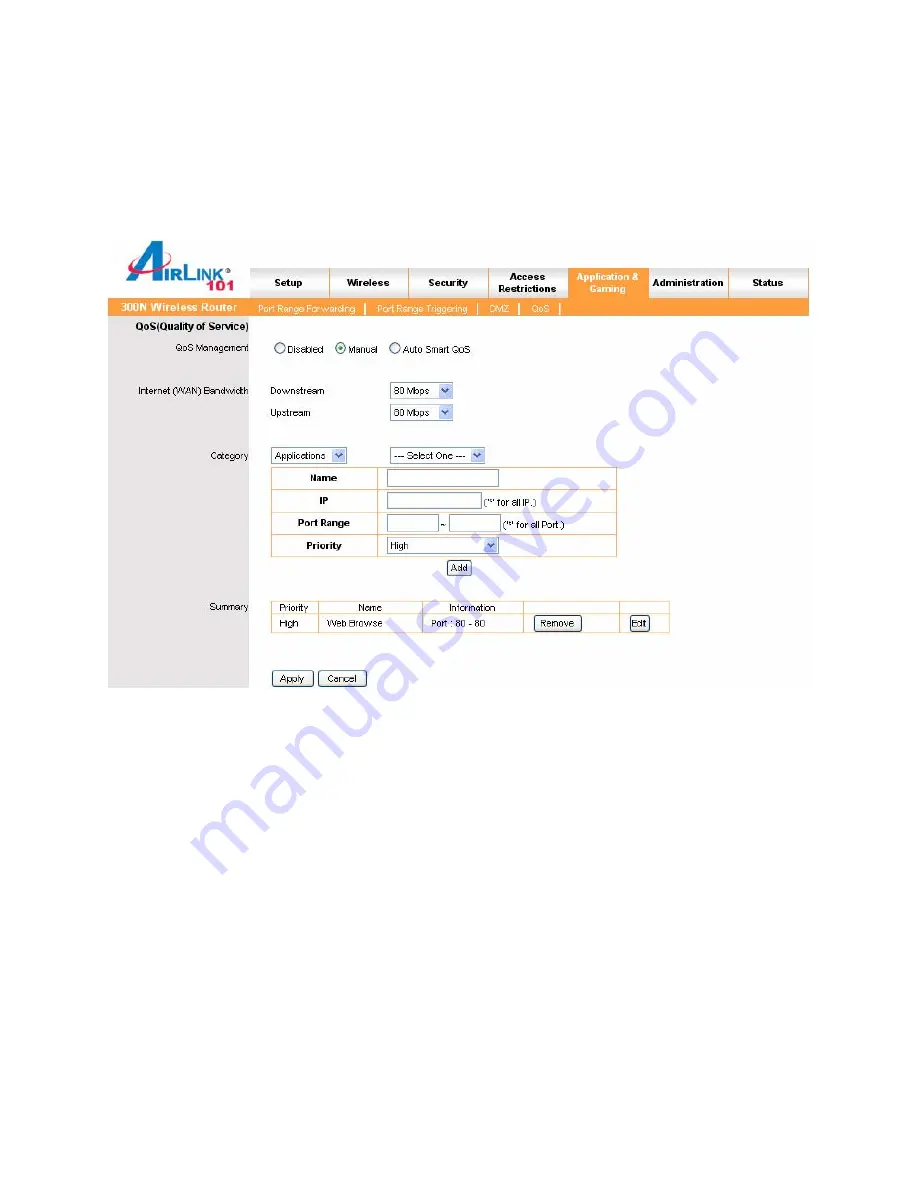
37
6.5.4 QoS
The QoS (Quality of Service) feature allows you to specify which applications or
computers have bandwidth priority over others, as opposed to letting all computers and
applications share the bandwidth equally.
There are pre-configured options for some popular applications that you are able to
choose from. You can also set manual QoS rules:
First choose
Manual
, then click
Apply.
In
Name
, enter a label for your new rule.
Enter the IP address of the computer you are configuring the rule for in the
IP
box.
For
Port Range
, enter a start and end port for your rule.
Select the
Priority
you want to set for the rule. The higher the priority you set for the
rule, the more bandwidth that application will be able to use. When you are finished,
click
Add











































