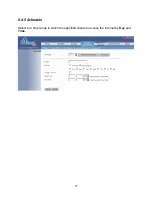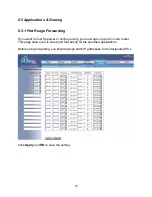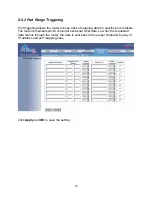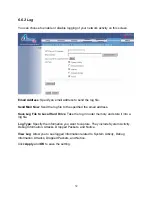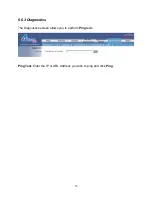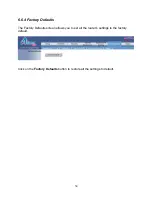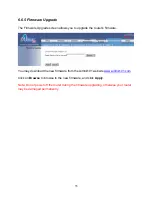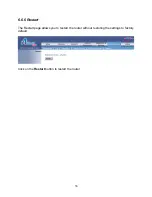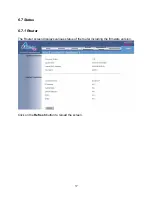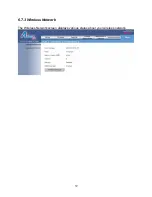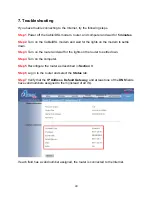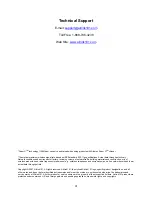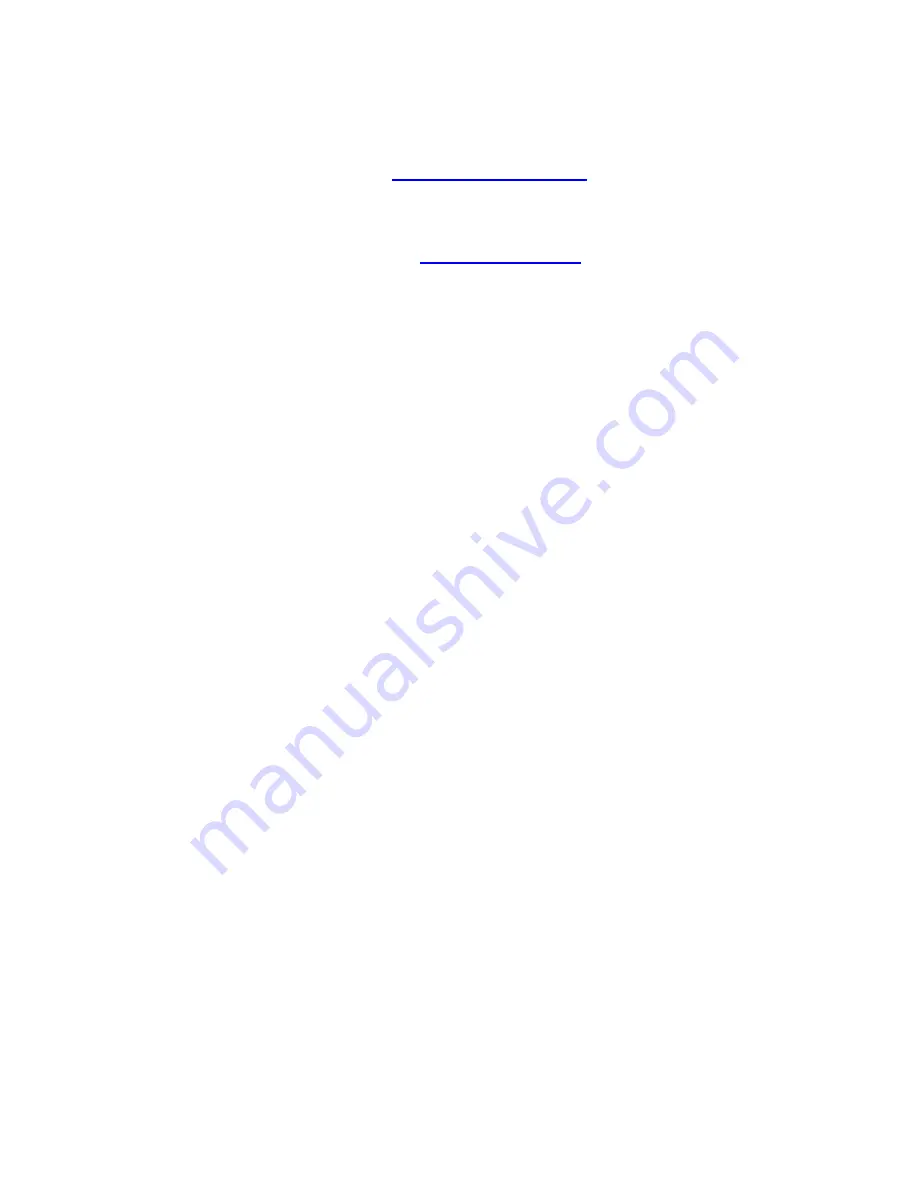
41
Technical Support
E-mail:
Toll Free: 1-888-746-3238
Web Site:
www.airlink101.com
*Super G
TM
technology (108 Mbps) can only be obtained when using products with Atheros Super G
TM
chipset
*Theoretical maximum wireless signal rate based on IEEE standard 802.11g specifications. Actual data throughput will vary.
Network conditions and environmental factors, including volume of network traffic, building materials and construction, mix of
wireless products used, radio frequency interference (e.g., cordless telephones and microwaves) as well as network overhead lower
actual data throughput rate.
Copyright © 2007 AirLink101. All rights reserved. AirLink101, the stylized AirLink101 logo, specific product designations, and all
other words and logos that are identified as trademarks and/or service marks are, unless noted otherwise, the trademarks and
service marks of AirLink101. All other product or service names are the property of their respective holders. AirLink101 products are
protected under numerous U.S. and foreign patents and pending applications, mask work rights, and copyrights.