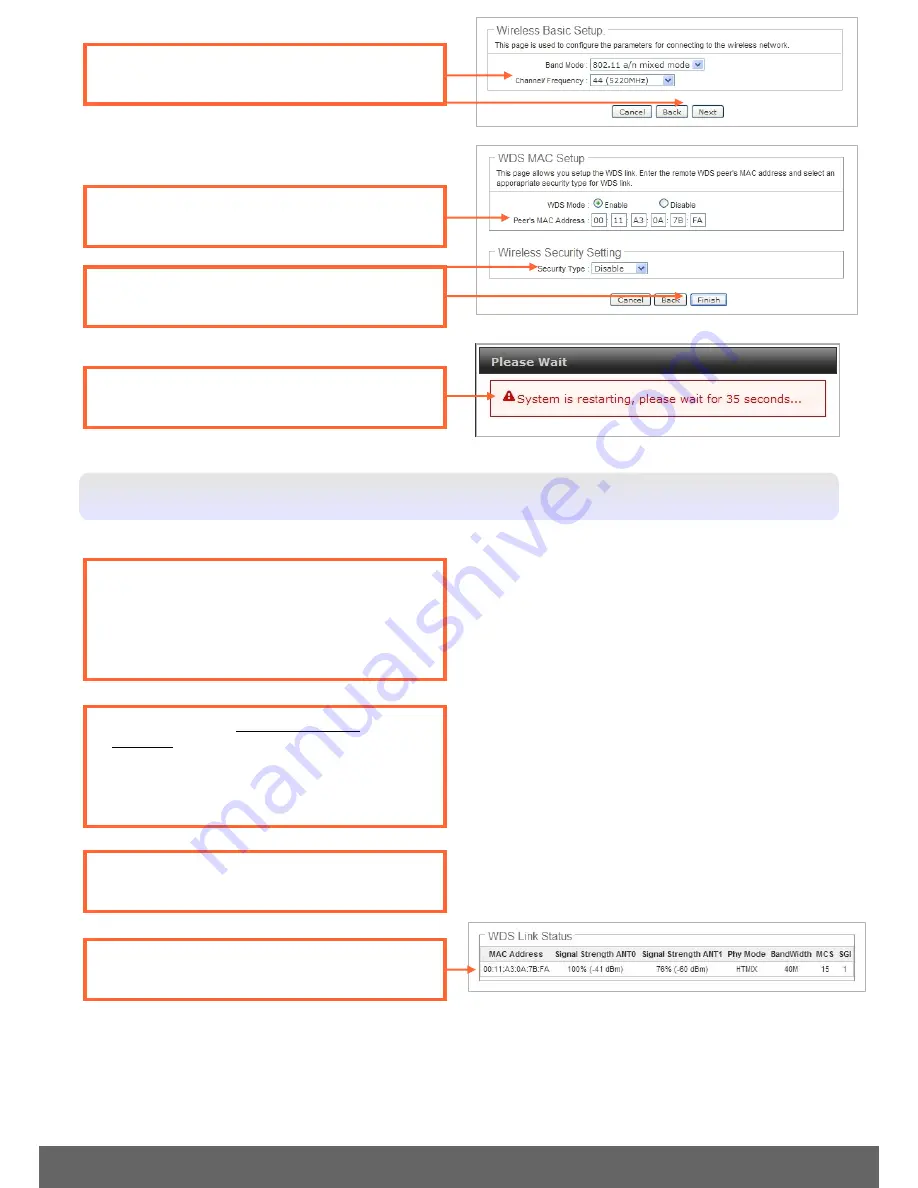
7
4. Click
Enable
and enter the Remote
APO1215's MAC Address.
Setting Up the Remote APO1215 (Remote Base Station)
1. Copy down the 12 digit MAC Address of the
Main APO1215 (
Main Base Station
).
The MAC Address is on the device label or the
Overview
Page (
Status->Overview
) and
Wireless
General Setup
Page(
Wireless ->General Setup
)
2. Repeat steps 2-6 in Setting Up the Main
APO1215 for the
Remote
APO1215. Make sure
you change the IP Address of the
Remote
APO1215 to be different from the
Main
APO1215.
4. Verify the Remote APO1215's
MAC
Address
and
Signal Strength (RSSI)
3. Enter the desired
Channel/Frequency
, then
click
Next
button.
5. Select the desired
Security Type
between
WDS link, then click
Finish
button.
6. Wait
35
seconds while the Access Point
reboots.
3. Click
Status
->
WDS
Status
.

































