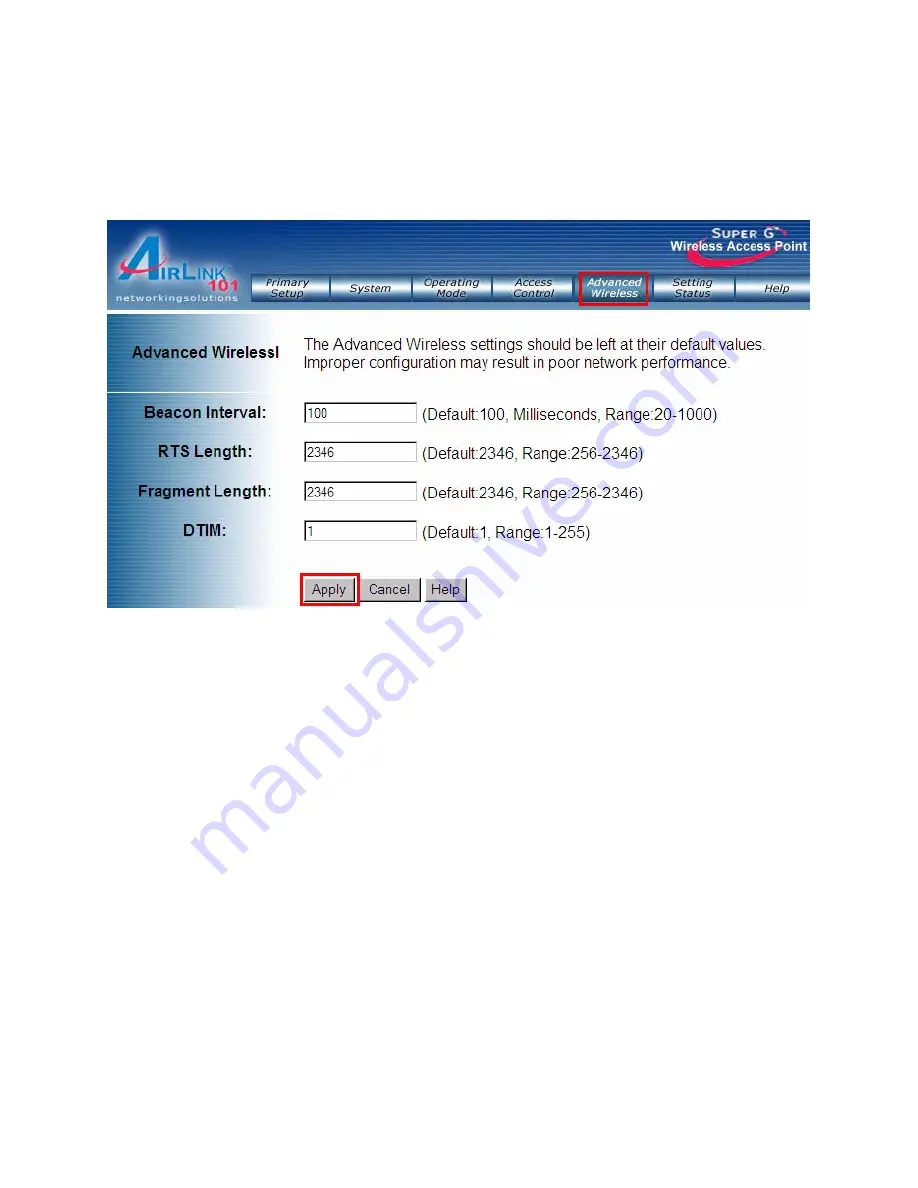
36
7.5 Advanced Wireless
The Advanced Wireless page allows you to customize data transmission settings. In
most cases, the advanced settings on this page should remain at their default values.
Beacon Interval:
The default value is
100
. Enter a value between 20 and 1000
milliseconds. The Beacon Interval value indicates the frequency interval of the beacon.
A beacon is a packet broadcast by the Access Point to synchronize the wireless
network.
RTS Threshold:
This value should remain at its default setting of
2346
. The range is
256-2346 bytes.
Should you encounter inconsistent data flow, only minor modifications are
recommended. If a network packet is smaller than the preset RTS threshold size, the
RTS/CTS mechanism will not be enabled. The Access Point sends Request to Send
(RTS) frames to a particular receiving station and negotiates the sending of a data
frame. After receiving an RTS, the wireless station responds with a Clear to Send (CTS)
frame to acknowledge the right to begin transmission.
Fragmentation Length:
This value should remain at its default setting of
2346
. The
range is 256-2346 bytes. It specifies the maximum size for a packet before data is
fragmented into multiple packets. A smaller setting means smaller packets, which will
create more packets for each transmission. Setting the Fragmentation Threshold too
small may result in poor network performance. Only minor modifications of this value
are recommended.





















