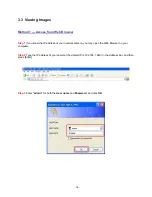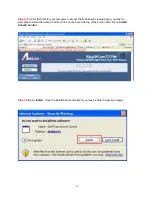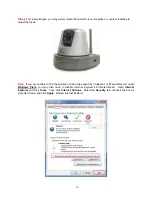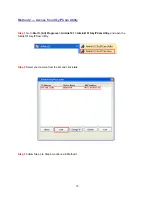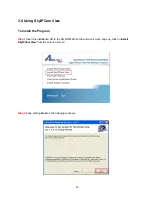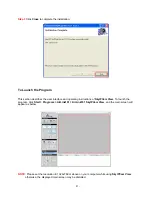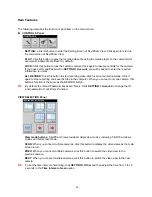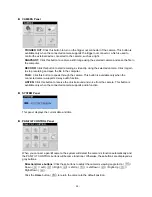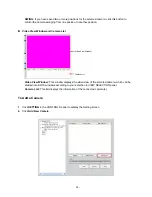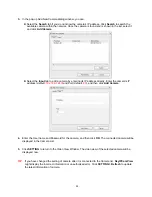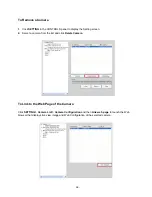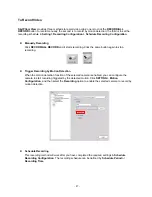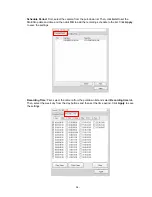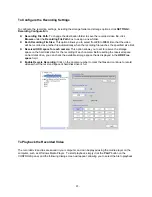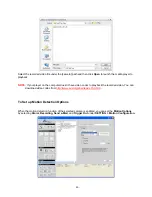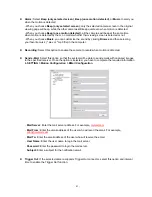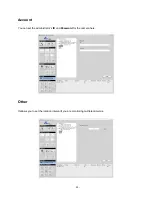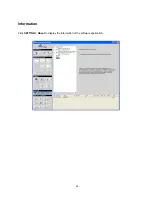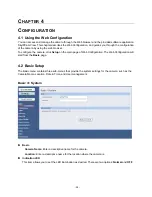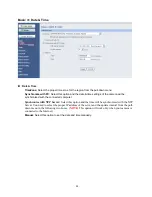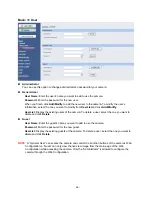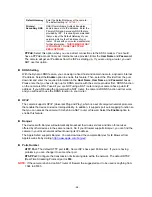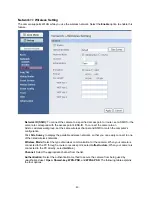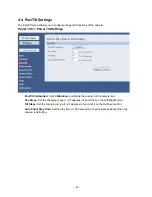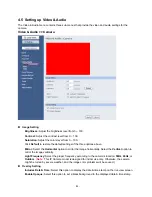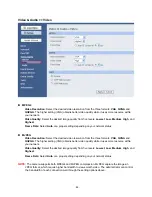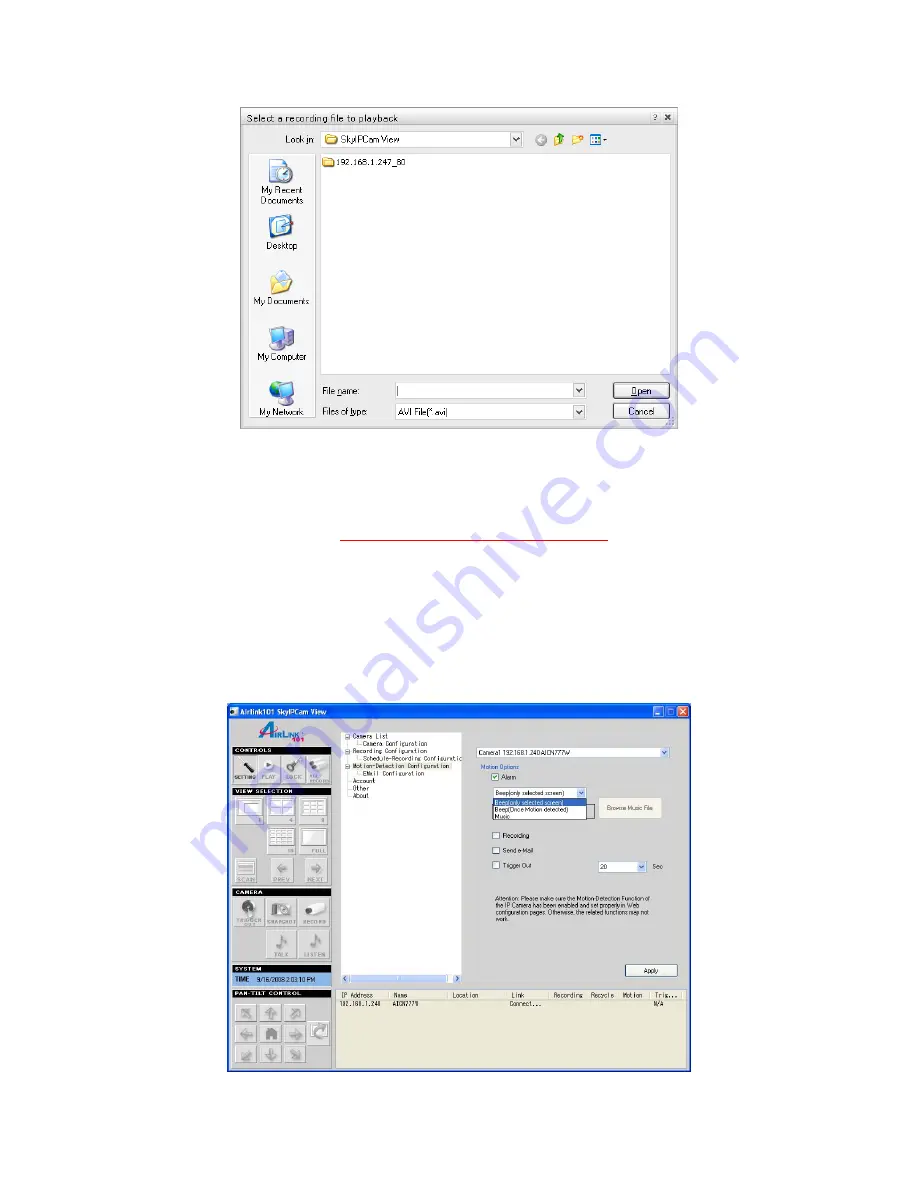
- 30 -
Select the recorded video file under the [camera] path and then click
Open
to launch the media player to
playback.
NOTE:
If your player on the computer doesn’t have video codec to playback the recorded video. You can
download video codec from
http://www.xvid.org/downloads.15.0.html
.
To Set up Motion Detection Options
When the motion detection function of the selected camera is enabled, you can set the
Motion Options
by selecting
Alarm
,
Recording
,
Send e-Mail
, and
Trigger Out
under
SETTING > Motion Configuration
.