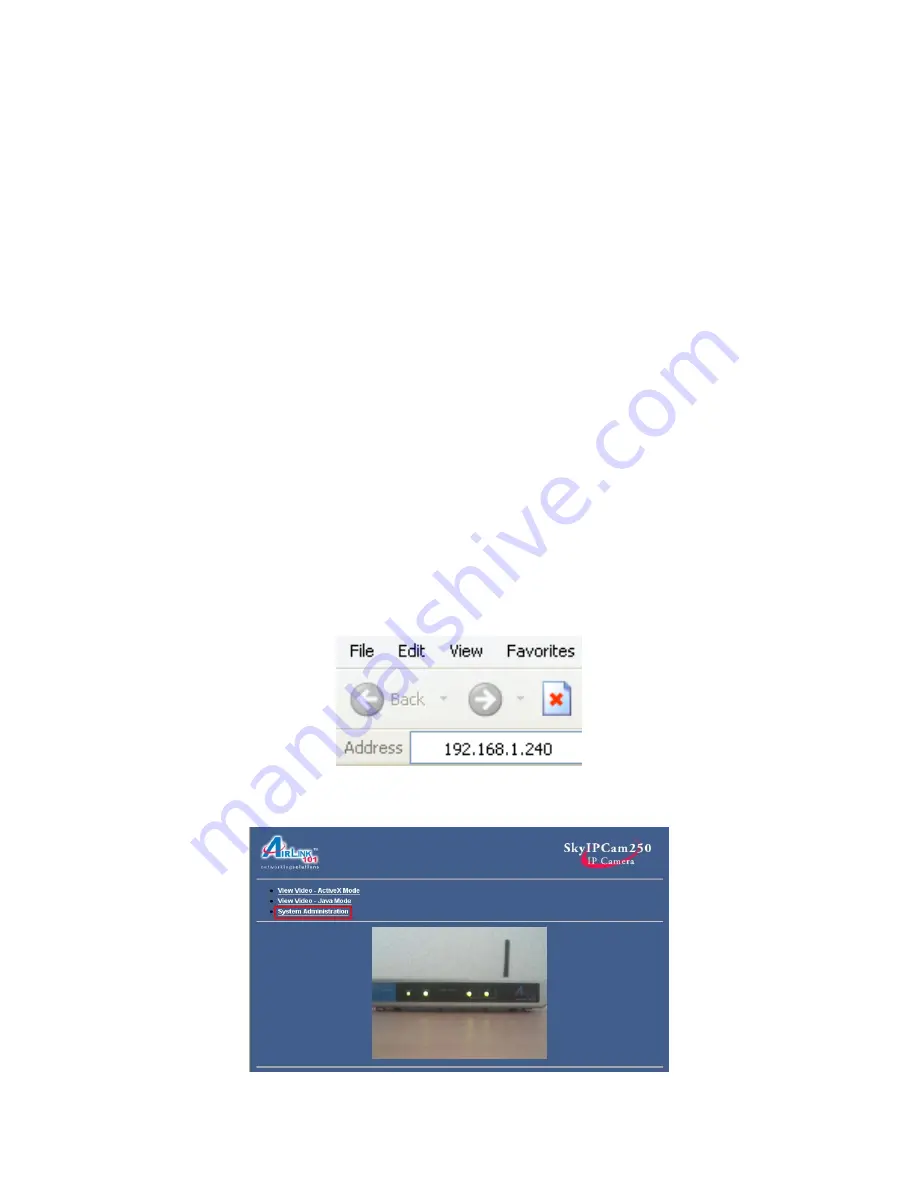
30
8. Viewing Videos from External Networks
If you want to access the Camera from an external network such as the Internet, please
read the following example carefully and follow the steps.
Before you begin, you’ll need to know your
Internet IP Address (WAN IP)
assigned by
your Internet Service Provider (ISP) and at least one of your
ISP’s DNS IP Address
.
You can usually find these information on the
Status
page of your router’s web
configuration utility. If not, you’ll need to contact your ISP for assistance.
Example:
Network A
= Location of the Camera
Camera’s IP Address is
192.168.1.240
with Second HTTP Port
81
Enabled.
Network A’s
router has an Internet IP Address (WAN IP) of
172.16.1.1
assigned by the
Internet Service Provider (ISP). The ISP’s DNS IP Address is
10.0.0.1
and
10.0.0.2
Network B
= Location of the remote client trying to access the Camera.
Step 1
From one of the computers in
Network A
, open the web browser (Internet
Explorer or Netscape), enter the Camera’s IP Address
192.168.1.240
in the Address
Bar and press
Enter
.
Step 2
Click on
System Administration
to enter the Web Configuration Utility.
Summary of Contents for AIC250
Page 1: ...SkyIPCam 250 Network Camera Model AIC250 User s Manual Ver 1B...
Page 42: ...42 9 3 Using IPView Pro This section describes the various features of IPView Pro...
Page 61: ...61 9 4 13 About The About page provides the version number of IPView Pro...






























