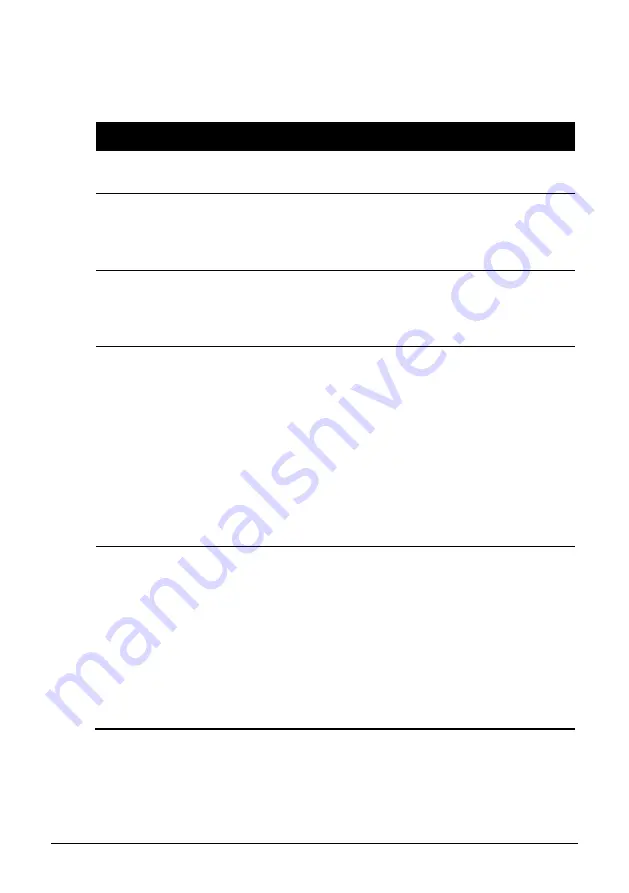
2-12
Here are some common terms that you should know when using the
touchpad:
Term
Action
Point
Move your finger on the pad until the cursor points to the
selection on the screen.
Click
Press and release the left button.
–or–
Tap gently anywhere on the pad.
Double-click
Press and release the left button twice in quick succession.
–or–
Tap twice on the pad rapidly.
Drag and
drop
Press and hold the left button, then move your finger until
you reach your destination (drag). Finally, release the
button (drop) when you finish dragging your selection to
the destination. The object will drop into the new location.
–or–
Gently tap twice on the pad and on the second tap, keep
your finger in contact with the pad. Then, move your finger
across the pad to drag the selected object to your
destination. When you lift your finger from the pad, the
selected object will drop into place.
Scroll
To scroll is to move up and down or left and right in the
working area on the screen.
To move vertically, place your finger on the right or left
edge of the pad and slide your finger up and down along the
edge. To move horizontally, place your finger on the top or
bottom edge of the pad and slide your finger left and right.
This function works only after you install the touchpad
driver supplied with the computer and it may not work for
all applications.
TABLE NOTE
:
If you swap the left and right buttons, “tapping” on the touchpad
as
an alternative method of pressing the left button will no longer be valid.
















































