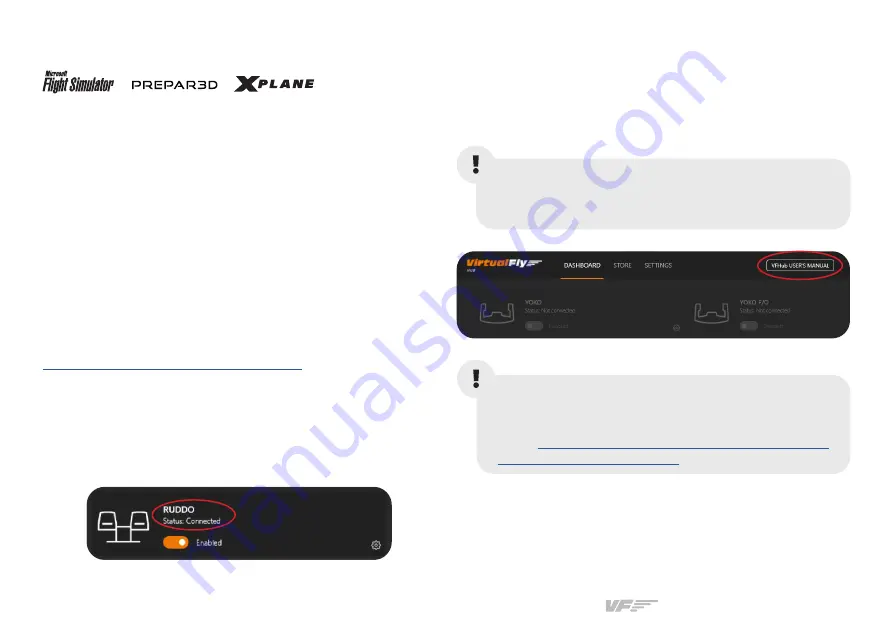
RUDDO & RUDDO+ | User’s manual
6
3. SOFTWARE SETUP
The RUDDO/RUDDO+ interacts with any computer as a
joystick (HID), so it is compatible with any flight simulation
software. Below, you have 2 options for setting up your
RUDDO/RUDDO+ with the most popular flight simulation
software: MSFS, Prepar3D, and X-Plane 11.
OPTION A: Using VFHub (Windows Only) - Recommended
VFHub is the software developed by Virtual Fly to simplify
setting up our products. Thus, it is the recommended software
to set up your RUDDO/RUDDO+. With VFHub, you can fly
your favorite flight simulation software without worrying about
configuring your Virtual Fly flight controls.
You can download the latest VFHub version from this link:
https://www.virtual-fly.com/setup-support
takes care of installing VFHub and all the required modules.
VFHub is compatible with MSFS, Prepar3D
V4-V5
and X-Plane 11.
After installing VFHub, make sure your RUDDO/RUDDO+ is
connected to your computer. Run VFHub, and verify that the
RUDDO status displayed in the Dashboard is “Connected”:
VFHub takes care of making your RUDDO/RUDDO+ work
with MSFS, Prepar3D
V4-V5
and X-Plane 11, so it
must always be
running
when you use the RUDDO/RUDDO+.
If your device is a RUDDO
non-PLUS version
,
make sure
to
calibrate
the device in VFHub
.
For more details, check
the USER’s MANUAL button in the VFHub software:
Make sure to
set up a blank profile to the RUDDO/
RUDDO+ in the controls or joystick menu of the
simulation software
. You can find the detailed steps
in:
https://downloads.virtual-fly.com/docs/vfhub/latest/
setting_up_a_blank_profile.pdf
.







