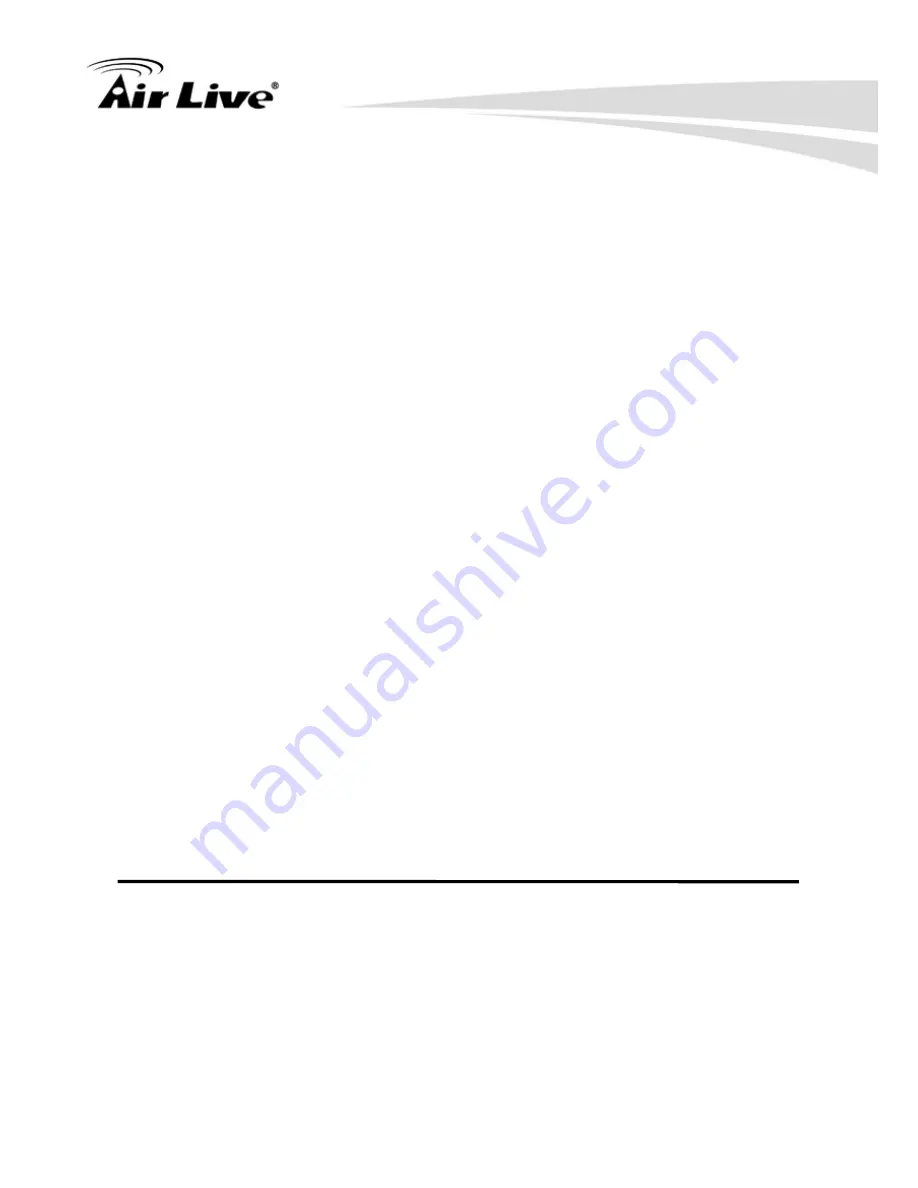
4. Appendix
AirLive WN-250R User’s Manual 98
Add (5):
Click ‘add’ button to add a new QoS rule, see section 3-1-2 ‘Add a
new QoS rule’ below.
Edit (6):
If you want to modify the content of a specific rule, please check the
‘select’ box of the rule you want to edit, then click ‘Edit’ button.
Only
one rule should be selected a time!
If you didn’t select a rule
before clicking ‘Edit’ button, you’ll be prompted to add a new rule.
Delete (7):
You can delete selected rules by clicking this button. You can
select one or more rules to delete by check the ‘select’ the box of the
rule(s) you want to delete a time.
If the QoS table is empty, this
button will be grayed out and can not be clicked.
Delete All (8):
By clicking this button, you can delete all rules currently in the QoS
table.
If the QoS table is empty, this button will be grayed out
and can not be clicked.
Move Up (9):
You can pull up the priority of the QoS rule you selected by clicking
this button.
Move Down (10):
You can lower the priority of the QoS rule you selected by clicking
this button.
After you finish with all settings, please click ‘Apply’ (11) button and the following message
will be displayed on your web browser:






























