Reviews:
No comments
Related manuals for WN250R

Archer GX90
Brand: TP-Link Pages: 2

Nighthawk MK73
Brand: NETGEAR Pages: 2

1047-FPDOME
Brand: OBERON Pages: 3

NWA-3165
Brand: ZyXEL Communications Pages: 2

304HW
Brand: SoftBank Pages: 231

Pro AP 1
Brand: Edimax Pages: 3

RTA 1046VW ADSL1
Brand: Dynalink Pages: 5

Wireless LAN Client PCMCIA WLC030
Brand: Dynalink Pages: 10

MDR-RF995RK
Brand: Sony Pages: 10
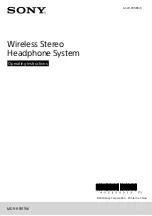
MDR-RF811RK
Brand: Sony Pages: 11

VigorAP 710
Brand: Draytek Pages: 127

Elite Active 45e
Brand: Jabra Pages: 16

Internet BWA System 3200
Brand: Nortel Pages: 68

CNP-WF514
Brand: Canyon Pages: 6

BTK-605A
Brand: Shenzhen SHI KISB Electronic Pages: 4

E32 Series
Brand: Ebyte Pages: 24

ZXV10 W615
Brand: Zte Pages: 89

AC 1900
Brand: K3C Pages: 15

















