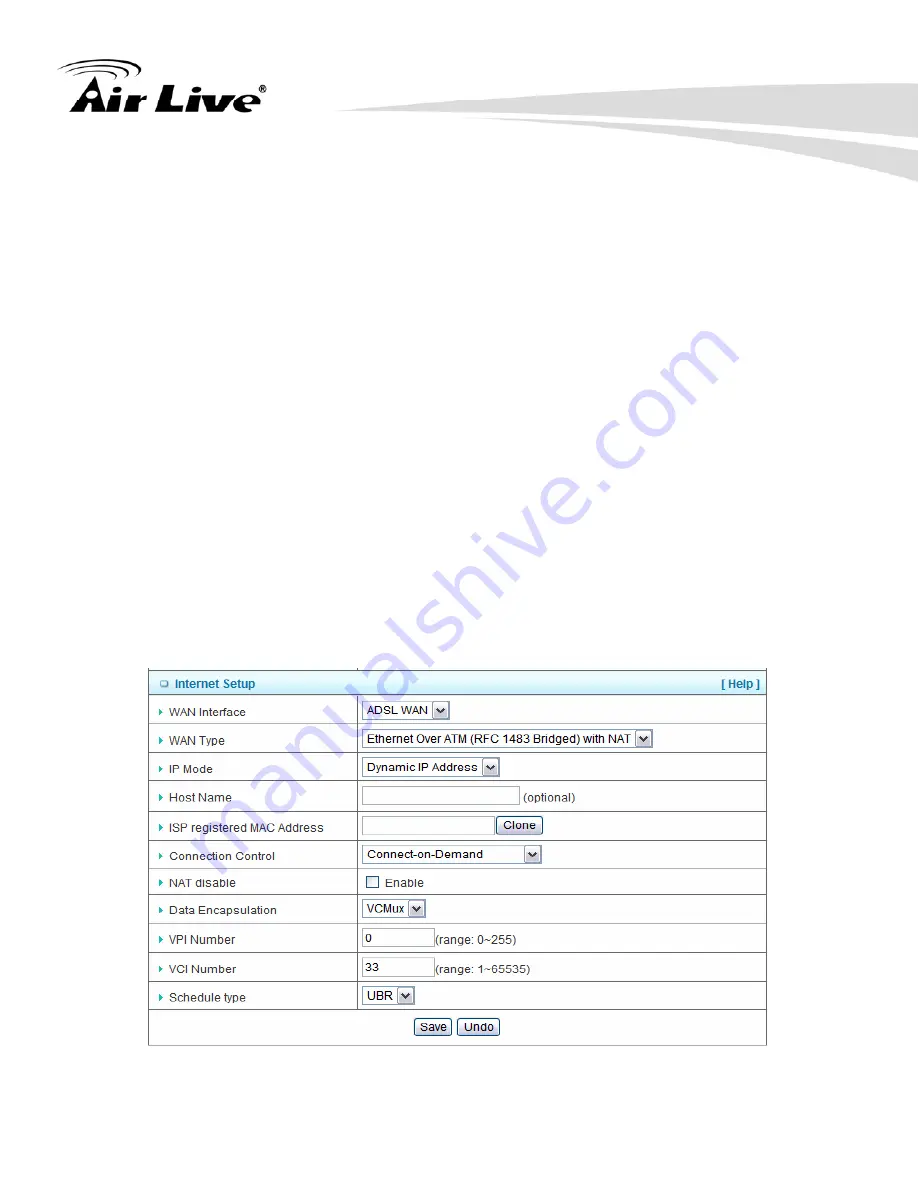
3. Configuration
AirLive WN-220ARM User’s Manual
23
3.
Activate WWAN for Auto-failover
: Once you enable this function, you have to input
WWAN information for 3G Auto-Backups (see as WWAN 3G portion). Host Name : ISP
host name
4.
PPPoA Account
: input your account
5.
PPPoA Password
: input your password
6. Primary DNS and Secondary DNS
7. ISP registered MAC Address
8.
Connection Control:
you can choose Connect-on-demand, Auto Reconnect (always-on)
and Manually.
9.
Maximum idle time
: 600 seconds
10.
NAT disable:
If you enable this option, the device would not transfer the LAN IP to WAN IP,
it will behave like a pure router.
11.
Data Encapsulation:
Vc-MUX and LLC, these two options depend on your ISP setting.
12.
VPI and VCI, Schedule Type:
these values depend on your ISP setting.
B. Dynamic IP Address






























