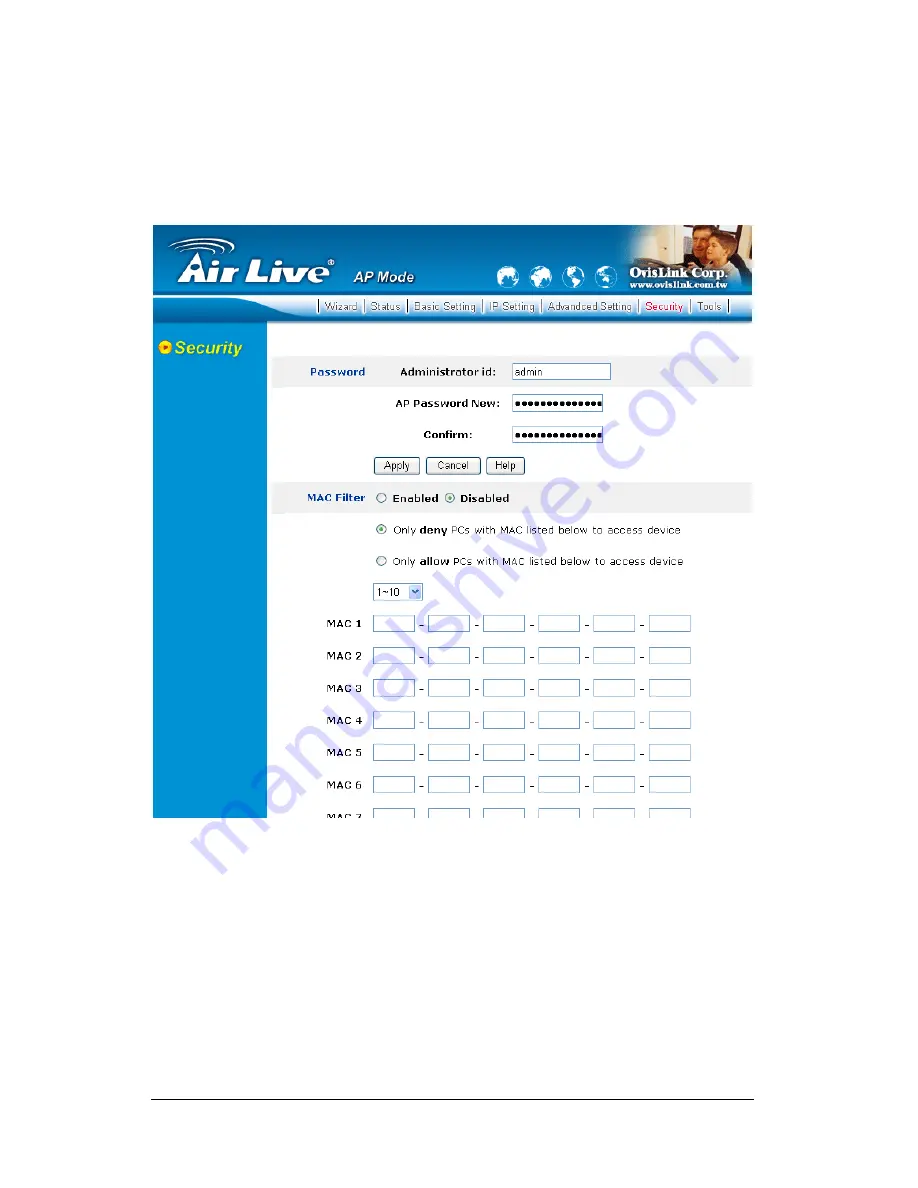
15
3.5 Security
This page is where user configures the security features supported by this
Access Point.
Password:
Allow user to change the new login password. Here are the
necessary steps:
1. Enter the new password in the “
AP Password New:
” field.
2. Enter the new password again in the “
Confirm
” field.
3. Click “
Apply
”






























