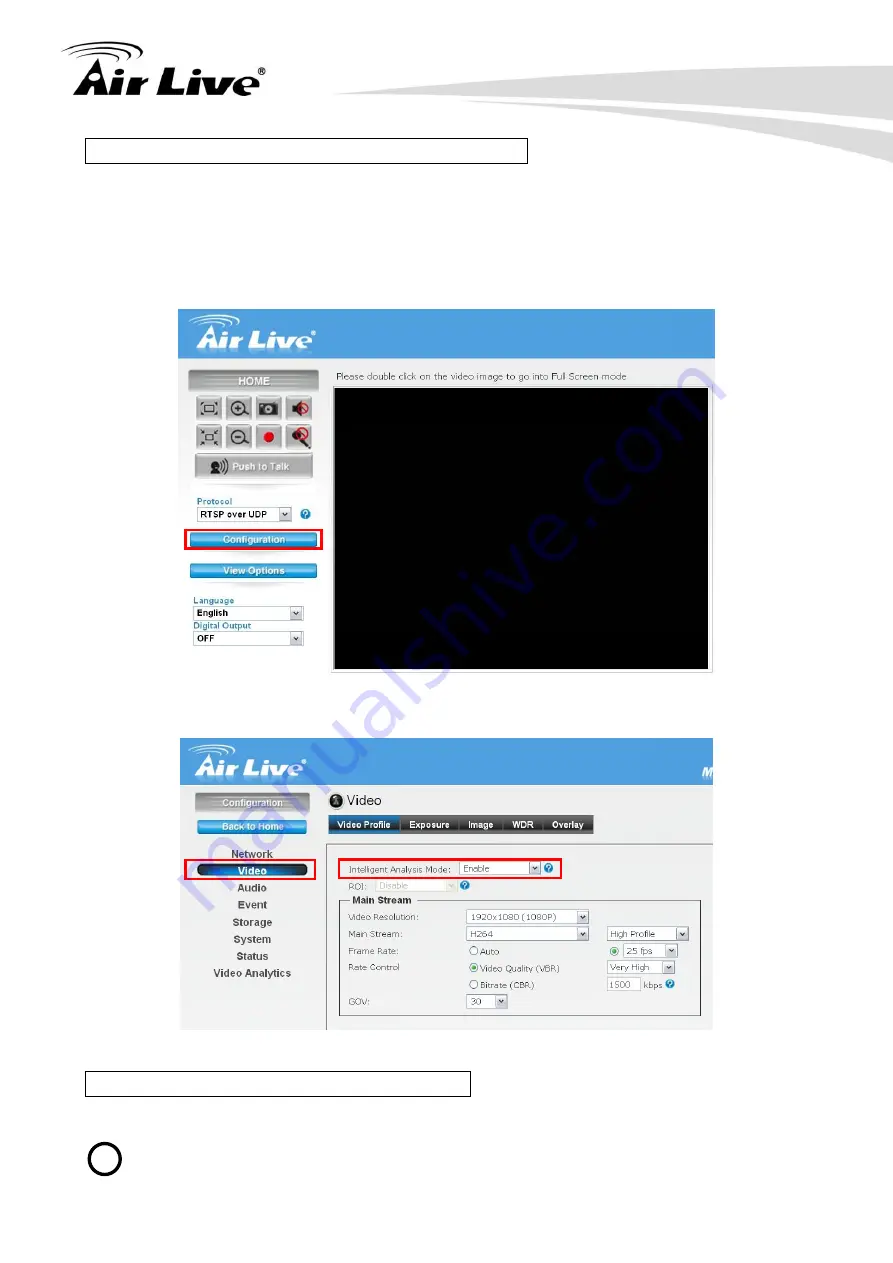
MD-3025-IVS e-Fence Setup Guide
4
3.2 Enable Camera
’s Video Analytic function
Please use Internet Explorer as the default browser. If you are using IE 11, please go to
“Setup->Compatibility View Settings” and add the camera’s IP address to the list.
Please follow the steps below to enable camera
’s video analytics function.
1. Click on
“Configurations” on left menu bar
2. Click on
“Video” on the left menu bar and select “enable” Intelligent Video Analytics.
3.3 Setting Resolution and Frame Rate
On the video page, it is important to set the appropriate resolution and frame rate.
Please remember to click on
“Apply” button after finish settings.
!











