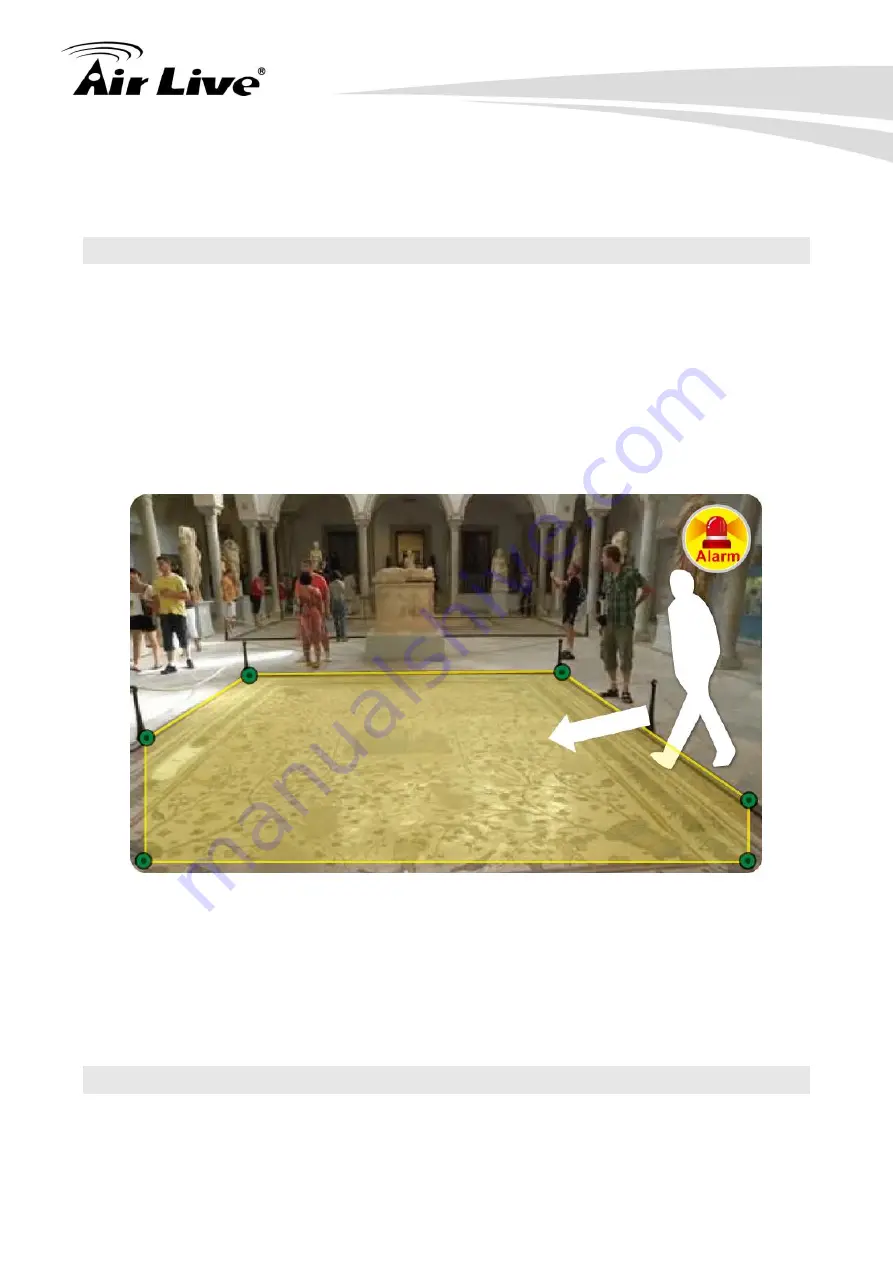
MD-3025-IVS e-Fence Setup Guide
1
MD-3025-IVS
e-Fence Guide
1. Overview
The MD-3025-IVS has built-in video analytic function for e-Fence detection. It is a
standalone function built into the camera
’s firmware without the need for external software
or device. The e-Fence function can be used to detect any objects when it crosses border
of detection areas. This guide will focus on using MD-3025-IVS
’s “e-Fence” function to do
intruder detection in places like museum, residential area, warehouse, military structure, or
jail.
The e-Fence works by defining 1~4 zones on the video image. When a person or object
crosses the border or moves in/out the zone, the camera will detect the object immediately.
The important factors for successful e-Fence installations are:
Choose the appropriate installation location and avoid any shadow get into or pass
through the detecting area.
Choose the appropriate camera height (distance).
We will guide you through the procedure in the following articles.
2. Hardware Installation Guidelines
The followings are basic installation guidelines for best e-Fence results. However, the
e-Fence function can still work in less than ideal conditions.











