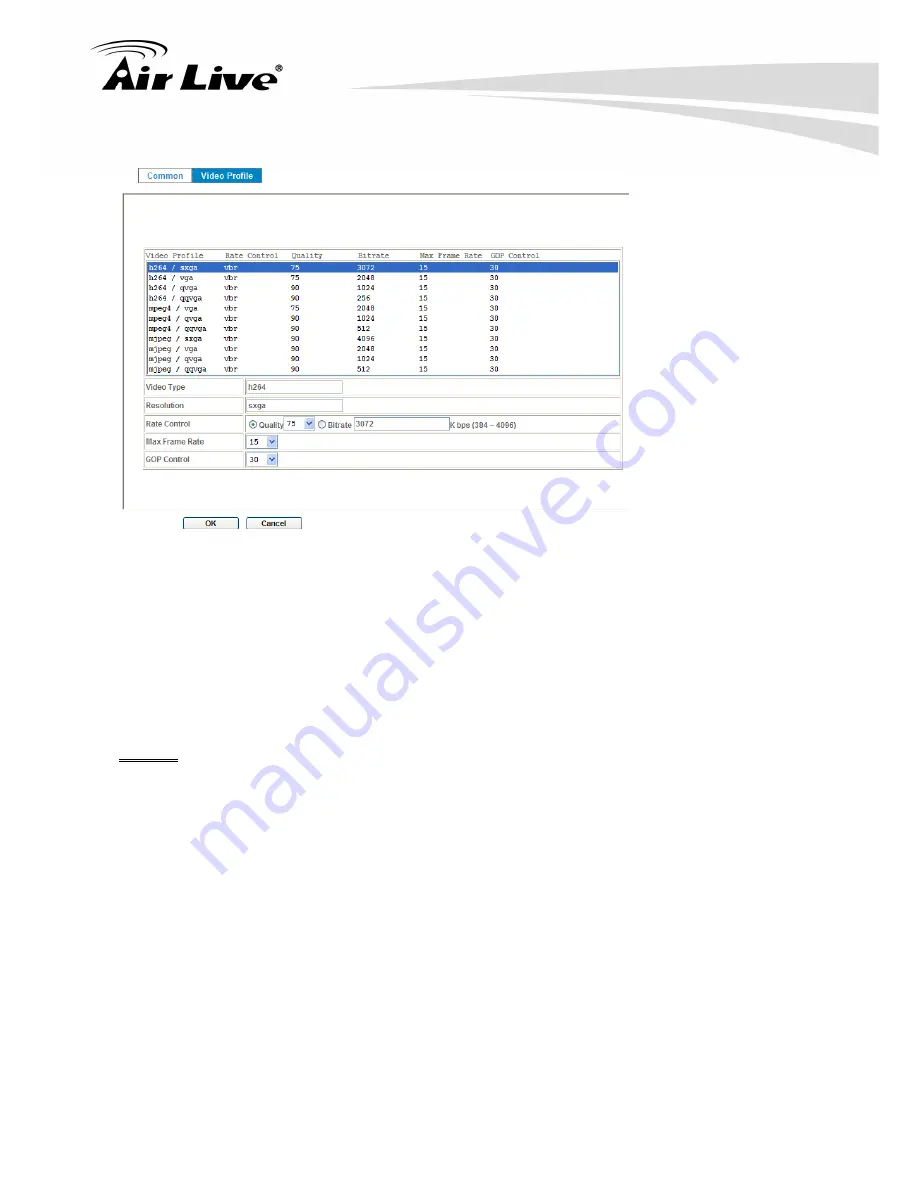
5. Administrating the Device
A
irLive AirCam OD-600HD User’s Manual
37
Max Frame Rate:
Defines the targeted frame rate of this profile. For example, set the frame rate to 15 fps,
then the image will be updated for 15 frames per second as possible. User need to set
reasonable max frame rate versus video quality under the limited bandwidth.
GOP Control:
Defines the Intra/Inter-frame (I/P) ratio of this profile. For example, set the GOP to 30, then
the video stream will have one Intra-frame every 30 frames.
MPEG4
It’s MPEG4 encoder mode in this profile.
Resolution:
There are three resolutions in this profile: VGA, QVGA and QQVGA.
Rate Control:
Defines the rate control method of this profile. There are two options: Constant Bit Rate
(CBR) or Variable Bit Rate (VBR). For CBR, the video bit rate is between low to high
bandwidth based on different resolutions. User can set the desired bit rate to match the
limitation of bandwidth. For VBR, user should choose the quality level to set the video
quality rather than bit rate. The quality level is between 1 and 100. The higher value can
reach the better quality but of course will consume higher bandwidth.
















































