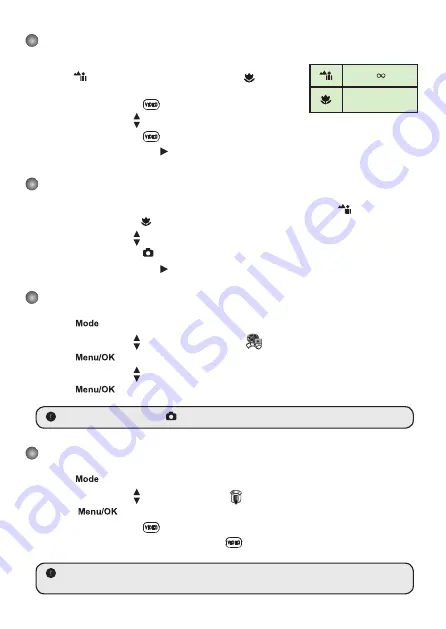
Recording a video clip
1. Set the focus to an appropriate setting. Normally, you may set the
focus to (
) for most filming conditions. Select (
) only for
close-ups.
2. Press the
Record
button (
) to start recording.
3. Use the
Zoom
buttons ( ) to zoom in or zoom out the screen.
4. Press the
Record
button (
) again to stop recording.
5. Press the
Quick-view
button (
) to view the video just recorded. Press again to return.
Taking a still picture
1. Set the focus to an appropriate setting. Normally, you may set the focus to (
) for most
filming conditions. Select (
) only for close-ups.
2. Use the
Zoom
buttons ( ) to zoom in or zoom out the screen.
3. Press the
Shutter
button
( )
to take a still picture.
4. Press the
Quick-view
button (
) to view the picture just taken. Press again to return.
Playing back your recordings
1. Press the
button.
2. Use the
Zoom
buttons ( ) to select the
Playback (
)
mode.
3. Press the
button to enter.
4. Use the
Zoom
buttons (
) to shift between files.
5. Press the
button to review/play the file.
Press the
Shutter
button
( )
to delete files.
Recording a voice clip
1. Press the
button.
2. Use the
Zoom
buttons ( ) to select the
Voice (
)
mode.
3. Press the
button to confirm.
4. Press the
Record
button (
) to start recording.
5. When you are done, press the
Record
button (
) again to stop recording.
When entering the
Voice
mode, the remaining recordable time will be displayed on
the LCD.
50cm ~
30cm ~ 50cm
Summary of Contents for PocketDV T290
Page 1: ......
Page 12: ...Advanced Instructions English...
Page 31: ...Erweiterte Anweisungen Deutsch Digital Camcorder...
Page 50: ...Cam scope num rique Instructions avanc es Fran ais...
Page 69: ...Istruzioni avanzate Italiano Videocamera digitale...
Page 88: ...Instrucciones avanzadas Espa ol Videoc mara digital...
Page 107: ...Geavanceerde richtlijnen Nederlands Digitale camcorder...
Page 126: ...Instru es Avan adas Portugu s C mara Digital...
Page 145: ...Instrukcje zaawansowane Polski Kamera cyfrowa...
Page 154: ...1 2 3 4 5 6 7 8 9 10 11 12...
Page 156: ...SD MMC 1 2 SD 3 8 1 2 3 1 USB 2 USB 3...
Page 157: ...ABC OK...
Page 158: ...1 1x 1 1x SD SD...
Page 159: ...1 2 3 4 5 1 2 3 4 1 2 3 OK 4 5 OK 1 2 3 OK 4 5 50cm 30cm 50cm...
Page 160: ...Video Audio AV Mode TV TV OUT 1 AV 8 NTSC NTSC PAL PAL 2 3 4 1 2 USB USB 9...
Page 161: ...1 2 3 4 OK OK 1 OK 5 1M 3M 5M 12 1M 3M 5M 12M VGA VGA 640x480 QVGA QVGA 320x240...
Page 162: ...2 2 2 1 mode 50Hz 60Hz 50 60 50Hz 50Hz 50Hz 50Hz 50Hz 50Hz 50Hz 60Hz 60Hz 50Hz 50 60Hz 60Hz...
Page 163: ...2 NTSC NTSC PAL PAL 0 4 0 10 0 1 10 PICTxxxx 1 3 5 USB...
Page 164: ......
Page 165: ...1 Setup exe 2 r Windows 2000 Windows 2000 3...
Page 166: ...4 Windows Media 5 Direct X 9 0 Direct X 9 0c Windows Media Direct X 9 0 6...
Page 167: ...1 2 USB USB USB 3 USB USB USB USB USB PC camera Windows 2000 Windows XP 1 2 USB 3 K 4...
Page 168: ......
Page 169: ...1 USB USB 2 USB OK 3 MSN Messenger Yahoo Messenger...
Page 170: ...SD MMC SD SD...
Page 171: ...PICTxxxx...
Page 172: ...Direct X 9 0c Windows Media 9 0 32 http www microsoft com USB USB 82 462 90010v1 0...






















