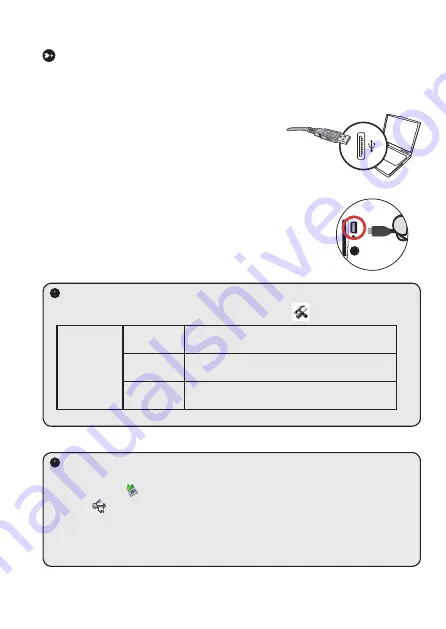
Connecting the camcorder to your PC
1. Turn on the camcorder.
2. Connect the USB cable to your computer.
Turn on your computer, and then connect the
accessory USB cable to the USB port of your
computer. Make sure the cable and the port are
correctly aligned.
3. Connect the USB cable to your camcorder.
Connect the other end of the USB cable to your camcorder.
The default is set to “
Disk
” mode, if you would likt to set other modes
as default, please refer to “
USB Mode
” section for more information.
USB mode:
Power-on → Press the
Mode
button → Enter the
Setting
(
)
mode.
USB Mode
Menu
When connected to a PC, the camcorder displays a
menu for you to choose a desired connection mode.
Camera
When connected to a PC, the camcorder automatically
enters Camera (PC camera) mode.
Disk
When connected to a PC, the camcorder automatically
enters Disk (removable disk) mode.
Notice for Windows 2000/XP users:
If you want to disconnect the camcorder from your computer, please follow these steps:
1. Double-click
in the system tray.
2. Click
(USB Disk), and then click
Stop
.
3. Select the camcorder when the confirmation screen appears and click
OK
.
4. Follow the on-screen instructions to safely disconnect the camcorder from your
computer.
Summary of Contents for PocketDV T290
Page 1: ......
Page 12: ...Advanced Instructions English...
Page 31: ...Erweiterte Anweisungen Deutsch Digital Camcorder...
Page 50: ...Cam scope num rique Instructions avanc es Fran ais...
Page 69: ...Istruzioni avanzate Italiano Videocamera digitale...
Page 88: ...Instrucciones avanzadas Espa ol Videoc mara digital...
Page 107: ...Geavanceerde richtlijnen Nederlands Digitale camcorder...
Page 126: ...Instru es Avan adas Portugu s C mara Digital...
Page 145: ...Instrukcje zaawansowane Polski Kamera cyfrowa...
Page 154: ...1 2 3 4 5 6 7 8 9 10 11 12...
Page 156: ...SD MMC 1 2 SD 3 8 1 2 3 1 USB 2 USB 3...
Page 157: ...ABC OK...
Page 158: ...1 1x 1 1x SD SD...
Page 159: ...1 2 3 4 5 1 2 3 4 1 2 3 OK 4 5 OK 1 2 3 OK 4 5 50cm 30cm 50cm...
Page 160: ...Video Audio AV Mode TV TV OUT 1 AV 8 NTSC NTSC PAL PAL 2 3 4 1 2 USB USB 9...
Page 161: ...1 2 3 4 OK OK 1 OK 5 1M 3M 5M 12 1M 3M 5M 12M VGA VGA 640x480 QVGA QVGA 320x240...
Page 162: ...2 2 2 1 mode 50Hz 60Hz 50 60 50Hz 50Hz 50Hz 50Hz 50Hz 50Hz 50Hz 60Hz 60Hz 50Hz 50 60Hz 60Hz...
Page 163: ...2 NTSC NTSC PAL PAL 0 4 0 10 0 1 10 PICTxxxx 1 3 5 USB...
Page 164: ......
Page 165: ...1 Setup exe 2 r Windows 2000 Windows 2000 3...
Page 166: ...4 Windows Media 5 Direct X 9 0 Direct X 9 0c Windows Media Direct X 9 0 6...
Page 167: ...1 2 USB USB USB 3 USB USB USB USB USB PC camera Windows 2000 Windows XP 1 2 USB 3 K 4...
Page 168: ......
Page 169: ...1 USB USB 2 USB OK 3 MSN Messenger Yahoo Messenger...
Page 170: ...SD MMC SD SD...
Page 171: ...PICTxxxx...
Page 172: ...Direct X 9 0c Windows Media 9 0 32 http www microsoft com USB USB 82 462 90010v1 0...






























