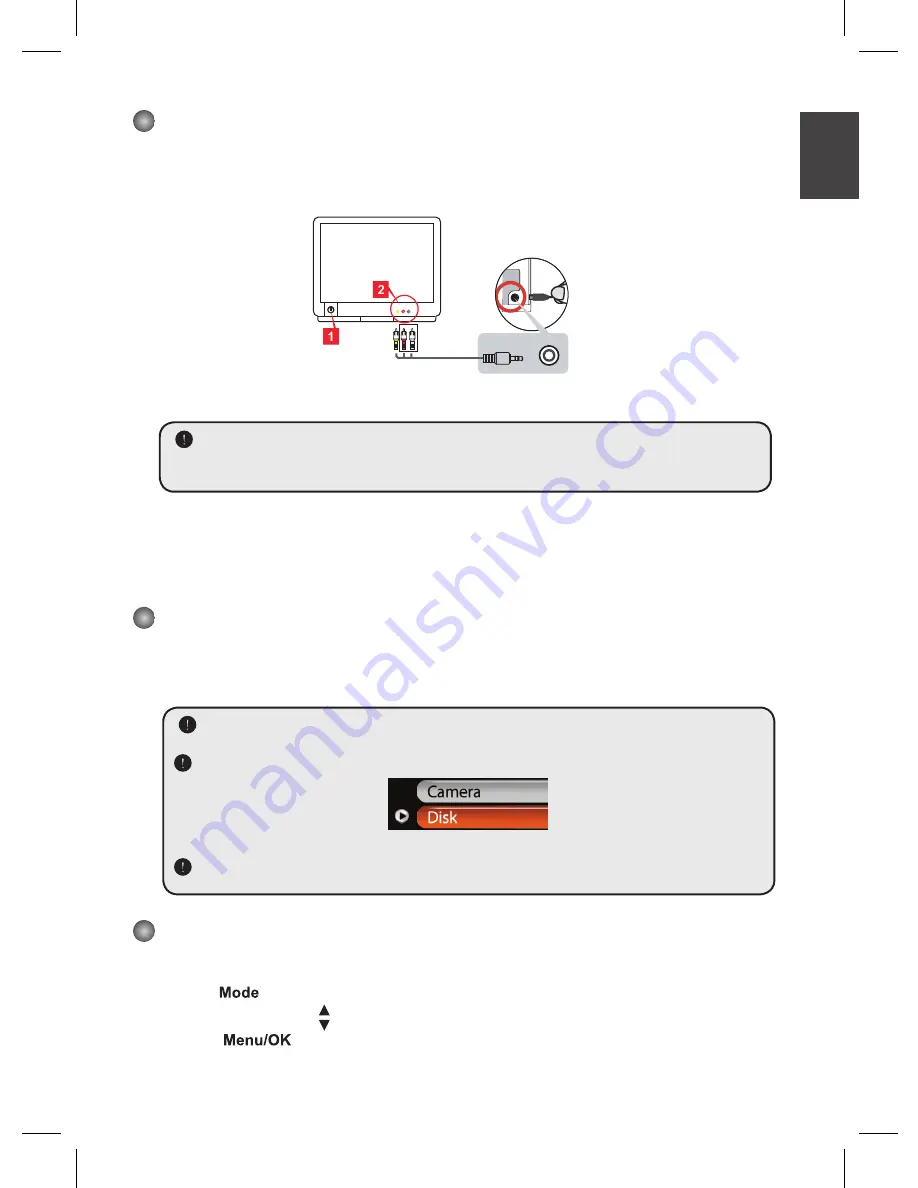
EN
Connecting the camcorder to a TV
Connect your camcorder and TV via the accessory AV cable for real-time display. You can
display your video clips, still pictures, and audio recordings directly on your TV, sharing them
with your friends and family.
Video
Audio
AV-Mode
TV
TV
OUT
1. Turn on your TV and switch the TV to AV mode.
The TV system is different across areas. If you need to adjust the
TV-out
setting, please
refer to page 7 for more information. (Taiwan: NTSC; America: NTSC; Europe: PAL;
China: PAL)
2. Connect the audio and video ends of the AV cable to the TV.
3. Turn on the camcorder.
4. Connect the other end of the AV cable to your camcorder.
Connecting the camcorder to your PC
1. Turn on the camcorder.
2. Connect the camcorder to your computer by the USB cable.
The default is set to “Disk” mode. When connected to a PC, the camcorder will
automatically enter Disk (Removable disk) mode.
If you set the USB Mode to “Menu” mode, the following screen will appear.
Plea
se select the desired connection mode.
If you would like to change the setting, please refer to page 7 for more information.
Mode selection
1. Turn on the camcorder.
2. Press the
button.
3. Use the
Zoom
buttons ( ) to select the desired item.
4. Press the
button to confirm.
Summary of Contents for PocketDV-T220
Page 12: ......








































