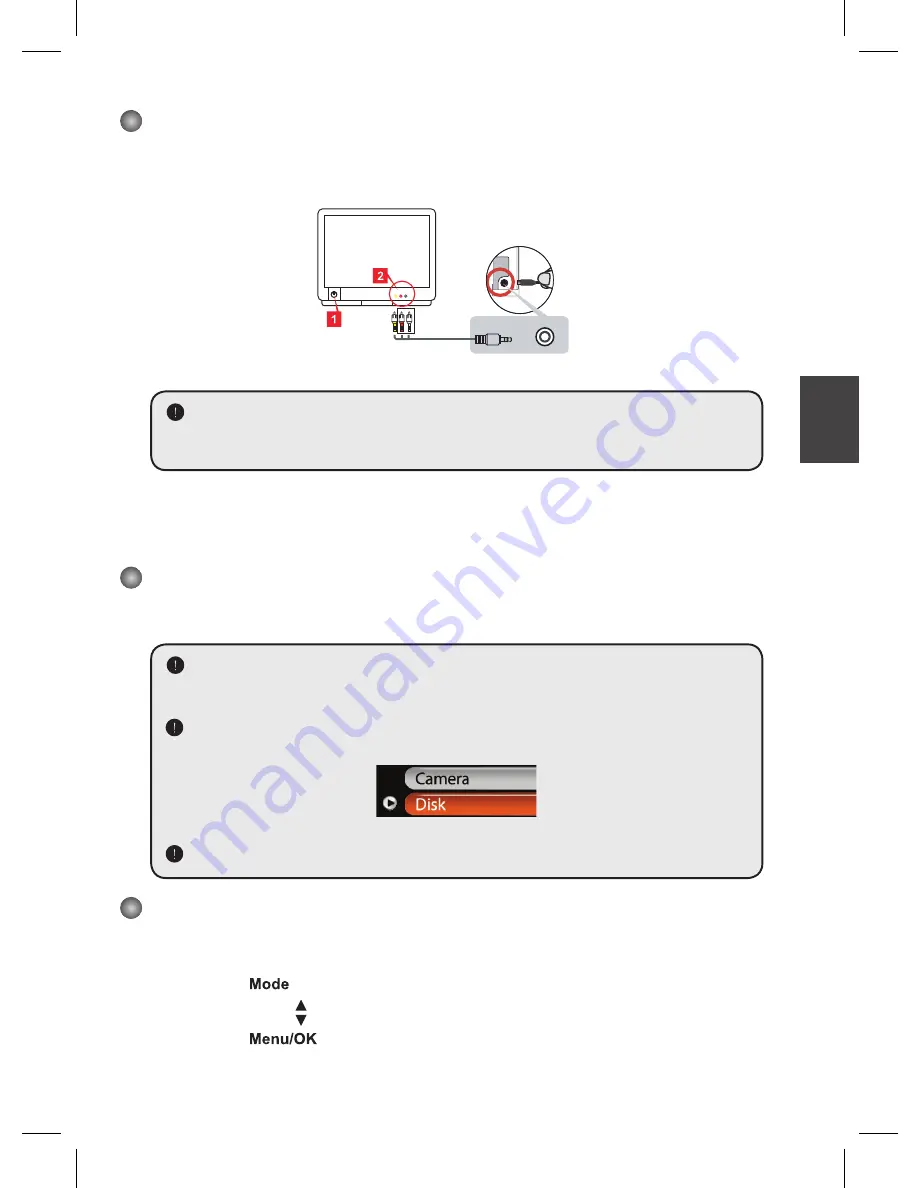
IT
50cm ~
30cm ~ 50cm
Collegamento della videocamera al televisore
Collegare la videocamera ed il televisore usando il cavo AV fornito in dotazione per ottenere
la visualizzazione in tempo reale. Si possono visualizzare sequenze video, fotografie e
registrazioni audio direttamente sul televisore e condividerle con amici e famigliari.
Video
Audio
Modalità AV
TV
USCITA
TV
1. Accendere il televisore ed impostarlo sulla modalità AV.
I sistemi TV sono diversi nei vari paesi. Se è necessario regolare l’impostazione
dell’
uscita TV
, fare riferimento a pagina 7 per altre informazioni. (Taiwan: NTSC;
America: NTSC; Europa: PAL; Cina: PAL)
2. Collegare le estremità audio e video del cavo AV al televisore.
3. Accendere la videocamera.
4. Collegare l’altra estremità del cavo AV alla videocamera.
Collegamento della videocamera al PC
1. Accendere la videocamera.
2. Collegare la videocamera al computer mediante il cavo USB.
L’impostazione predefinità è sulla modalità “Disco”. Quando è collegata ad
un PC, la videocamera accede automaticamente alla modalità Disco (disco
rimovibile).
Impostando la modalità USB sulla modalità “Menu”, apparirà la seguente
schermata.
Selezionare la modalità di connessione desiderata.
Per ulteriori informazioni, fare riferimento alla pagina 7.
Selezione modalità
1. Accendere la videocamera.
2. Premere il tasto
.
3. Usare i tasti di
Zoom
( ) per selezionare la voce desiderata.
4. Premere il tasto
per confermare.
Summary of Contents for PocketDV-T220
Page 12: ......
















































