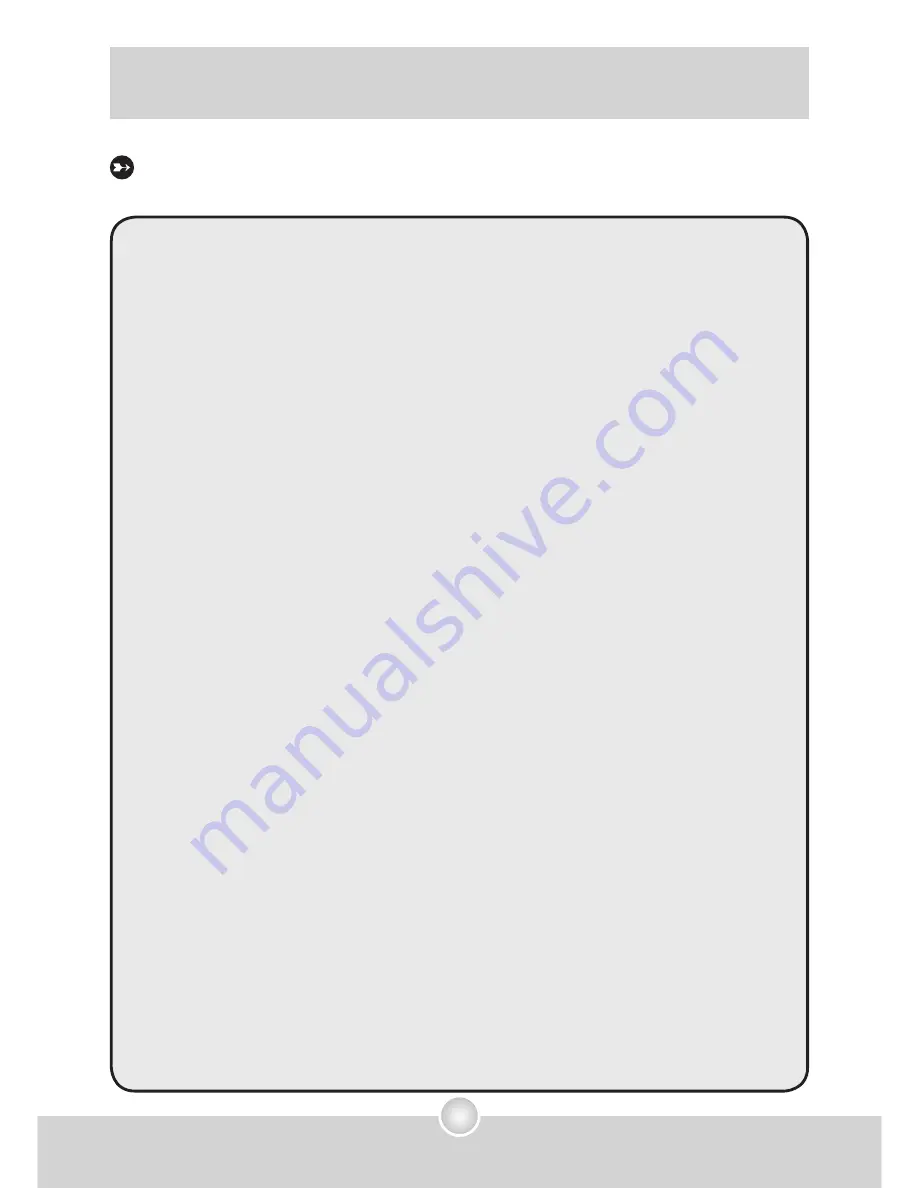
59
Приложение С
Технические характеристики
Основные характеристики:
- Цифровая видеокамера: формат MPEG4 (ASF)
● VGA (640 x 480 пикселов) до 30 кадров/с
● QVGA (320 x 240 пикселов) до 30 кадров/с
- Цифровая фотокамера:
● 10 Мпикс (3584 x 2688 пикс.)
● 8 Мпикс (3264 x 2448 пикс.)
● 6 Мпикс (2832 x 2128 пикс.)
● 5 Мпикс (2592 x 1944 пикс.)
● 3 Мпикс (2048 x 1536 пикс.)
● VGA (640 x 480 пикс.)
- Формат файлов: JPEG, ASF, WAV, MP3
--------------------------------------------------------------------
- Эффективное разрешение фотодатчика: 5 Мпикс (2592 x 1944
пикс.)
- Интерполированное разрешение: 10 Мпикс (3584 x 2688 пикс.)
- Внутренняя память: флэш-память объемом 22 Мб (доступно для
хранения)
- Внешняя память: Встроенное гнездо карт памяти SD/MMC
- Объектив: Автофокус
- Цифровое увеличение: 4-кратное
- ЖК-дисплей: 2-дюймовый цветной ЖК-дисплей (115200 пикс.)
- ТВ-выход: Поддержка стандартов NTSC/PAL
- Затвор: Механический
- Фотовспышка: Авто, Вкл., Выкл., подавление эффекта красных
глаз (IGBT)
- Баланс белого: Авто, Солнечно, Облачно, Вольфрамовое
освещение, Люминесцентное освещение
- Интерфейс: USB 2.0 (совместим с USB 1.1)
- Встроенные микрофон и динамик
- Батарея: Литий-ионная батарея 700 мАч (совместимая с батареей
Nokia-6108)
- Размеры: 28,8 x 58,5 х 88,3 мм
Примечание:
Технические характеристики могут изменяться без уведомления.
Summary of Contents for POCKET DV M1
Page 1: ...English ...
Page 55: ...53 Appendix B Converting files ...
Page 63: ...Deutsch ...
Page 116: ...53 Anhang B Umwandlung von Dateien ...
Page 124: ...Français ...
Page 177: ...53 Annexe B Convertir des fichiers ...
Page 185: ...Italiano ...
Page 238: ...53 Appendice B Conversione dei file ...
Page 246: ...Español ...
Page 299: ...53 Apéndice B Convertir archivos ...
Page 307: ...Nederlands ...
Page 360: ...53 Bijlage B Bestanden converteren ...
Page 368: ...Português ...
Page 421: ...53 Apêndice B Conversão de ficheiros ...
Page 429: ...Svensk ...
Page 482: ...53 Bilaga B Konvertera filer ...
Page 490: ...Русский ...
Page 543: ...53 Приложение B Преобразование файлов ...
Page 551: ...82 419 91010v1 0 ...

















