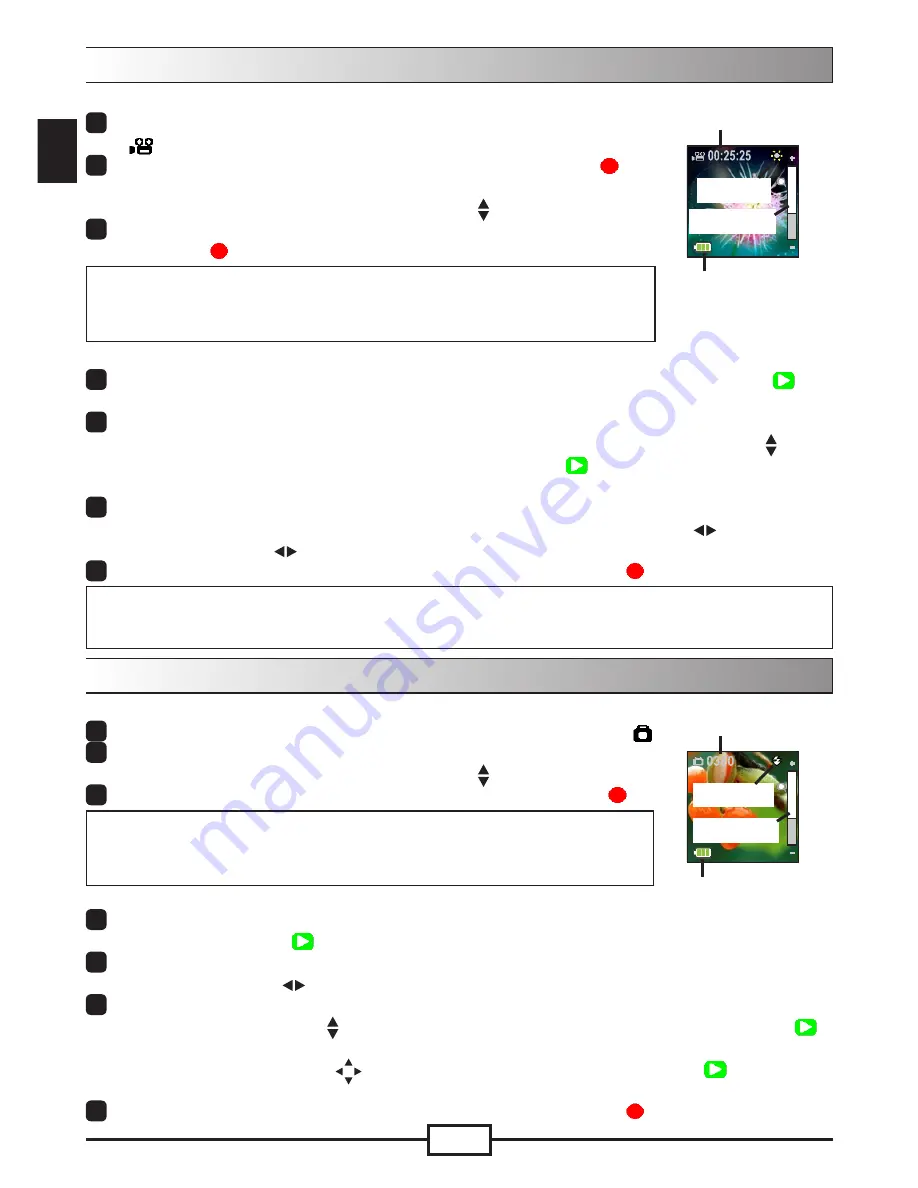
4
RU
RU
RU
RU
Съемка/Просмотр снимка
Чтобы сделать снимок:
Включите видеокамеру и перейдите в режим фотоснимков (
).
2
Для увеличения/уменьшения изображения используйте
навигационные кнопки "вверх"/"вниз" ( ).
3
Чтобы сделать снимок нажмите кнопку OK (Затвор) ( ).
Примечание
Нажмите навигационную кнопку вправо, чтобы включить
светодиодную подсветку для съемки в условиях недостаточной
освещенности.
Чтобы просмотреть снимок:
В режиме просмотра фотокамеры нажмите кнопку
воспроизведения ( ).
2
Для выбора изображений для просмотра используйте навигационные кнопки
"влево"/"вправо" ( ).
3
В режиме воспроизведения можно увеличить/уменьшить изображение, нажав
кнопку "вверх"/"вниз" ( ). Затем можно нажать кнопку воспроизведения ( )
для фиксации соотношения сторон и перемещения изображения с помощью
навигационных кнопок ( ). Нажмите кнопку воспроизведения ( ) снова для
отмены фиксации соотношения сторон.
4
Для возврата в режим просмотра нажмите кнопку OK ( ).
Запись/Просмотр видео
Для записи видео:
Включите видеокамеру и перейдите в режим видеокамеры
(
).
2
Чтобы начать запись, нажмите кнопку OK (Запись) ( ).
Для увеличения/уменьшения изображения используйте
навигационные кнопки "вверх"/"вниз" ( ).
3
Чтобы остановить запись, снова нажмите кнопку OK
(Запись) ( ).
Примечание
Нажмите навигационную кнопку "вправо", чтобы включить
светодиодную подсветку при съемке в условиях недостаточной
освещенности.
Для просмотра видео:
В режиме просмотра видеокамеры нажмите кнопку воспроизведения ( ).
Автоматически начнется воспроизведение последней видеозаписи.
2
Если устройство подключено к телевизору или наушникам, для регулировки
уровня громкости используйте навигационные кнопки "вверх"/"вниз" ( ).
При воспроизведении кнопку воспроизведения ( ) можно использовать для
паузы и возобновления воспроизведения видео.
3
Для ускоренной обратной и прямой перемотки видео во время воспроизведения
нажмите и удерживайте навигационные кнопки "влево"/"вправо" ( ). Щелчками
"влево"/"вправо" ( ) выполняется переход между видеофайлами.
4
Для возврата в режим просмотра нажмите кнопку OK ( ).
Примечание
После копирования видеофайлов на ПК можно воспроизвести их с помощью
проигрывателя “Quicktime”.
Заряд
аккумулятора
Время записи
Светодиодная
подсветка
Панель
масштабирования
Заряд
аккумулятора
Оставшееся
число кадров
Светодиодная
подсветка
Панель
масштабирования
Summary of Contents for PENCAM_HD
Page 1: ......
Page 79: ...1 2 3 4 5 6 7...
Page 80: ...15 1 2 B 15...
Page 82: ...RU RU 1280 x 720 720P 30 OLED 2 84 1 1 5 4 MOV JPEG WAVE USB HDMI 8 1 USB USB 2 3...
Page 83: ...RU RU AV 1 2 OLED OLED 2 8 1 1 1 1 16 9 1 1 16 9 1 1 4 3 1 1 4 3 4 3 16 9...
Page 84: ...RU RU 1 2 3 OK 1 2 3 4 OK 1 2 OK 3 OK 1 2 3 4 OK Quicktime...
Page 85: ...RU RU 1 2 3 4 1 2 OK 3 OK 1 2 3 OK 1 2 3...
Page 87: ...RU RU B O P...
Page 90: ...82 496 90010v1 0...





















